Possible Duplicate:
How to mount an ISO file?
I wish to Mount an ISO image and then install a set-up inside the image. Its an ISO of a game btw.
I have tried mounty, Gmount and furious iso and none of them worked.
Possible Duplicate:
How to mount an ISO file?
I wish to Mount an ISO image and then install a set-up inside the image. Its an ISO of a game btw.
I have tried mounty, Gmount and furious iso and none of them worked.
You can also do this in a Linux distro agnostic way. Open a terminal and run:
sudo mount -t iso9660 -o loop "<path>/image.iso" /mnt
Your ISO image will be accessible under /mnt
Try using the built in disk image mounter. Simply right click any ISO file and choose "Open With > Disk Image Mounter."
You can also mount an ISO with the Disk Manager application. The following directions are written for Disks in Ubuntu 12.10, but the Disk Manager in Ubuntu 12.04 is very similar.
Search for Disks in the dash and open it. On the left side, you will see a list with all the disk drives attached to your computer. Click the + at the bottom of the list. This dialog allows you to attach any ISO or IMG file, and it will appear as a new device. From there, click the Mount button (looks like a little Play icon) to mount the volume.
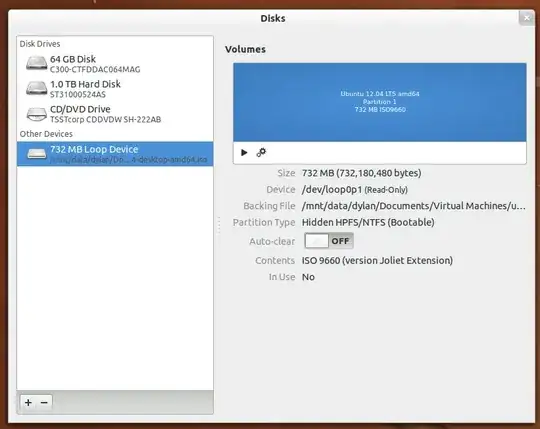
I will edit my answer.
– Dylan McCall Oct 26 '12 at 20:39
/mnt, it will overwrite anything else there. you should put it in/mnt/something, which I think you need to create first – endolith Oct 05 '16 at 02:40