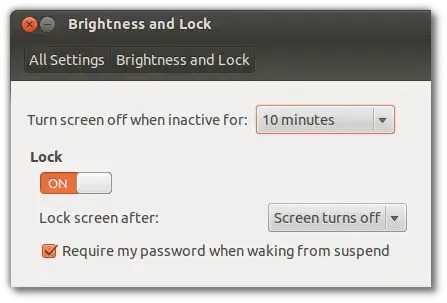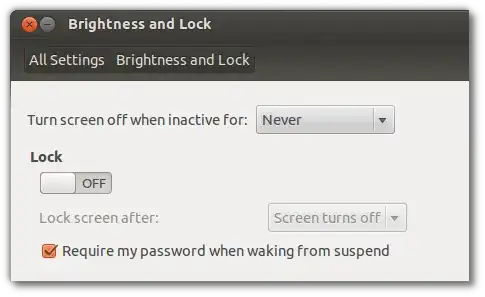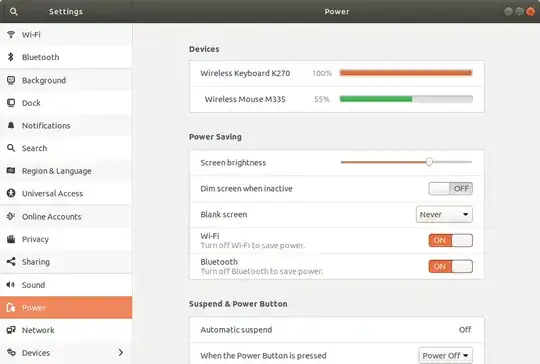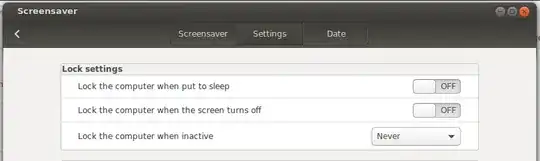If you want to wrap your app in a script that takes care of this for you when you launch it (or GUI simply isn't an option), the best command-line solution as of Ubuntu 14.04 is:
To disable the screen blackout:
gsettings set org.gnome.desktop.session idle-delay <seconds> (0 to disable)
To disable the screen lock:
gsettings set org.gnome.desktop.screensaver lock-enabled false
You probably want to add their inverses at the end of the wrapper script to return your system to normal behavior on exit. In such a case, you want to prevent against ungraceful termination (i.e. interrupt, or SIGTERM during system shutdown), so create a function to restore normal behavior and use trap <function> 0 (for bash-type shells) to catch exits and apply the restoration functions.