I can't disable showing drive's icons in Launcher bar. I have looked for that option both in CCSM (it used to be in Experimental tab) and in dconf-editor (desktop->unity) and it is missing.

How can I remove launcher drive icons?
I can't disable showing drive's icons in Launcher bar. I have looked for that option both in CCSM (it used to be in Experimental tab) and in dconf-editor (desktop->unity) and it is missing.

How can I remove launcher drive icons?
(For Ubuntu 12.10 or above)
You are right that there used to be a setting in CCSM to configure the behaviour of mounts appearing in the launcher but that option has been removed in 12.10 at the moment. I can't confirm whether it will be added back again before it is released to the public. See bug report #1053704.
Currently, you only have two options: Either to show the mount drives on the launcher or to blacklist it from the launcher. You can't configure the setting depending on whether they are actually mounted or not.
So, if you want to remove it from the launcher, the only option you have is to blacklist it from the launcher.
Blacklisting it from the launcher is actually very simple. Right-click on the mount and select Unlock from Launcher.
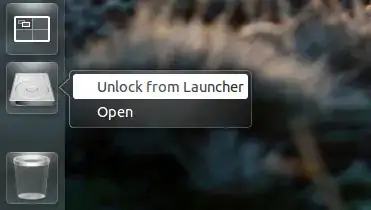
Do remember that blacklisting it from launcher means you will never see it again in the future even if you mount it unless you reset the settings.
You can also blacklist the mounts using dconf-editor or gsettings command but that requires you know the UUIDs of the mounts.
If you are using dconf-editor, scroll down to com → canonical → Unity → devices and enter the UUID of the mount in blacklist.

If you want to use gsettings, you can use a command of this format:
gsettings set com.canonical.Unity.Devices blacklist "['UUID of your mount']"
Just use the UUID of your mount inside the square bracket and the single quote marks.
If you are not sure of the UUID of your mount, you can use this command:
sudo blkid -o list
It will display the partition number, their label (if any) with their UUID.
Now, if you want to reset the settings, run this command in a terminal:
gsettings reset com.canonical.Unity.Devices blacklist
Works with Ubuntu 14.04 LTS.
(For Ubuntu 11.10 and 12.04)
In the Experimental Tab, change the Show Devices combobox to Never.
Install MyUnity by using sudo apt-get install myunity, then run MyUnity from dash and in the Launcher section, select Never from Show Devices Drop Down menu, That's it!
Open dconf-editor: Hit Alt+F2, type dconf-editor and hit Enter.
In dconf-editor goto: com ➤ canonical ➤ unity ➤ devices.
You will see blacklist with key ['UUID-Label']. Add your UUID and devices-Label in it.
To completely disable drive icons in the Launcher for all current drives and partitions, simply run the following command:
gconftool --set /apps/compiz-1/plugins/unityshell/screen0/options/devices_option --type=int 0
Note that this does not immediately remove any icons currently displayed in the Launcher; it simply prevents icons from appearing in the first place. Thus, any drive icons that appeared before executing this command will never re-appear once they are removed one time. Removal of an icon can be achieved, for example, by an unlock (via the icon's right-click menu) or restart of Ubuntu.
To re-enable drive icons, run the same command with a 1 instead of a 0 at the end.
This command has worked for me in both 12.04 and 14.04. Unfortunately, it doesn't seem to prevent icons from appearing when I plug in external hard drives or flash drives via USB. Nonetheless, it does stop icons for my all of my primary hard drive's partitions from appearing.
I got the command from this answer to a similar question.
gconf-editor./apps/nautilus/desktop.volumes_visible.(source)
IT isn't working for Ubuntu 18.04 LTS. cant see apps/nautilus/desktop folder there. For that you need to install this
sudo apt-get install gnome-tweak-tool
Than follow attached images Below
Launcher(the left-hand side vertical menu containing some applications)? – jobin Feb 22 '13 at 12:56