Ubuntu 12.10 32 bits, fresh installation.
How can I make Unity maximize or minimize a window?
I see no button,option, anything, do I miss something big? Quick googling did not give me a piece of answer, too:
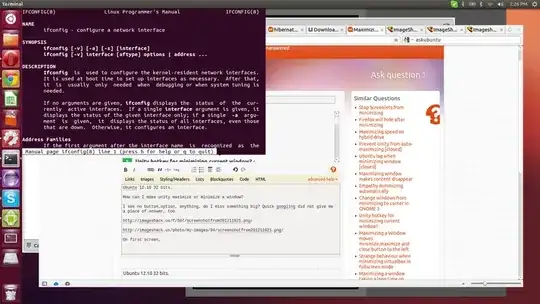
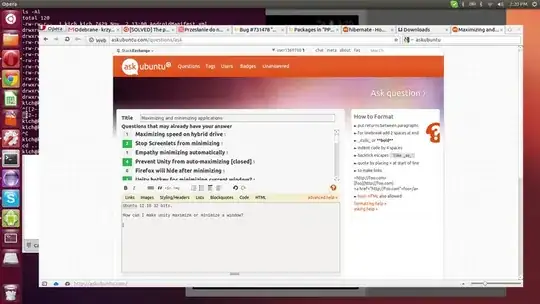
On first screen, I have a terminal window. Only clue about maximizing it I found was pressing F11 which made it fullscreen, hiding left bar as well. I would prefer it to take whole free space instead of whole screen. How can I do that?
On second screen, I have an opera browser which takes bigger part of the screen but I can't make it take whole screen. Restarting opera did not work.
How do I minimize/maximize apps? Also, in case I would like to see the desktop, only solution I found was closing everything
Help guys. I kind of like new GUI, but I can't have simplest tasks done there, I feel like I miss something big there.