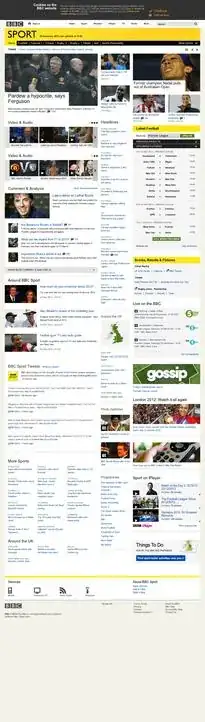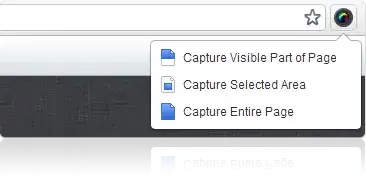I wrote a little program to help achieve this.
First, capture your screenshots, scrolling manually.
They must be of the exact same width.
The current image may have some overlap with previous image.
Or, it has no overlap.
The program will find the overlaps and stitch them together.
Save this program as: stitch-images.py
import cv2
import numpy as np
import matplotlib
matplotlib.use('TKAgg')
from matplotlib import pyplot as plt
**** Print list of screenshot files sorted by time
import glob
prefix = 'home/yky/Pictures/Screenshots/'
files = glob.glob(prefix + "*.png")
files.sort()
for i, fname in enumerate(files):
if i % 2:
print(end="\x1b[7;32m")
else:
print(end="\x1b[0m")
print("%2d %s" %(i, fname[len(prefix):]))
print(end="\x1b[0m")
seq = list(map(int, input("Enter file sequence [eg. 4,5,6,7]: ").split(',')))
print()
**** Find the positions to stitch the images
rowses = [] # the heights of each image
bottoms = [] # the "skipped" amount for each image
img1 = None
for i in seq:
img2 = cv2.imread(files[i])
print("filename =", files[i])
if img1 is None:
img1 = img2
rows1, cols1, _ = img1.shape
print("img1 size = %d x %d"% (rows1, cols1))
rowses.append(rows1)
bottoms.append(0)
continue
if img1.shape[1] != img2.shape[1]:
print("images are different widths")
exit(0)
rows2, cols2, _ = img2.shape
print("\timg2 size = %d x %d"% (rows2, cols2))
rowses.append(rows2)
# **** This is the "matching template"
# which is created from the last 15 rows of img1
# the left and right 10 pixels are cut off to allow for edge align error
tmp = img1[(rows1 - 15) : rows1, 10 : cols1 - 10] # format: [y1:y2, x1:x2]
h, w, _ = tmp.shape
print("\tmatching template size = %d x %d"% (h, w))
img = img2.copy() # a copy of the image, for display
# **** Use OpenCV's template matching function. Please refer to its documentation.
method = eval('cv2.TM_CCOEFF') # 'cv.TM_CCOEFF_NORMED', 'cv.TM_CCORR', 'cv.TM_CCORR_NORMED', 'cv.TM_SQDIFF', 'cv.TM_SQDIFF_NORMED'
res = cv2.matchTemplate(img2, tmp, method)
min_val, max_val, min_loc, max_loc = cv2.minMaxLoc(res) # Pick the best match
# If the method is TM_SQDIFF or TM_SQDIFF_NORMED, take minimum
if method in [cv2.TM_SQDIFF, cv2.TM_SQDIFF_NORMED]:
top_left = min_loc
else:
top_left = max_loc
bottom_right = (top_left[0] + w, top_left[1] + h)
cv2.rectangle(img, top_left, bottom_right, 255, 2) # draw the found region in red
bottom = bottom_right[1]
print("\tFound: bottom location =", bottom)
if bottom >= 200:
bottom = 0
print("\t**** Position too low, bottom assumed = 0")
bottoms.append(bottom) # keep a record of it
# **** Show the aligned image in a new window
# plt.subplot(121),plt.imshow(res, cmap = 'gray')
# plt.title('Matching Result'), plt.xticks([]), plt.yticks([])
plt.imshow(img, cmap = 'gray')
plt.title('Detected fragment'), plt.xticks([]), plt.yticks([])
plt.show()
img1 = img2 # Let img1 := current image; repeat
rows1 = rows2
cols1 = cols2
**** Finally, combine images together:
create empty matrix:
scroll = np.zeros((sum(rowses) - sum(bottoms), cols1, 3), np.uint8)
rows1 = 0
for (i, rows, bottom) in zip(seq, rowses, bottoms):
img = cv2.imread(files[i])
scroll[rows1 : rows1 + rows - bottom, :cols1, :3] = img[bottom : rows, 0 : cols1]
rows1 += rows - bottom
cv2.imwrite("scroll.png", scroll)
print("\nResult written to scroll.png, bye.")
Run it with python3 stitch-images.py.
It will display the files in your /Pictures/Screenshots/ directory.
But you have to edit your home directory in line 9.
Then enter the file numbers, eg. "4,5,6,7,8,9".
Then it will show you the overlapping segments in a pop-up window.
Close the windows if they look OK to you.
By the way, you need to install various libraries, something like this:
sudo apt install python3-opencv
pip3 install numpy
pip3 install matplotlib
sudo apt install python3-tk
You may wish to tweak some details for your preference. Hope it's helpful.
Enjoy :)
By the way, current open-source software sucks. We should form a DAO to re-write Linux using a for-profit business model while keeping it open-source :)