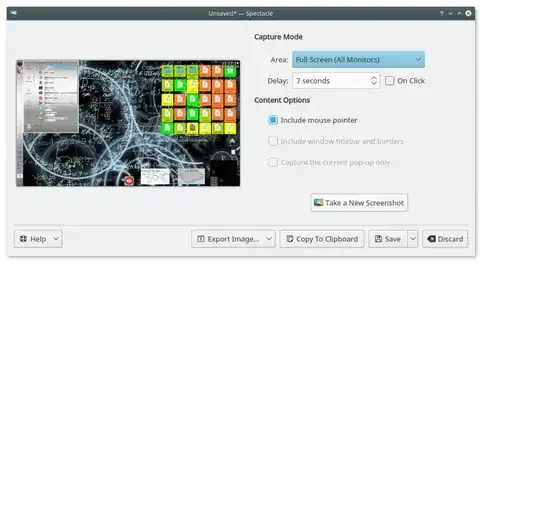I have noticed that many people use images in their Ask Ubuntu answers. What software are people using?
-
I disagree with the duplicate action. The other question is more general, not only screenshots releated. And this one is also more specific to AskUbuntu with question regarding how to publish them. Which is not covered in the other question. – Huygens Oct 12 '10 at 20:54
-
2for questions specific to AskUbuntu (Like where to host and upload images) please ask on AskUbuntu Meta – Marco Ceppi Oct 12 '10 at 20:55
-
@Marco, can you move it to the Meta? Or is it better to close it here and reopen it there? – Huygens Oct 12 '10 at 20:58
-
The question was modified to make it acceptable for general use here. I'll leave it for @RunningUtes (or another user) to ask the Meta – Marco Ceppi Oct 12 '10 at 21:09
-
1You may also be interested in this question: http://askubuntu.com/q/3578/667 – dv3500ea Oct 12 '10 at 21:09
-
You can use Ksnapshot. It works well in Unuty. Search for it in Ubuntu Software Center. – Curious Apprentice May 02 '12 at 10:24
-
This question is from 2010. The accepted answer (Shutter) is no longer a good choice in 2018, the last release of Shutter was 2014. I suggest looking at alternative answers below! (Such as Flameshot, similar features, smaller footprint, new+active codebase) – mike stewart Aug 17 '18 at 09:31
-
Use Firefox and right click on the screen, then choose "Take Screenshot", then choose "Save full screen", then choose to download the image and it will be in your Downloads folder as a PNG file. This page won't let me add an answer so I can't add a real answer with images :/ – Marcelino Lucero III Oct 29 '22 at 20:05
16 Answers
Update:
As of Jan 2022, I do see updates and fixes being released for Shutter so the below update I do not think is still apt. For e.g. they just pushed a release 0.99.2 on Oct 24, 2021.
Update:
As of Aug 2018, Shutter project hasn't had a release or security fix since 2014. Many key libraries are depreciated, it may not exist beyond Ubuntu 18.04. Consider a newer maintained alternative, such as one of the projects listed below. Know of something new and missing? Add it!
I am using Shutter  .
.
If you don't find it, you can check the detailed installation instructions which will give you a PPA for it.
It's a really handy screen capture application with easy to use plug-ins to give a nice touch to your screenshot and as many other to easily share the files.
It offers in-house image editing and special effects (via plug-ins) to enhance the quality of your screenshot. You can access this options via the menu (1), or the toolbar (2).
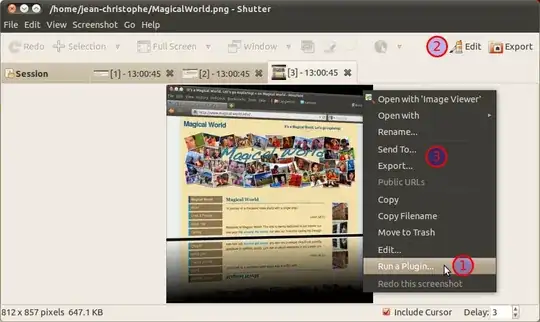
The effects here are all done with Shutter (Plug-in Reflexion and Edit auto-increment shape).
And then to publish them, I just right click in Shutter and choose Export (3). Then I publish it via Ubuntu One. I go to the directory where I published the file, right click on it and select Copy Ubuntu One public URL.
Finally here when I comment, I click on img in the small tool bar and select From the web and paste the link that was copied in the previous step.
It's easy and fully integrated.
For those on 10.04, check that you have all shutter dependencies. As you might miss some of the plug-ins. For user on Ubuntu 10.10, this should be fixed.
-
Thanks Huygens. This is great. I use Gnome Screenshot right now. I was also interested in options for taking screenshot besides using them in AskUbuntu. – RunningUtes Oct 12 '10 at 21:34
-
Thanks Marco, I was just browsing though the Meta questions to see how you do for the APT links. I would also be interested for the style of the keyboard shortcuts. I did not find yet the question, keeping on searching. – Huygens Oct 12 '10 at 21:35
-
@Huygens Still working on that - in the mean time it's hard-coding them :P – Marco Ceppi Oct 12 '10 at 21:41
-
Thanks again Marco, I got a bit into trouble with this merge conflict ;-) – Huygens Oct 12 '10 at 21:42
-
1Shutter OWNS. Best screenshot utility ever. Upload to FTP? Send straight to flickr? Customized format / output ? Yeah, good enough for me. – emf Oct 13 '10 at 06:20
-
Great tool, even with the dozens of dependencies it comes with on KDE. For the "Edit" feature (2), the package
libgoo-canvas-perlmust be installed. It took me a few minutes to figure out :o – Lekensteyn May 24 '11 at 19:54 -
Where has this been all my life? I've been living in the dark ages. To replace the regular print-screen option, Shutter as default. From
man shutter,-ffull screen,-aactive window,-wselect window and-sselection. – jozxyqk Mar 11 '15 at 05:15 -
2My vote for Shutter. Initially I thought it had way too many features, e.g. the image editing capability, but I found its use intuitive, it really nicely fits the my workflow for making and postprocessing screenshots. – Reinier Post Oct 01 '15 at 15:24
-
1see also http://unix.stackexchange.com/questions/155352/how-do-i-take-a-screenshot-while-using-gnome – Reinier Post Oct 01 '15 at 15:30
-
shutter absolutely sucks. Everytime I open it, it has to do some updates before its usable. – morpheus Dec 18 '15 at 23:32
-
12018 Shutter is outdated & crufty. Latest instructions for Shutter PPA are for Ubuntu 9.10. I suggest Flameshot Included in Ubuntu 18.04 repo :: https://askubuntu.com/a/1028370/139249 – mike stewart Aug 15 '18 at 15:36
-
Hi @mikestewart this post is a community wiki. Feel free to change the answer. Perhaps keep the original answer (mark it as deprecated). I'm not doing much screenshots anymore, so I'm using whatever tool is available, which means Gnome Screenshot tool. I've seen that flameshot has already an entry, I've upvoted it. – Huygens Sep 02 '18 at 20:18
-
1
GNOME Screenshot 
I find the GNOME screenshot tool to be the most effective of all. And it is installed by default!
My favorite is the use of shortcuts to quickly generate images. For example - Print Screen which takes the entire desktop and Alt+Print Screen for the current focused window.
Furthermore the interface is extremely simple and powerful for such a small tool.
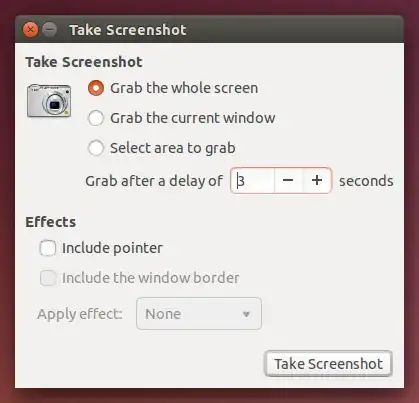
It provides nearly the same functionality as the Snipping Tool in Windows via the Select area to grab option, but you can also make a screenshot of a window without the window frame and shadow.
- 48,101
-
4This screenshot is exemplary of the reason I prefer not to use Gnome Screenshot – I have yet to figure out how to get it to include the window borders. – ændrük Oct 12 '10 at 23:52
-
-
1It is Compiz-related, yes. I don't believe I've seen a screenshot tool that can include window borders in the presence of Compiz. – Marius Gedminas Oct 15 '10 at 00:52
-
1@Marius Shutter takes screenshot with Window Borders, in presence of Compiz – LFC_fan Oct 24 '10 at 12:50
-
1Incidentally Alt-PrintScreen is also used by the kernel (and is known as Magic SysRq). Depending on your kernel version it may not be passed to the screenshot tool. – Marius Gedminas Oct 28 '10 at 12:33
-
@Marius Gedminas: IIRC, Magic SysRq intercepts the right-hand Alt (usually labeled
Alt Gr); left Alt+PrtScr is not intercepted by kernel. – Piskvor left the building Dec 29 '10 at 09:26 -
1@Piskvor: that's an interesting statement, but my experiments show it is not true. Either of the Alt keys are treated as the magic SysRq here. – Marius Gedminas Dec 30 '10 at 21:25
-
@Marius Gedminas: Hm, you are right - either Alt key + PrintScreen works as SysRq; however, you need to press SysRq + another key; pressing just Alt+PrintScreen invokes the screenshot tool in stock Ubuntu (at least since 9.04, up to and including 10.10; don't have Natty to test) – Piskvor left the building Dec 31 '10 at 08:22
-
I remember when holding down Alt+SysRq to press one of those magic sysrq keys resulted in both the magic sysrq function and 17 new screenshot dialogs appearing on my desktop due to auto-repeat. – Marius Gedminas Jan 05 '11 at 06:30
-
I find it useful to set a shortcut for the area screenshot (see http://askubuntu.com/questions/170163/how-do-i-set-a-shortcut-to-screenshot-a-selected-area for more details) – R.Falque Nov 21 '15 at 01:50
-
the only feature it lacks , is that you can't draw anything on the shortcut. unlike the snipping tool in windows. that's very crucial for me – azerafati Dec 14 '17 at 12:27
-
One reason why I don't use this tool is because it doesn't support transparency on rounded windows. – kimbaudi Jul 20 '19 at 20:26
Since Ubuntu 14.04, including 16.04, and 18.04, simply press
- Prt Scrn to take a screenshot of the desktop,
- Alt+Prt Scrn to take a screenshot of a window,
- Shift+Prt Scrn to take a screenshot of an area you select.
The screenshots will be saved to ~/Pictures.
It is included in Official Documentation online help, Ubuntu Stable: Tips & Tricks: [Screenshots and Screencasts] 4.
-
2Its the most relevant answer I would say which does not requires an external software. Thanks for sharing the shortcut key! – M. Atif Riaz Jan 31 '18 at 06:24
-
1
-
-
Ced, on my keyboard its called PRTSC, and is shared with the END key. I have to hit a key labeled FN with the END key to 'press' the PRTSC button. – AAAfarmclub Dec 06 '23 at 01:34
Flameshot
A powerful open source screenshot and annotation tool for Linux, Flameshot has a varied set of editing tools available, including:
- Freehand drawing
- Lines
- Arrows
- Boxes
- Circles
- Highlighting
- Blur
- Save image, or upload to Cloud (Imgur), or copy to clipboard
- Add Text (Available in version 0.6 )
You can customize the color, size and/or thickness of many of these image annotation tools.
Install
Flameshot is directly available in 18.04 from the universe/graphics repository. Usage info in man page.
Additional installation options, such as how to compile with latest features or installation on older/other distros, are available on project page. Note: Latest version installed from source has cool features (not yet released); but will be included in version 0.6.
- 15,657
- 10,542
-
1Came here to see if I could find flameshot listed! It looks beautiful and does what it's asked to. Amazing! – streppel Aug 29 '18 at 18:47
-
It's sooo much better than Shutter: no delay, upload, arrow tool, highlight tool… – banan314 Dec 02 '18 at 17:51
-
Definitely a tool that changed my life! It super light and does almost anything you'd expect from such a tool. 10/10 – Taz8du29 Aug 05 '20 at 10:53
I recommend using the command line tool scrot as it is easy to use and, unlike import, it supports transparency.
To install:
sudo apt-get install scrot
To capture a screen area:
scrot -s /tmp/foo.png
-
scrotrocks! I had the problem that ImageMagick's import command takes bad screenshot when running Compiz.scrotdoesn't. – Peter V. Mørch Mar 12 '13 at 23:46 -
supports transparency == the background (outside any windows caputured)gets considered transparent? – Frank N Nov 07 '16 at 12:47
There is a new kid on the block of screenshot utilities: screencloud
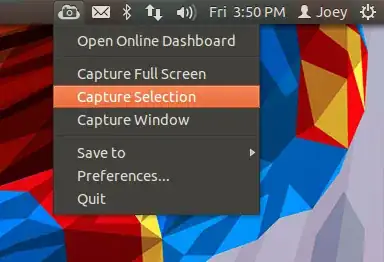
It's a pretty cool tool, available in the Ubuntu Software Center (at least on Ubuntu 12.04).

It has many nice features to easily share the screenshots via the Internet, hence its name.
- Upload the screenshot to screencloud. The link is automatically pasted to your clipboard;
- You can use an FTP or SFTP own server for this kind of sharing
- It's multi-platform.
-
-
@DanDascalescu I haven't used it for a long time. I can't remember it, sorry. – Huygens Nov 01 '16 at 06:25
-
2
I use GNOME Screenshot, but for the sake of the reference and for all the old timers you can use xwd from the command line:
For a screenshot of your entire screen:
xwd -root | convert xwd:- out.png
- 884
- 74
I use GIMP. It has a nice tool which allows you to pause (to move it out of the way) and to select just a portion of the window. Usually I crop or edit a screenshot after taking it, so I want to be in GIMP anyway.

- 884
- 306
-
This wouldn't be my first choice , but with the way Ubuntu handles the ALT key only fullscreen screenshots allow for scenarios like taking a screenshot of a drop down on a web page . GIMP's screenshot timeout feature makes that possible ...then you've got the rest of GIMP to modify the image if needed . – LostNomad311 Jan 19 '16 at 20:43
There is ksnapshot from KDE. Well, to me, this one is the winner because you can select whether you want a screenshot of a specific window, whether you want to have the mouse cursor visible and so on.
Moreover, it should not be forgotten that gnome-screenshot requires lots of "alien" components to be installed. So if you don't have said components installed, gnome-screenshot will bail out with the following ugly error message (under Ubuntu and its "remixes"):
** Message: Unable to use GNOME Shell's built-in screenshot interface, resorting to fallback X11.
- 884
- 541
- 5
- 12
-
1ksnapshot also has a a very nice "Send To" feature that opens the captured screenshot directly in various applications such as GIMP or other image viewers. That doesn't seem to be present in most of the other programs listed here. – Jonathan Wakely Feb 04 '14 at 10:34
GNOME Screenshot does the job fine for me, but there is also ImageMagick for CLI-oriented folks:
import screenshot.png
import -window root screenshot.jpg
But, same as xwd, it will not work well with Compiz.
- 884
- 1,596
-
4Funny story: almost every time you write a Python script, forget to start it with
#!/usr/bin/python, chmod +x and run it, you end up taking screenshots of random windows and writing them to files called 'os' and 'sys' in the current working directory, thanks to this. – Marius Gedminas Oct 15 '10 at 00:54
It is simpler with the Compiz plugin called screenshot.
Open the CompizConfig Setting Manager, search for the screenshot plugin, and activate it.
To use it, hold down the windows key (super key), click and drag the screen that you want to grab, release, and KAZAM, your screenshot on the desktop.
For a video and tutorial, see Shawn Powers' LinuxJournal article Quick Compiz Screenshots.
- 884
- 3,054
I use 5CM Uploader.
It has built-in editor and can upload screenshots to the image hosting.
sudo add-apt-repository ppa:luza-mbox/ppa
sudo apt-get update
sudo apt-get install 5up
Click on icon or press Ctrl+Print Screen for taking screenshot.
HotShots
Answer from SoftwareRecs. Note that, as of November 2016, HotShots hasn't been updated since 2014-Sep. The same can be said for Shutter, unfortunately.
Hotshots is a screenshot tool with some editing features. It is particularly suitable for writing documentation, but you can use it to highlight some details on a map image or what ever you want.
Features
Some important features:
- Free/libre software and gratis
- Can take screenshots: all screens, full screen, window, region, free hand region
- Can crop those screenshots or any image inside its editor
- Can add texts (where you will be able to choose the color)
- Can add arrows (where you will be able to choose the color)
- Can mark stuff with rectangles / ellipses/ polygons/ curves (where you will be able to choose the color)
- Can use “system” shortcuts to take a screenshot.
Platform support
- Linux (needs compilation such as on Slackware Linux; Download) --
libXfixesandlibqxtwould be needed before compilation. Also, developer says that compiled packages are also available for Ubuntu and Arch Linux. - Windows XP/Vista/7/8
Usage
HotShots is pretty simple to use (similar to KolourPaint, MS Paint or GIMP, if you used any of them), and you may refer to its guide in case you need to know more. As for the asked features, I have put them in an screenshot.
In the following screenshot, you would find:
- the interface of the HotShots
- zoom in on "Soft"
- custom text written below website's title
- a red colored arrow pointing to Questions
- a rectangle bordering first line of your question's body
- an image of a turtle added where question's stats were visible
- blurred the fourth requirement of your question's body
- made a free curve to make up for free hand requirement accompanied by a text box below it
- highlighted with yellow color a line of the body
- enclosed "Love this site?" by an ellipse
- encircled kittens roaming on my desktop

- 3,838
KDE Framework 5 default screenshot capture utility is the Spectacle.
Spectacle is a simple application for capturing desktop screenshots. It can capture images of the entire desktop, a single monitor, the currently active window, the window currently under the mouse, or a rectangular region of the screen. The images can then be printed, sent to other applications for manipulation, or quickly be saved as-is
Spectacle - Development Information: https://www.kde.org/applications/graphics/spectacle/development
CopyQ linux clipboard manager tool has as well a printscreen functionality configurable in shortcuts, its instant, it freezes a screen without leaving any menues hiding. And it works also on desktopless environments, screen managers like xmonad.
- 281