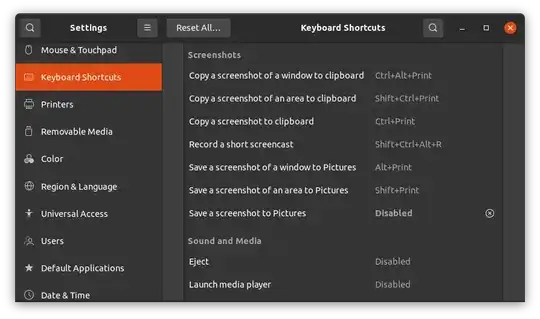I'm not really sure since I'm still new to Linux distros in general
-
8Maybe this could help you: How do I take a screenshot with dimensions? & How to take a screenshot of a whole desktop with app menu selection? & How do I take screenshots with a delay? & How can I take a screenshot of the login screen? & How to take a screenshot every n second? & Can I take a screenshot of a virtual console? Full list: http://paste.ubuntu.com/6121610/ – Lucio Sep 17 '13 at 23:08
-
3Agreed - this may well be a duplicate of something, but it's not a duplicate of that question. – thomasrutter Sep 19 '13 at 05:15
-
See also: How to take screenshot of indicator menus? – Wilf Jun 25 '15 at 15:11
10 Answers
Just press the Print Screen key.
You may find the Pictures in your Home Picture folder, this will normally work with any operative system.
- 67,791
- 32
- 179
- 269
-
5
-
1You need to go to
~/Pictures/using theFilesprogram and look for a file namedScreenshot from 2020-02-14 12-09-09.png– WhereIsTheManual Feb 15 '20 at 16:48 -
1What about for Mac's? All of these suggestions assume a
PrintorPrnt Scrnkey. – Prof Huster Feb 20 '20 at 14:21 -
@fukanchik in Lubuntu, the image is saved in
/home/yourusernameas something like2020-03-29-122645_1366x768_scrot.png– rdtsc Mar 29 '20 at 18:01 -
2What if you do not have a
Print Screenbutton? Many keyboards these days omit those – user5359531 Mar 23 '21 at 15:17 -
-
-
@PhilipRego there's anything in the question that asks for a region or window? – Braiam Mar 14 '22 at 13:21
-
-
@PhilipRego no, it asks for a screenshot, and my answer provides exactly that. A whole-"screen" shot. – Braiam Mar 14 '22 at 22:43
Shift + Prnt Scrn allows you to print a selection of the screen.
Print Screen alone will take a screenshot.
Only GNOME 2.x: Hold Super (The Windows Icon on your keyboard) to display all key shortcuts. Here on GNOME Shell.
- 15,657
- 811
-
5
-
2
-
I think holding SUPER/WIN to display shortcuts is actually Unity desktop feature, not MATE/Gnome 2 or Gnome 3. – Mikko Rantalainen Jul 16 '21 at 06:30
-
View the available short-cuts under
On GNOME Shell (17.10+): Settings -> Keyboard Shortcuts -> Screenshots
or on Unity (before 17.10): Settings -> Devices -> Keyboard

If you have less options view Create custom short-cuts
If you would like to use a tool you may want to use Gimp, Shutter, etc. View more in This thread
- 15,657
- 1,277
- 5
- 17
- 32
-
1As of Ubunutu 14.04 "screenshot of window" only takes the part in the current workspace. For example if your window spans more than one visible workspace, because it is longer or wider, then only the picture is cropped to the current workspace. – Tino Feb 23 '16 at 17:51
-
1thanks also worked for me, new ubuntu upgrade just changed a bit the layout: https://imgur.com/a/KWt19 – CommonSenseCode Nov 02 '17 at 09:35
-
1Great tip! FYI, on Ubuntu 18.04 (and maybe earlier, too) this is Settings -> Devices -> Keyboard – matb Jul 12 '18 at 01:42
-
5Thanks. I'm running Linux in a VM under OSX and my keyboard does not have a Prt Scr key.. – Anders Hansson Feb 26 '14 at 10:06
Update: Shutter got removed from Debian/*Ubuntu repos because it uses deprecated Perl modules.
You can use "shutter" for taking a snapshot of a selected area. You need to do
sudo apt-get install shutter
- 15,657
- 469
-
I've moved to this due to
gnome-screenshotadding an orange tint to the background of selections on Ubuntu 16.04 – M1ke Jan 13 '17 at 10:01 -
For a selected area in Ubuntu: ctrl+shift+print. No need to install extra stuff anymore – Guilherme Taffarel Bergamin Feb 20 '22 at 19:56
-
Taking it and saving it to ~/Pictures
- Print - Take a screenshot
- Alt + Print - Take a screenshot of a window
- Shift + Print - Take a screenshot of an area
Taking it and copying it to clipboard
(just add Ctrl to the shortkeys above)
- Ctrl + Print - Take a screenshot
- Ctrl + Alt + Print - Take a screenshot of a window
- Ctrl + Shift + Print - Take a screenshot of an area
- 628
-
Thanks for that. I'm going to swap those shortcuts right now. I don't want it saving the screenshots in files unless I tell it to do so – Guilherme Taffarel Bergamin Feb 20 '22 at 19:49
Use GIMP. Launch GIMP and go to “File”->”Create”->”Screenshot”. Choose to capture a single window (with/without window border), the entire screen (with/without mouse pointer) or a specific region of the screen. Click on the “Snap” button to start capturing.
You can refer this from Ubuntu documentation on taking screenshots:
Take a screenshot
- Open Screenshot from the Activities overview.
- In the Screenshot window, select whether to grab the whole screen, the current window, or an area of the screen. Set a delay if you need to select a window or otherwise set up your desktop for the screenshot. Then choose any effects you want.
- Click Take Screenshot.
- If you selected Select area to grab, the pointer changes into a crosshair. Click and drag the area you want for the screenshot.
- In the Save Screenshot window, enter a file name and choose a folder, then click Save. Alternatively, import the screenshot directly into an image-editing application without saving it first. Click Copy to Clipboard then paste the image in the other application, or drag the screenshot thumbnail to the application.
Keyboard shortcuts
Quickly take a screenshot of the desktop, a window, or an area at any time using these global keyboard shortcuts:
Prt Scrnto take a screenshot of the desktop.Alt+Prt Scrnto take a screenshot of a window.Shift+Prt Scrnto take a screenshot of an area you select.
When you use a keyboard shortcut, the image is automatically saved in your Pictures folder in your home folder with a file name that begins with Screenshot and includes the date and time it was taken.
I'm surprised nobody mentioned Flameshot yet
- Homepage: https://flameshot.org/
- Source code: github.com/flameshot-org/flameshot
Install:
sudo apt install flameshot
Launching
After install create shortcut for
/usr/bin/flameshot gui
Usage
After launching the /usr/bin/flameshot gui, press the Share button:
It also supports various types of annotations, etc:
- 1,531