As you can see on this screenshot of Mik's Guake he has a startup message of ASCII art when he opens it, and that's what I'd like to do, can someone help me?

Open your terminal with CTRL+ALT+T and type as
nano ~/.bashrc
There type as
echo " Hi Zignd" then close and save it.
then type this command to reload bashrc .
source ~/.bashrc
You will what you want.
for example :I made my self.
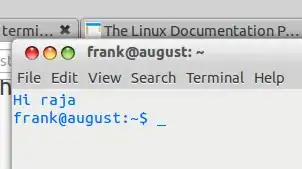
echo is within a condition that checks that the output is a tty, or (your choice) the shell is interactive. Otherwise you'll break scp, rsync.
– egmont
Aug 28 '15 at 06:54
To extend @snow's answer, put the code below from the very first line of your .bashrc. And be proud to be ubuntu user :)
echo "MMMMMMMMMMMMKlxMMMMMMMMMMMMMMMMMMMMMMMMMMMMMMMMMMMMMMMMMMMMMMMMMMMMMMMMW0occlxNM"
echo "MMMMMMMMMMMMOcxMMMMMMMMMMMMMMMMMMMMMMMMMMMMMMMMMMMKOXMMMMMMMMMMMMMMMMMNdcoxkOlc0"
echo "MMMMMMMMMMMMOcxMMMMMMMMMMMMMMMMMMMMMMMMMMMMMMMMMMMdcOMMMMMMMMMMMMMMMMMkoO0lckkcl"
echo "dxWMMMM0d0MMOcoxdooxONMMMOdXMMMMXdkMMWkxdoodxONMMMdcldddkMXdxWMMMM0dKM0coOxk0xcd"
echo "ccNMMMMxckMMOco0XNXkclKMMxc0MMMMKcoMMNllKXXXkclXMMdcxKKKXMKclNMMMMkc0MM0oclldokN"
echo "ccNMMMMxckMMOcxMMMMMOclWMxc0MMMMKcoMMNllWMMMMdcOMMdcOMMMMMKclNMMMMkc0MMMMNXXNWMM"
echo "ccNMMMMxckMMOcxMMMMMKccNMxc0MMMMKcoMMNllWMMMMxckMMdcOMMMMMKclNMMMMkc0MMMMMMMMMMM"
echo "lcKMMMMxckMMOcxMMMMWdcxMMkcxMMMMKcoMMNllWMMMMkckMMxckMMMMMNccKMMMMkc0MMMMMMMMMMM"
echo "0lcxkkklckMMOclkOkxlckWMMNocdkkkdcoMMNllWMMMMkckMMXlcxkkxNM0lcxkkkoc0MMMMMMMMMMM"
echo "MNxlccloxXMMXxolccokNMMMMMWOolclox0MMWxkWMMMM0d0MMMXxlclxNMMNklcclokXMMMMMMMMMMM"
OR
echo " _ _ "
echo " _ _| |__ _ _ _ __ | |_ _ _ "
echo "| | | | '_ \| | | | '_ \| __| | | |"
echo "| |_| | |_) | |_| | | | | |_| |_| |"
echo " \__,_|_.__/ \__,_|_| |_|\__|\__,_|"
The secret to these image like characters is to use an image converter to ASCII characters. There are lots of free tools in the wild like toilet or figlet but I personally use jp2a.
You can also use this site for generating text to ASCII instead of image to ASCII.
echos are within a condition that checks that the output is a tty, or (your choice) the shell is interactive. Otherwise you'll break scp, rsync.
– egmont
Aug 28 '15 at 06:54
How do we apply ASCII art into the terminal?
There are numerous ways of generating ASCII art, including specialized software and manual building but there are also websites that generate ASCII art by simply entering the desired name.
First we need to generate/create the ASCII "code": visit this website, type the desired name and copy the "live" generated ASCII result.
Then create a text file named art and paste into it the above mentioned generated ASCII result, copy the art file in your home folder (navigate here by clicking Nautilus sidebar's Home),
open the .bashrc file (to make it viewable, press Ctrl+H) and paste on the bottom of the page
cat art
 Worth mentioning:
Worth mentioning:
The above-mentioned site contains hundreds of different fonts for generating ASCII that feature various sizes, 3D-look, etc.
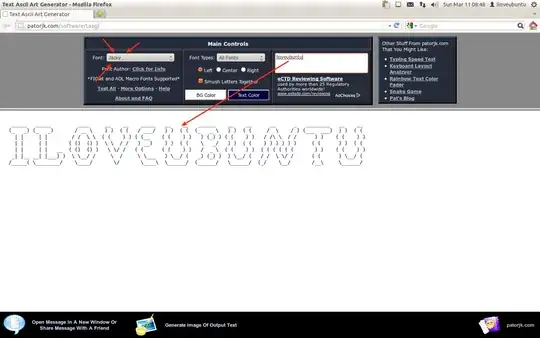
As for images to ASCII go to this website
First generate a ascii drawing. I recommend asciio:
apt-get install asciio
Example:
.-------.
| Hi |
'-------'
^ (\_/)
'----- (O.o)
(> <)
Copy and paste the drawing in file:
vim /home/<youruser>/banner
Finally, add at the end of file to read when you open a new bash:
echo "cat banner" >> /home/<youruser>/.bashrc
Open another terminal:
This one takes a png image file and outputs a facsimile onto your terminal
If you have nodejs installed then issue
npm install -g picture-tube
then put this into bottom of your ~/.bashrc
echo "picture-tube --cols 60 /some/path/myimage.png"
picture-tube --cols 60 /some/path/myimage.png
code is at https://github.com/substack/picture-tube
enjoy
sudo apt-get install figlet
echo "Hello world!" | figlet | color_it.sh 54
cat color_it.sh
#!/usr/bin/env bash
## A.M.Danischewski 2015+(c) Free - for (all (uses and
## modifications)) - except you must keep this notice intact.
declare INPUT_TXT=""
declare ADD_LF="\n"
declare -i DONE=0
declare -r COLOR_NUMBER="${1:-247}"
declare -r ASCII_FG="\\033[38;05;"
declare -r COLOR_OUT="${ASCII_FG}${COLOR_NUMBER}m"
function show_colors() {
## perhaps will add bg 48 to first loop eventually
for fgbg in 38; do for color in {0..256} ; do
echo -en "\\033[${fgbg};5;${color}m ${color}\t\\033[0m";
(($((${color}+1))%10==0)) && echo; done; echo; done
}
if [[ ! $# -eq 1 || ${1} =~ ^-. ]]; then
show_colors
echo " Usage: ${0##*/} <color fg>"
echo " E.g. echo \"Hello world!\" | figlet | ${0##*/} 54"
else
while IFS= read -r PIPED_INPUT || { DONE=1; ADD_LF=""; }; do
PIPED_INPUT=$(sed 's#\\#\\\\#g' <<< "${PIPED_INPUT}")
INPUT_TXT="${INPUT_TXT}${PIPED_INPUT}${ADD_LF}"
((${DONE})) && break;
done
echo -en "${COLOR_OUT}${INPUT_TXT}\\033[00m"
fi
its typical to create a dir ~/bin and make all those files visible
mkdir ~/bin
# ... put above color_it.sh as file ~/bin/color_it.sh
chmod +x ~/bin/color_it.sh # make it executable
export PATH=${HOME}/bin:${PATH} # add this line to your ~/.bashrc
echo "Hello world!" | figlet | color_it.sh 34
You can add interesting ASCII arts on your terminal without leaving your terminal. cowsay has some of the coolest ASCII arts and piping fortune outputs into cowsay can take this to another level. Let's see how this is done, open your terminal and type:
sudo apt-get install cowsay
Now cowsay is installed let's have some fun, add the following command
cowsay I am in a good mooooo-d.
If you don't like the cow, there is a mystical zoo within your terminal, type
cowsay -f dragon Who dared to wake me up?
To bring up a list of all the animals in your mystical zoo type cowsay -l.
If you prefer 'thinking animal' over talking one try
cowthink -f <animal name> <your message>
< > are to be ignored. If you want to display a same custom message each time you log in please continue, otherwise skip to the next step.
Copy your ASCII art and go to the home directory. Create a file
<newfile.txt>, paste your ASCII art inside the file, and save it. Open a file.bashrcfrom the home directory. Add the following on the bottom line of the file and save it.
cat <newfile.txt>You are done :) reopen your terminal.
Let's make your animal a little more intelligent by adding fortune
sudo apt-get install fortune
Go to the home directory and open .bashrc and add the following as top line of the file
fortune | cowsay -f <your animal>
Now save the file and you are done :)
Run these commands as root
Install figlet
apt-get install figlet
For editing .bashrc file, we need a text editor, here we use leafpad
apt-get install leafpad
Edit the .bashrc file located in the root folder.
leafpad /root/.bashrc
Scroll down to the end of the file then type figlet your name
figlet Anonymous
Type in the next line echo "your message"
echo "We are Anonymous"
Save the file (File->Save)
Finally, relaunch your terminal again with the root privileges
Follow these steps:
Install figlet and lolcat:
sudo apt install figlet lolcat
Install git:
sudo apt install git
Download some figlet fonts from GitHub:
cd Desktop
git clone https://github.com/xero/figlet-fonts.git
or visit the link: https://github.com/xero/figlet-fonts.git
Copy all the font files from figlet-fonts directory to /usr/share/figlet/:
sudo cp figlet-fonts/* /usr/share/figlet/
For editing the .bashrc file, we need a text editor. Here we use nano:
sudo apt-get install nano
Open the .bashrc file (located in the root folder) in the nano editor:
sudo nano /root/.bashrc
Scroll down to the end of the file (press the down arrow key) and then type the following:
figlet -f font_name your_text | lolcat
For example:
figlet -f 3d Hello World! | lolcat
To save the file press Ctrl+O then hit Enter. Then press Ctrl+X to exit.
Now launch your terminal with admin privilegesand you will see the text art. :)
Note: The text art color will automatically change each time you launch the terminal (with admin privileges).
Here's my terminal slash screen:
It combines elements of other answers here including figlet and toilet depending on which is already installed on your system. The full setup (bash script) is explained here:
echo? – Zignd Dec 31 '12 at 16:15.bash_aliases; you can do this manually in yourbash_aliasesor.bashrcfor various things. You should also be able to use the preferences ingnome-terminalorguaketo alter some of the appearance settings. There's some good answers on this site discussing the use of colour and ANSI escape codes in the terminal. – Dec 31 '12 at 16:27