For sheer speed, feh is the most responsive image viewer you'll ever come across; it might take a bit of getting used to as it is managed from the command line. However, you can add various feh commands as custom actions to filemanagers such as Nautilus and Thunar so that you can activate feh via the context menu when browsing your files.
On the man page it is noted that:
Feh is a mode-based image viewer. It is especially aimed at commandline users who need a fast image viewer without huge GUI dependencies, though it can also be started by (graphical) file managers to view an image. It supports filelists, various image sorting modes, image captions and more... Configurable keyboard shortcuts are used to control it.
Some examples of usage:
Feh operates in various modes such as slideshow, montage, index, and thumbnail, although you can of course view pictures individually, and also save the results of the index or thumbnail viewing to file.
All the following examples assume you use terminal to cd to the folder containing the pictures first:
1) To start a fullscreen slideshow, and for it to display all the loadable pictures in the folder with a 3 second gap and then exit, you could run:
feh -F -D 3 --cycle-once *
You can use your mouse scrollwheel to flick back and forth through the pictures while the slideshow is running. Even with high resolution pictures (5-6 mb each), you can flick through the pictures incredibly quickly.
You could also add this command, with slight modification, as a 'custom' action, context menu item in a file manager such as Thunar (feh -F -D 3 --cycle-once %F): see my answer here regarding Thunar custom actions.
Note: when not running in fullscreen mode (-F), you may need to supply the --scale-down command switch so the pictures fill your desktop, but not display at their actual size (which could be 4000x3000 and would not fit the screen).
feh --scale-down picture.jpg
Hence your custom 'open-with' command/launcher should use this --scale-down option, for the times you want to view individual pictures.
2) In the case of creating an index print and saving to file you could use the following command:
feh -I --preload -o index.png
3) You can also use the thumbnail option (-t), which is like the previous command, but allows you to click the thumbnails from the created file:
feh -t --preload --scale-down -o thumbprint.png
You can do a lot more with feh and there are many more options to experiment with, so for more information, please see man feh and the Ubuntu manpages online.
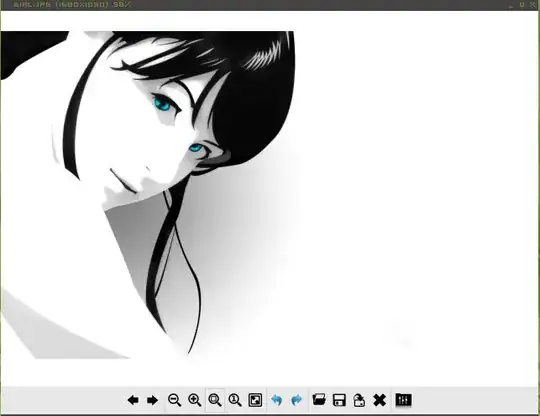
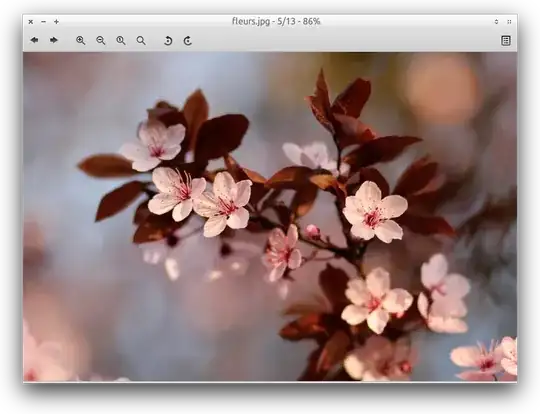
fehmuch quicker thangthumb, etc. Loading of the images is the focus in my answer below; ignore the comment I made above about loading times of the programs. – Jan 07 '13 at 21:18Viewnoir2)Mirage3)Nomacs4)Phototonic. All of these are slow with large images. No option to configureprefetch next 'n'images. – Venkata Raju Nov 10 '17 at 17:43