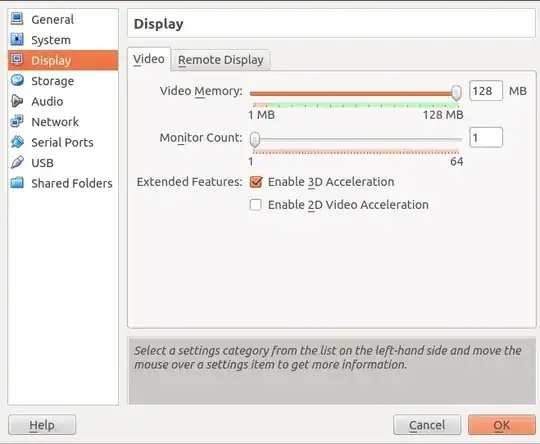I am running Ubuntu 12.04 in VirtualBox 4.2.6 on a Windows 7 host. After installing Ubuntu I wanted to get the VB interface in fullscreen. I therefore installed guest additions from Virtual Box Manager (devices > install guest additions -> run --> reboot).
But after booting I can only see a part of the desktop without menus. In addition I am asked again to install the guest additions after every reboot (the guest additions CD reappears even though I had removed it).
Editing the resolution in system settings via right click > appearance -> all settings (since I can only partially see the desktop) the actual resolution changes but the whole desktop still does not fit.
Do I have to uninstall/reinstall the guest additions? What other options do I have?