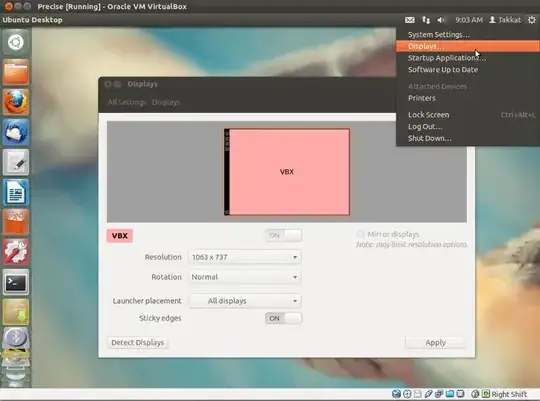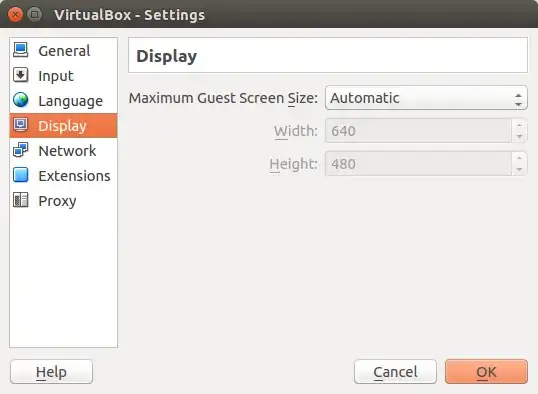Running 11.04 beta in a Parallels 5.0 virtual machine, but this question will apply to any virtualization software.
Parallels 5 Linux tools (guest additions) don't work for 10.10 and 11.04 and I don't want them. I like how the VM is integrated as is. The only thing that needs tuning is the screen geometry.
None of the options in the Systems -> Preferences -> Monitors fit my display perfectly. I need it at 1080 x 1920 (9:16) or 1920 x 1080 (16:9).
Many different resolutions work (see screen-shot bellow), among which are:
- 1680 x 1080 (too narrow horizontally and a bit too short vertically)
- 1920 x 1200 (perfect horizontally, but a bit too tall vertically)
How can I adjust the screen resolution (display/monitor size) manually?
What I tried so far
$ cvt 1920 1080
# 1920x1080 59.96 Hz (CVT 2.07M9) hsync: 67.16 kHz; pclk: 173.00 MHz
Modeline "1920x1080_60.00" 173.00 1920 2048 2248 2576 1080 1083 1088 1120 -hsync +vsync
$ sudo xrandr --newmode "1920x1080" 173.00 1920 2048 2248 2576 1080 1083 1088 1120 -hsync +vsync
xrandr: Failed to get size of gamma for output default
$ cvt 1080 1920
# 1080x1920 59.96 Hz (CVT) hsync: 119.26 kHz; pclk: 176.50 MHz
Modeline "1080x1920_60.00" 176.50 1080 1168 1280 1480 1920 1923 1933 1989 -hsync +vsync
$ sudo xrandr --newmode "1080x1920" 176.50 1080 1168 1280 1480 1920 1923 1933 1989 -hsync +vsync
$ sudo xrandr -q
xrandr: Failed to get size of gamma for output default
Screen 0: minimum 640 x 480, current 1920 x 1200, maximum 1920 x 1200
default connected 1920x1200+0+0 0mm x 0mm
1920x1200 0.0*
1600x1200 0.0
1680x1050 0.0
1400x1050 0.0
1280x1024 0.0
1440x900 0.0
1280x960 0.0
1280x800 0.0
1024x768 0.0
800x600 0.0
640x480 0.0
1920x1080 (0x11d) 173.0MHz
h: width 1920 start 2048 end 2248 total 2576 skew 0 clock 67.2KHz
v: height 1080 start 1083 end 1088 total 1120 clock 60.0Hz
1080x1920 (0x11e) 176.5MHz
h: width 1080 start 1168 end 1280 total 1480 skew 0 clock 119.3KHz
v: height 1920 start 1923 end 1933 total 1989 clock 60.0Hz
The 2 new resolutions do not show up in the Monitor Preferences GUI:

Trying Takkat's Solution
Here is what I do and get:
$ gtf 1920 1080 60 -x
# 1920x1080 @ 60.00 Hz (GTF) hsync: 67.08 kHz; pclk: 172.80 MHz
Modeline "1920x1080_60.00" 172.80 1920 2040 2248 2576 1080 1081 1084 1118 -HSync +Vsync
$ sudo xrandr --newmode "1920x1080_60.00" 172.80 1920 2040 2248 2576 1080 1081 1084 1118 -HSync +Vsync
$ sudo xrandr --addmode default 1920x1080_60.00
$ xrandr
xrandr: Failed to get size of gamma for output default
Screen 0: minimum 640 x 480, current 1680 x 1050, maximum 1920 x 1200
default connected 1680x1050+0+0 0mm x 0mm
1920x1200 0.0
1600x1200 0.0
1680x1050 0.0*
1400x1050 0.0
1280x1024 0.0
1440x900 0.0
1280x960 0.0
1280x800 0.0
1024x768 0.0
800x600 0.0
640x480 0.0
1920x1080_60.00 60.0
I also tried gtf 1920 1080 60 -x.
In both cases I can't switch to that resolution and get:
- Could not set configuration for CRTC 262

All the other resolutions work.