I want to install the latest version of Eclipse but the Ubuntu Software Centre contains an older version.
Is there a PPA or some other way to install latest Eclipse? Please describe the steps for full installation.
I want to install the latest version of Eclipse but the Ubuntu Software Centre contains an older version.
Is there a PPA or some other way to install latest Eclipse? Please describe the steps for full installation.
If you've downloaded Eclipse from their official website, follow these steps for the installation.
Extract the eclipse.XX.YY.tar.gz using
tar -zxvf eclipse.XX.YY.tar.gz
Become root and Copy the extracted folder to /opt
sudo mv eclipse.XX.YY /opt
Create a desktop file and install it:
gedit eclipse.desktop
and copy the following to the eclipse.desktop file
[Desktop Entry]
Name=Eclipse
Type=Application
Exec=env UBUNTU_MENUPROXY=0 eclipse44
Terminal=false
Icon=eclipse
Comment=Integrated Development Environment
NoDisplay=false
Categories=Development;IDE;
Name[en]=Eclipse
and make sure that it has executable permission, then execute the following command to automatically install it in the unity:
sudo desktop-file-install eclipse.desktop
Create a symlink in /usr/local/bin using
sudo ln -s /opt/eclipse/eclipse /usr/local/bin/eclipse44
For eclipse icon to be displayed in dash, eclipse icon can be added as
sudo cp /opt/eclipse/icon.xpm /usr/share/pixmaps/eclipse.xpm
Don't forget that you need to have either OpenJDK or Sun Java installed to be able to run eclipse. Check this question for more information about Java installation. Here is a simple example of installing Open JDK 1.6:
sudo apt-get install openjdk-6-jdk
Launch Eclipse and then give it the required permissions to modify the osgi file:
sudo chown -R $USER:$USER /opt/eclipse/configuration/org.eclipse.osgi
NB! You must launch Eclipse first, because the org.eclipse.osgi directory is created only after the first launch.
That's it.
ln -s /opt/eclipse/eclipse /usr/local/bin/eclipse42), and use Exec=eclipse42 at the desktop entry. That way you will be able to install multiple different versions of eclipse.
– ortang
May 27 '13 at 11:36
eclipse.desktop needs Exec=env UBUNTU_MENUPROXY=0 eclipse in order for the menus to work per http://stackoverflow.com/questions/19452390/
– TimD
Nov 25 '13 at 16:46
sudo mv eclipse /opt is more clear and easier for beginners
– modulitos
Feb 12 '14 at 10:18
Icon=/opt/eclipse/icon.xpm such as @Joe did in his answer. This will avoid file duplication (your step 6) and still have the icon display in the dash and unity launcher.
– Clayton
Apr 29 '14 at 12:29
/opt directory is helpful. command might look like sudo mv eclipse43 /opt' and make your menu entryeclipse43.desktop` so you can differentiate as you try different versions
– timbrown
Aug 12 '14 at 05:37
eclipse.desktop, change the Name and Name[en] fields to 'Eclipse Kepler' or whatever is appropriate.
– rickfoosusa
Jun 26 '15 at 17:59
sudo chown -R $USER:$USER /opt/eclipse/configuration/org.eclipse.osgi
– Akronix
Apr 27 '17 at 10:56
In Ubuntu software center select Eclipse. I installed the Extensible Tool Platform and Java IDE as well, but installing that is optional.
Enter your password in the authentication dialog. This will get you 3.7.1 inside of a package management system.
For a portable installation you can still download directly from the Eclipse website. This gives you the ability to customize several Eclipse installations for different languages CDT, Java, and PyDev or Aptana for instance. It doesn't allow automatic updates. Installing through Software Center is always the preferred method.
I tested the portable 3.7.1 and 3.7.2 tar balls and they work just fine on 12.04 LTS.
An added disadvantage to portable installs is that you have to update your launcher if you move the folder or launch it directly.
How to install Eclipse 4.2 on Ubuntu 12.04
Since the Eclipse packages in the Ubuntu repositories are out of date, if we want to install latest releases, we are going to have to do it manually. You can just download the tar.gz file from eclipse.org.
Download Eclipse. I got eclipse-jee-juno-SR1-linux-gtk.tar.gz
Extract it by executing a command line
tar -xzf eclipse-jee-juno-SR1-linux-gtk.tar.gz
Or with Archive Manager extraction.
Move extracted eclipse folder to /opt/ folder
mv eclipse /opt/
sudo chown -R root:root /opt/eclipse
sudo chmod -R +r /opt/eclipse
Create an eclipse executable in your user path
sudo touch /usr/bin/eclipse
sudo chmod 755 /usr/bin/eclipse
Create a file named eclipse in /usr/bin/ with your preferred editor (nano, gedit, vi...)
Copy this into it
#!/bin/sh
export ECLIPSE_HOME="/opt/eclipse"
$ECLIPSE_HOME/eclipse $*
And save the file
Create a Gnome menu item
Create a file named eclipse.desktop in /usr/share/applications/ with your preferred editor (nano, gedit, vi...)
Copy this into it
[Desktop Entry]
Encoding=UTF-8
Name=Eclipse
Comment=Eclipse IDE
Exec=eclipse
Icon=/opt/eclipse/icon.xpm
Terminal=false
Type=Application
Categories=GNOME;Application;Development;
StartupNotify=true
And save the file
Launch Eclipse
/opt/eclipse/eclipse -clean &
Now you can Lock Eclipse to the launcher bar by clicking right button on Lock to Laucher
chown and chmod the /opt/eclipse folder. I wasn't able to install plugins after doing that.
– TomTasche
Apr 30 '13 at 09:05
$ECLIPSE_HOME/eclipse "$@" not $ECLIPSE_HOME/eclipse $*. This will preserve things like arguments with spaces in them.
– jbo5112
Dec 13 '13 at 21:20
15.04 giving error bash: /opt/eclipse/eclipse: No such file or directory.
– Manwal
Aug 27 '15 at 12:48
I recommend you to download directly from the eclipse website. the installation process very easy, just extract the files tar.gz, to remove it is also quite easy, simply by deleting the eclipse folder :D
From your desktop, Click on the Ubuntu Software Center
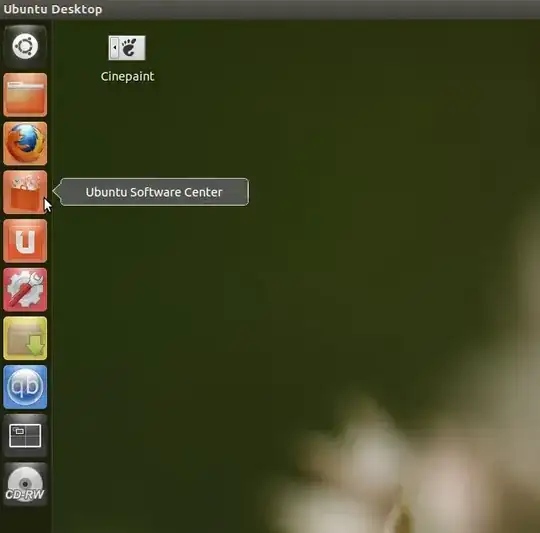
Once it opens do a search for Eclipse
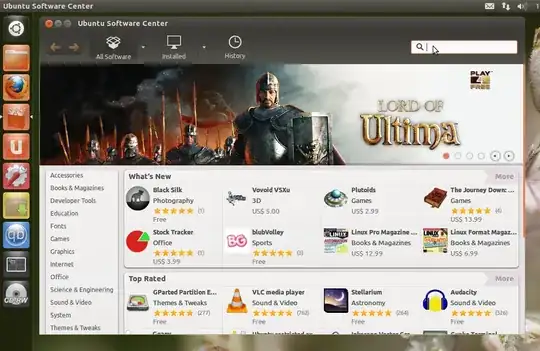

When the search is done, you will see Eclipse listed. all you have to do is click on install, sit back and relax until the installation is done.
If you still have any questions, do not hesitate to ask.
This is the instructions copied from http://www.inforbiro.com/blog-eng/ubuntu-12-04-eclipse-installation/
1) Open a terminal and enter the command
sudo apt-get install eclipse-platform
2) After Eclipse is installed you can install development plugins based on your needs, e.g.:
will install Java Development Tools (JDT) package for Eclipse
sudo apt-get install eclipse-jdt
will install C/C++ development tools packages for Eclipse
sudo apt-get install eclipse-cdt
You can use ubuntu-make to install Eclipse on Ubuntu :
For Ubuntu 14.04 LTS :
sudo add-apt-repository ppa:ubuntu-desktop/ubuntu-make
sudo apt-get update
sudo apt-get install ubuntu-make
For Ubuntu 16.04 LTS and newer :
Ubuntu make is already in the official repositories.
sudo apt-get install ubuntu-make
umake ide eclipse
umake ide eclipse --remove
download page changed its syntax or is not parsable. I solved that by following the instructions in this answer for the older versions of Ubuntu. I.e, I added the repository manually and then installed Ubuntu make and then installed Eclipse.
– Martin Andersson
Dec 01 '16 at 20:12
sudo add-apt-repository -y ppa:ubuntu-desktop/ubuntu-make, then sudo apt-get update, finally sudo umake ide eclipse-jee dest-dir=/apps/eclipse.
– Martin Andersson
Dec 01 '16 at 20:13
Always download the packaged eclipse from their website. Its best for you to place the eclipse.tar.gz into your opt directory and create symbolic to it and use that around your system.
So if you end up upgrading in the future, all your shortcuts and links wont die.
This is the preferred setup for eclipse. IMO
I created this little script to install on a bunch of Cinnamon machines. You might have to change specific stuff for your needs but you can use this as a template for your own.
#!/usr/bin/env bash
wget -P /tmp/ http://eclipse.mirror.triple-it.nl/technology/epp/downloads/release/kepler/SR1/eclipse-standard-kepler-SR1-linux-gtk-x86_64.tar.gz
tar -xzf /tmp/eclipse-standard-kepler-SR1-linux-gtk-x86_64.tar.gz -C /opt/
chown -R root: /opt/eclipse/
cat <<- 'EOF' > /usr/bin/eclipse42
#!/bin/sh
export ECLIPSE_HOME="/opt/eclipse"
$ECLIPSE_HOME/eclipse "$@"
EOF
chmod +x /usr/bin/eclipse42
cat <<- EOF > /usr/share/applications/eclipse42.desktop
[Desktop Entry]
Encoding=UTF-8
Name=Eclipse
Comment=Eclipse IDE
Exec=eclipse42
Icon=/opt/eclipse/icon.xpm
Terminal=false
Type=Application
Categories=GNOME;Application;Development;IDE;
StartupNotify=true
EOF
You can now run Kepler by typing eclipse42 or wait for the menu to refresh (or enter restart) to find it there.
Feel free to comment changes you'd recommend.
/usr/* unless you prepare a dpk. You should install your own administrator files under /usr/local/* or /opt/NAME/*. Because for exampel /usr/bin is for the systems/distributions packages, /usr/local/bin is for administrators own files and /opt/PACKAGE/bin is for the commercial software PACKAGE. If you install in /opt/PACKAGE it is usually easiest to make a script or links in /usr/local/bin that start the program. In that way it is reachable from all users PATH.
– Anders
May 18 '15 at 12:27
As with any other Eclipse version, you don't have to get it from the repositories. Just download the appropriate archive from eclipse.org, extract and run Eclipse.
Eclipse in the repositories is often outdated. It is usually updated every ubuntu release.
Use the official installer (instructions).
For the Mars release, we are introducing a new Eclipse installer. This is a new and more efficient way to install Eclipse. It is a proper installer, so no more zip files, with a self extracting download that will lead you through the installation experience. For those not into installers, we still have the packages and zip files available on our download pages. -- Eclipse Downloads
I'm using Ubuntu GNOME 16.04 and the version in the software center is old. I followed the start of the community answer by downloading eclipse from their website then unpackaged with:
tar -zxvf eclipse.XX.YY.tar.gz
After that it was as simple as doing:
cd eclipse-isntaller/
./eclipse-inst
Then a GUI walk through will pop up.
After that you can delete both the tar.gz and the folder:
rm eclipse-inst-linux64.tar.gz
rm -rf ./eclipse-installer/
If you are asking about the eclipse classic the latest version from the eclipse project is 3.7.2: and you you can download the tar ball from the website for your OS here:
http://www.eclipse.org/downloads/packages/eclipse-classic-372/indigosr2
The latest version in the Ubuntu Software Center is Eclipse 3.7.1; either download it from there or use the terminal with this command line:
sudo apt-get install eclipse && sudo apt-get update
As far as a PPA? There appears to be no current or maintained PPA for eclipse classic. The PPA page at LaunchPad still exists but there has not been any activity for what appears to be two years now. You can check out the PPA page here:
https://launchpad.net/~eclipse-team/+archive/ppa
The best way to install eclipse classic and the latest version 3.7.2 is from the Eclipse Classic project download page for your OS version. Warning: Eclipse 3.7.2 is built and developed for Ubuntu 10.04 LTS according to the Eclipse Project "Read Me" html documentation. There have been known "will not start issues" with later Ubuntu versions due to the compatibility of Java Runtime Enviroments; it works with JRE6 rather than JRE7. Good Luck :)
The eclipse snap package provides an easy way to install the latest stable version of Eclipse IDE for Java Developers in all currently supported versions of Ubuntu. Different Eclipse versions are distinguished by their codenames. Eclipse releases from September 2018 and onward are named after the year and month of the release date, for example Eclipse 2020-06. This naming scheme also applies to the eclipse snap package.
To install the eclipse snap package open the terminal and type:
sudo snap install eclipse --classic
This command would install Eclipse 2019-12 at the time this was posted. Eclipse 2019-12 supports openjdk-13-jdk which is provided by the default Ubuntu repositories in Ubuntu 20.04 and later. It also supports openjdk-8-jdk and openjdk-11-jdk.
mkdir ~/opt
Change directory to the folder where your browser downloaded the Eclipse package to. Then unpack Eclipse into the opt folder:
cd {directory where your browser downloaded the package to}
tar -zxvf eclipse-jee-juno-SR1-linux-gtk.tar.gz && mv eclipse ~/opt
Make a bin folder in your home directory, this will be used for the startup script:
mkdir ~/bin
Next create an executable for Eclipe at ~/bin/eclipse with your favorite text editor by typing vi ~/bin/eclipse or nano ~/bin/eclipse into the command line. Add the following content:
export MOZILLA_FIVE_HOME="/usr/lib/mozilla/"
export ECLIPSE_HOME="$HOME/opt/eclipse"
$ECLIPSE_HOME/eclipse $*
Finally, allow the script to be executed:
chmod +x ~/bin/eclipse
HINT: If you are a gtk user and experience problems with the mouse buttons you should try add an export:
export GDK_NATIVE_WINDOWS=true
to the starter file.
You can now execute that file to start up Eclipse.
~/bin/eclipse to /usr/local/bin/eclipse (or with a version added)and /usr/local/bin/eclipse a link to the one you want to use).
/usr/local/bin is in every users PATH, which probably is a good thing.
– Anders
May 18 '15 at 12:31
If you have already installed eclipse from the software center, there is an easier way.
If you haven't, do that first.
cd ~/Downloads # (or wherever your tar.gz is)
sudo tar -xf eclipse.*.tar.gz '/opt'
sudo ln -s /opt/eclipse/eclipse /usr/local/bin/eclipse
Note: much of this process is just tweaked from the top answer to be easier.
I found it very easy to install from the repository. But because that is probably an outdated version, I also went to eclipse.org and downloaded from there; installing that is also very easy.
What you will get today, as of june 2016, is the eclipse Mars installer. Just save the download somewhere, untar with tar xvf bla...tgz, find the biggest file, i.e. eclipse-inst, file eclipse-inst will confirm that is an executable, and run it with ./eclipse-inst.
The installer gives you a choice of several kinds of eclipse. Choose one, and go ahead. After a few minutes you will see the button Launch, and you are running the recent version of eclipse.
I did not care about the dependencies, and everything just worked. I assume that by the previous install from the ubuntu repository, the JRE etc. are taken care of.
The only thing left is that the Ubuntu menu system only knows the outdated version from the repository. To start the new version, you would have to get to the executable in the location that is mentioned by the installer during the installation of the version you chose, most probably in a directory very near to that of the installer.
The easiest way to get the new eclipse in the menu system might be to use the ubuntu package classicmenu-indicator, enable the menu for Alacarte and use that to alter the icon for Programming/Eclipse to change the path from the old version from the repository to the new version from the download.
1) See what eclipse programs Ubuntu has in its Store
apt-cache search eclipse
Breakdown: search in apt-cache for any programs called “eclipse”.
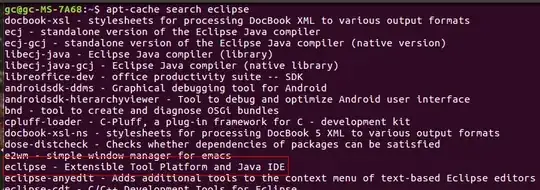
2) sudo apt-get install eclipse
Result is that Ubuntu will install Eclipse
I agree with Nabil Kadimi and nickguletskii. Essentially you get a compressed download from eclipse.org. I want to post my answer here because I want to add some details.
Why this answer was written
Unlike most of the answers here, my answer does not involve Ubuntu Software Centre which will often be out-of-date, and it does not involve the command line, and does not introduce variability associated with the command line (Example: exactly what are the minimum chmod permissions? Exactly what tar options do I need?) and other uncertainties. It does not involve apt or apt-get. It does not involve editing files with vi. It does not involve setting up environment variables. It's not that those answers are wrong, it's just that I think that if we avoid the command line it is easier and it means more of us end up with exactly the same setup which is good for (uncompensated) testing and feedback. The following assumes you are already using an older version of Eclipse which I believe makes this answer more relevant to many readers.
The answer
eclipse.org. It might have a file name similar to eclipse-inst-linux64.tar.gz. Recognize that it has "inst" or something similar in the file name. Download it.opt directory in the Linux file system hierarchy is suitable but you do not have to follow that convention and Eclipse does not care.eclipse-inst. ~/.local/share/applications/eclipse.desktop.eclipse. Lock to Launcher. This will create a new file at ~./local/share/applications/eclipse.desktop but you don't need to be aware of it until some time in the future when you want to upgrade Eclipse again. At that time, you would delete the file in step 9.