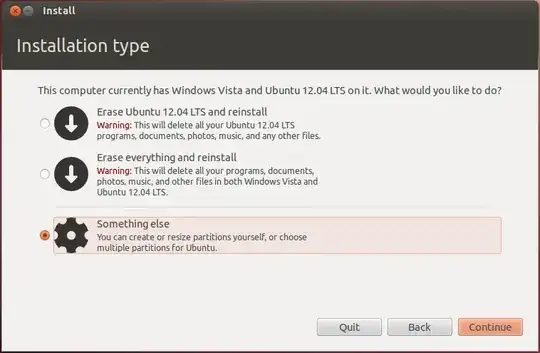Update
There are other alternatives, bcache, flashcache, dm-cache, EnhanceIO etc. that allow Ubuntu to use a small SSD and a large HDD in ways similar to Windows. See
What are the advantages/disadvantages of different SSD to HDD cacheing options (dm-cache, flashcashe...)? for differences between these.
I have no experience with these tools. See How do I install and use flashcache/bcache to cache HDD to SSD? and ArchLinux Wiki on Bcache for more on some of these methods. Thanks to Fabby for pointing me to these resources.
Original Answer
You are right. The way Windows 8 uses a small SSD and a large HDD is not available to Ubuntu.
Keeping Ubuntu OS in the SSD and the media in HHD makes sense. The /home folder (or partition) usually keeps all the media, documents, for all the users. It also keeps all the user-specific configuration files. So keeping the /home on the SSD will speed up things as the configuration files will be read quickly.
Step 1
Disable Intel Smart Response in BIOS/UEFI. Disable Secure Boot and Fast Boot. Enable Legacy Mode in BIOS if available.
Step 2
Boot from a Live DVD/USB of the version of Ubuntu you want to install and choose "Try Ubuntu." Make sure keyboard, mouse/trackpad, display, sound, Internet connections, webcam and any other things you can think off work in Ubuntu.
Step 3
Install Ubuntu in the SSD. If Legacy Mode in BIOS could not be enabled, see Ubuntu UEFI documentation on how to install. For someone new, it is easier to just have one / ext4 formatted partition with mount point / in the SSD. You can create a second /home partition in the SSD if you want, but that is not essential.
When you get to the point where you have to choose where to install(“Installation Type”),
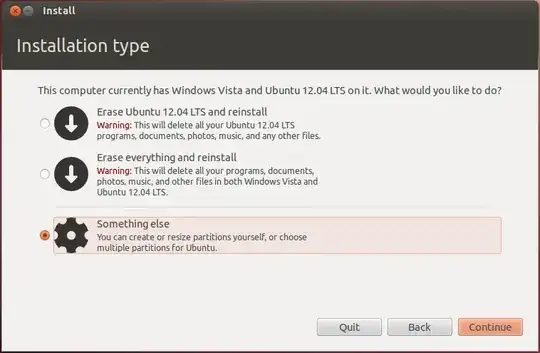
choose “Something Else”. A new screen will pop out letting you choose where to install Ubuntu, format, make partitions, etc. Follow carefully the bellow:
- Choose and format the smaller disk (SSD) as ext4 and mount point
/ to install Ubuntu
- Choose and format the bigger disk (HDD)
ext4 to just store media. Assign it a mount point /bigdrive. Alternately assign mount point /mnt/bigdriveor /media/bigdrive. See Why have both /mnt and /media? for more explanations on these alternates. If you use either of the alternates, modify following steps accordingly.
- Create a Swap partition at the end of the HDD and assign it the
Swap format. It does not need any mount-point.
- Finish install and reboot.
Step 4
Verify:
- Ubuntu boots correctly.
- Everything works as they did when you tried Ubuntu from the Live
DVD/USB.
- Open Nautilus, the file manager (similar to Windows Explorer) and
navigate to File Systems. Verify the folder
bigdrive exists.
If you can't find bigdrive then it did not get mounted at startup.
See
mount two hard drives on start up
how to fix that.
- Create a new folder and a new file in it to see you can actually
write in the
bigdrive. Delete these.
If you cannot create folders and files in the bigdrive follow these steps to fix the write permission.
If this does not work, see How do I start Nautilus as root?
Enter your password at the prompt.
Within Nautilus, go to File System and find the bigdrive folder
icon.
Right click on and choose Properties.
Go to the Permissions tab.
Make sure the Group and Others can Create and Delete
Files.

Step 5
Move the big folders in your /home/$USER folder to /bigdrive/$USER.
You can do this in Nautilus using "Create New Folder" (for creating the user folder), "Cut" and "Paste" (for the directories). Let's say these folders
are:
~/bin, ~/Desktop, ~/Documents, ~/Downloads, ~/Music, ~/Pictures, ~/Public, ~/Templates and ~/Videos
Make symbolic links. Open a Terminal by pressing
Ctrl+Alt+T and type each line and
press Enter: (replace "$USER" by your user name)
ln -s /bigdrive/$USER/bin/ bin
ln -s /bigdrive/$USER/Desktop/ Desktop
ln -s /bigdrive/$USER/Documents/ Documents
ln -s /bigdrive/$USER/Downloads/ Downloads
ln -s /bigdrive/$USER/Music/ Music
ln -s /bigdrive/$USER/Pictures/ Pictures
ln -s /bigdrive/$USER/Public/ Public
ln -s /bigdrive/$USER/Templates/ Templates
ln -s /bigdrive/$USER/Videos/ Videos
More details are at Installing Ubuntu on Samsung 5 (SSD+HDD)
Hope this helps