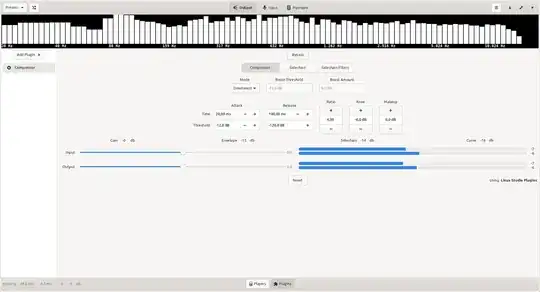These have been extremely helpful. Thank you for the inspiration. Although it is imperfect at the moment, I have a bit to contribute back. I looked in The Steve Harris Documentation to find that there are several flavors of the compressor, and I chose to use the stereo one. It did complicate using Pulse Audio Volume Control to place the compressor on multiple applications like Chrome and VLC, but I like the result. My motivation for using a compressor is to place a very strict lower and upper limit on volume. In order to not wake anyone in the house late at night, I didn't want to be constantly turning up the volume to hear the characters speaking in media, only to rush to turn it back down whenever superhero action happens or a commercial comes on. I followed the inspiration here and adjusted the values in realtime. Then I took my desired values and put them back into the sample code. In sum, the sample code I am contributing shamelessly borrows from the above example, but features the stereo compressor with a pretty strict upper and lower volume limit. Lastly, I put it into the form of a script. I hope this is useful to the community.
#!/bin/sh
# ComperssorScript.sh
# Script to start PulseAudio Compressor with desired settings
# Original: 2016 September 17
pacmd load-module module-ladspa-sink sink_name=compressor plugin=sc4_1882 label=sc4 control=9,5,63,-6,15,3,49
pacmd set-default-sink compressor
The parameters (the control=1,1.5,401,-30,20,5,12 for example) for this compressor are described in Steve Harris' LADSPA Plugin Docs:
RMS/peak: The balance between the RMS and peak envelope followers. RMS is generally better for subtle, musical compression and peak is better for heavier, fast compression and percussion.
9, Attack time (ms): The attack time in milliseconds.
5, Release time (ms): The release time in milliseconds.
63, Threshold level (dB): The point at which the compressor will start to kick in.
6, Ratio (1:n): The gain reduction ratio used when the signal level exceeds the threshold.
-15, Knee radius (dB): The distance from the threshold where the knee curve starts.
3, Makeup gain (dB): Controls the gain of the makeup input signal in dB's.
49, Amplitude (dB): The level of the input signal, in decibels.
no value was placed here
Gain reduction (dB): The degree of gain reduction applied to the input signal, in decibels.
Due to a limitation of PulseAudio, it is not possible to adjust them in real time.
no value was placed here