Where is my Ubuntu desktop? Its booting and going always default to terminal screen, if i press Ctrl+Alt+F7 still in terminal Ctrl+Alt+F1 still in terminal.
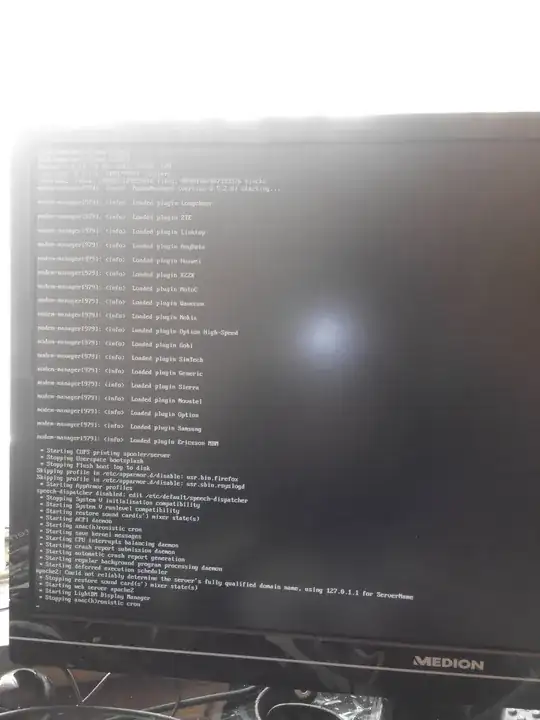
No GUI, how do I recover it?
EDIT:
sun@e700gent:/etc/X11$ sudo apt-get install --reinstall ubuntu-desktop
[sudo] password for sun:
Reading package lists... Done
Building dependency tree
Reading state information... Done
The following packages were automatically installed and are no longer required:
libcdio-paranoia1 packagekit-backend-aptcc gdebi-core libxrandr-ltsq2 linux-headers-3.5.0-23-generic linux-headers-3.5.0-23 libcdio-cdda1 libllvm3.1
Use 'apt-get autoremove' to remove them.
0 upgraded, 0 newly installed, 1 reinstalled, 0 to remove and 209 not upgraded.
Need to get 0 B/4,016 B of archives.
After this operation, 0 B of additional disk space will be used.
(Reading database ... 230006 files and directories currently installed.)
Preparing to replace ubuntu-desktop 1.267.1 (using .../ubuntu-desktop_1.267.1_amd64.deb) ...
Unpacking replacement ubuntu-desktop ...
Setting up ubuntu-desktop (1.267.1) ...
sun@e700gent:~$ unity --reset
WARNING: no DISPLAY variable set, setting it to :0
(process:2541): GConf-WARNING **: Client failed to connect to the D-BUS daemon:
//bin/dbus-launch terminated abnormally with the following error: Autolaunch error: X11 initialization failed.
WARNING: environment is incorrect: No D-BUS daemon running
Did you just try to reset in a tty?
unity-panel-service: no process found
compiz (core) - Fatal: Couldn't open display :0
sun@e700gent:~$ sudo startx
[sudo] password for sun:
X.Org X Server 1.11.3
Release Date: 2011-12-16
X Protocol Version 11, Revision 0
Build Operating System: Linux 2.6.42-37-generic x86_64 Ubuntu
Current Operating System: Linux e700gent 3.5.0-36-generic #57~precise1-Ubuntu SMP Thu Jun 20 18:21:09 UTC 2013 x86_64
Kernel command line: BOOT_IMAGE=/boot/vmlinuz-3.5.0-36-generic.efi.signed root=UUID=68af0547-17ed-4a85-8369-244d57223f91 ro quiet splash vt.handoff=7
Build Date: 11 April 2013 01:05:39PM
xorg-server 2:1.11.4-0ubuntu10.13 (For technical support please see http://www.ubuntu.com/support)
Current version of pixman: 0.24.4
Before reporting problems, check http://wiki.x.org
to make sure that you have the latest version.
Markers: (--) probed, (**) from config file, (==) default setting,
(++) from command line, (!!) notice, (II) informational,
(WW) warning, (EE) error, (NI) not implemented, (??) unknown.
(==) Log file: "/var/log/Xorg.0.log", Time: Tue Jul 16 17:37:57 2013
(==) Using system config directory "/usr/share/X11/xorg.conf.d"
Fatal server error:
no screens found
Please consult the The X.Org Foundation support
at http://wiki.x.org
for help.
Please also check the log file at "/var/log/Xorg.0.log" for additional information.
ddxSigGiveUp: Closing log
Server terminated with error (1). Closing log file.
EDIT:
It seems like solving this problem is like rocket science, its unfixed. Instead of wasting time debugging it, i finally re-install the ubuntu.
sudo startxwhat happens? – Mitch Jul 16 '13 at 15:37sudo apt-get purge xserver-xorg-video-intelandsudo apt-get install xserver-xorg-video-intel, but I'm not too optimistic that this will help. Be careful when purging - I have no clue which other packages might depend on it... Another possible cause would be that you might have updated this package to xserver-xorg-video-intel-lts-quantal - in that case, you can try to remove xserver-xorg-video-intel-lts-quantal and install xserver-xorg-video-intel again. – soulsource Jul 17 '13 at 06:11