I have got an external hard disk TOSHIBA 1TB USB 3, the permission is always READ ONLY.
fdisk -l (output) :
Disk /dev/sda: 500.1 GB, 500107862016 bytes
255 heads, 63 sectors/track, 60801 cylinders, total 976773168 sectors
Units = sectors of 1 * 512 = 512 bytes
Sector size (logical/physical): 512 bytes / 512 bytes
I/O size (minimum/optimal): 512 bytes / 512 bytes
Disk identifier: 0xf2198b37
Device Boot Start End Blocks Id System
/dev/sda1 * 2046 362369023 181183489 5 Extended
/dev/sda3 362371072 976771071 307200000 7 HPFS/NTFS/exFAT
/dev/sda5 2048 976895 487424 83 Linux
/dev/sda6 978944 362369023 180695040 83 Linux
Disk /dev/sdb: 160.0 GB, 160041885696 bytes
255 heads, 63 sectors/track, 19457 cylinders, total 312581808 sectors
Units = sectors of 1 * 512 = 512 bytes
Sector size (logical/physical): 512 bytes / 512 bytes
I/O size (minimum/optimal): 512 bytes / 512 bytes
Disk identifier: 0xeba6fb57
Device Boot Start End Blocks Id System
/dev/sdb1 16065 312576704 156280320 f W95 Ext'd (LBA)
/dev/sdb5 16128 312573708 156278790+ 7 HPFS/NTFS/exFAT
Disk /dev/sdc: 1000.2 GB, 1000204885504 bytes
255 heads, 63 sectors/track, 121601 cylinders, total 1953525167 sectors
Units = sectors of 1 * 512 = 512 bytes
Sector size (logical/physical): 512 bytes / 512 bytes
I/O size (minimum/optimal): 512 bytes / 512 bytes
Disk identifier: 0x297c35de
Device Boot Start End Blocks Id System
/dev/sdc1 63 1953520064 976760001 7 HPFS/NTFS/exFAT
How can I change the owner and permission of this hard drive ?
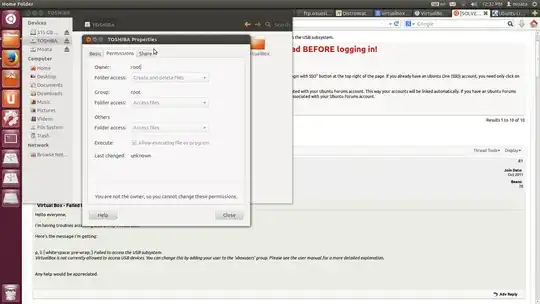
sudo mount -o remount,uid=1000,gid=46,rw /dev/sdc1in a terminal. – Alaa Ali Aug 16 '13 at 09:37mount | grep sdcandid? Also, check the permissions of a folder inside your drive, not the actual "TOSHIBA" folder. – Alaa Ali Aug 16 '13 at 09:54