One method for doing this would be to explicitly set the mount options through the disks GUI.
Step #1

Step #2
Navigate to the USB HDD.
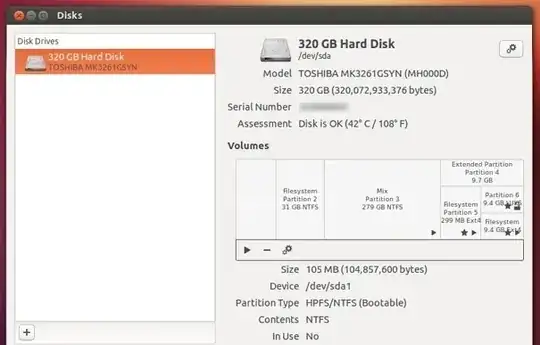
Step #3
Select the partition on the USB HDD you'd like to have mounted read only.

Step #4
- From the next window that you get, move the button to the left, under the option ‘Automatic Mount Options’, to get access to the settings.
- Now, remove the check-mark under the option ‘Mount at startup’.
You can let it stay enabled too, but I prefer to let Nautilus (file manager) mount the partitions, after the desktop is loaded, to speed up the boot-up process.
- Then, as shown in the below screenshot, you will see a field that says
nosuid,nodev,nofail,x-gvfs-show.
Now all you have to do is, simply copy and paste the below code, and add (paste) it to the end of that text line (without a space). This will make the HDD mounted read only:
,ro

Step #5
Once done, click on the ‘OK’ button at the bottom, when asked enter your administrative password, and now you are done!.
Now try opening the partition in Nautilus (or any utility) and you will notice that you no longer can ‘Cut’ or ‘Delete’ files inside it, as it is mounted with read-only permissions.
To disable it later, you wanted to re-enable the read-write support, then simply remove that manually added ,ro code (or, you can also move that top button to the right side, until you see the option ‘ON), and save your changes. That's it!.
Source: How to Easily make ‘NTFS’ Partitions read-only in Ubuntu 12.10?

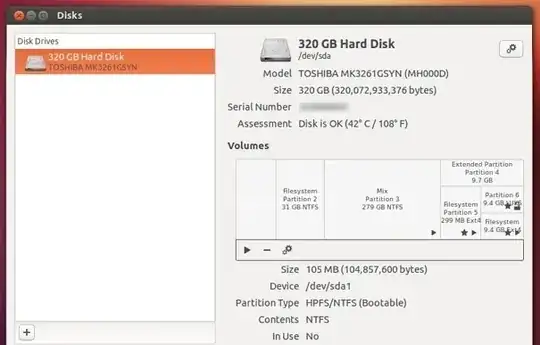


rw(read+write) with justrin your case? – Sylvain Pineau Mar 14 '14 at 17:42