Script to mount drive - mount-menu.sh
The mount-menu.sh script allows you to select unmounted drives/partitions for mounting. To call the script use: sudo mount-menu.sh. This screen appears tailored to your unique machine environment:
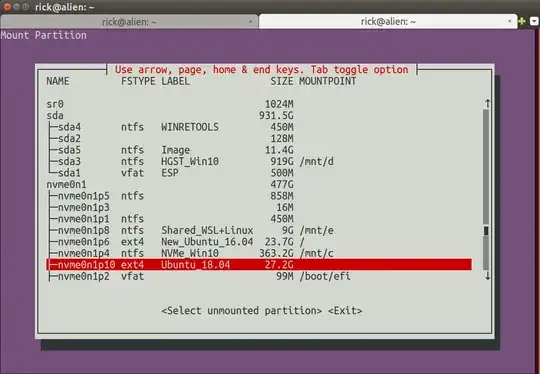
- Use arrow keys to select the partition and press Enter
The menu clears and leaves this information in your terminal:
=====================================================================
Mount Device: /dev/nvme0n1p10
Mount Name: /mnt/mount-menu.FPRAW
File System: ext4
ID: Ubuntu
RELEASE: 18.04
CODENAME: bionic
DESCRIPTION: Ubuntu 18.04.1 LTS
Size Used Avail Use%
27G 7.9G 18G 32%
Now you can use: cd /mnt/mount-menu.FPRAW to access your external drive's partition.
Then you can use cd home/YOUR_NAME being mindful not to put a / in front of home. Should you use cd /home it would take you to your boot drive and out of the external drive.
mount-menu.sh script contents
To create the script open the terminal and type:
sudo -H gedit /usr/local/bin/mount-menu.sh
Then copy the code below and paste it into gedit. Save the file and exit gedit.
Now mark the file as executable using:
sudo chmod a+x /usr/local/bin/mount-menu.sh
Here's the script to copy:
#!/bin/bash
NAME: mount-menu.sh
PATH: /usr/local/bin
DESC: Select unmounted partition for mounting
DATE: May 9, 2018. Modified May 11, 2018.
$TERM variable may be missing when called via desktop shortcut
CurrentTERM=$(env | grep TERM)
if [[ $CurrentTERM == "" ]] ; then
notify-send --urgency=critical \
"$0 cannot be run from GUI without TERM environment variable."
exit 1
fi
Must run as root
if [[ $(id -u) -ne 0 ]] ; then echo "Usage: sudo $0" ; exit 1 ; fi
Create unqique temporary file names
tmpMenu=$(mktemp /tmp/mount-menu.XXXXX) # Menu list
tmpInfo=$(mktemp /tmp/mount-menu.XXXXX) # Mount Parition Info
tmpWork=$(mktemp /tmp/mount-menu.XXXXX) # Work file
MountName=$(mktemp -d /mnt/mount-menu.XXXXX) # Mount directory name
Function Cleanup () Removes temporary files
CleanUp () {
[[ -f $tmpMenu ]] && rm -f $tmpMenu # If temporary files created
[[ -f $tmpInfo ]] && rm -f $tmpInfo # at various program stages
[[ -f $tmpWork ]] && rm -f $tmpWork # remove them before exiting.
}
Mainline
lsblk -o NAME,FSTYPE,LABEL,SIZE,MOUNTPOINT > $tmpMenu
i=0
SPACES=' '
DoHeading=true
AllPartsArr=() # All partitions.
Build whiptail menu tags ($i) and text ($Line) into array
while read -r Line; do
if [[ $DoHeading == true ]] ; then
DoHeading=false # First line is the heading.
MenuText="$Line" # Heading for whiptail.
FSTYPE_col="${Line%%FSTYPE}"
FSTYPE_col="${#FSTYPE_col}" # FS Type, ie ext4, ntfs, etc.
MOUNTPOINT_col="${Line%%MOUNTPOINT}"
MOUNTPOINT_col="${#MOUNTPOINT_col}" # Required to ensure not mounted.
continue
fi
Line="$Line$SPACES" # Pad extra white space.
Line=${Line:0:74} # Truncate to 74 chars for menu.
AllPartsArr+=($i "$Line") # Menu array entry = Tag# + Text.
(( i++ ))
done < $tmpMenu # Read next "lsblk" line.
Display whiptail menu in while loop until no errors, or escape,
or valid partion selection .
DefaultItem=0
while true ; do
# Call whiptail in loop to paint menu and get user selection
Choice=$(whiptail \
--title "Use arrow, page, home & end keys. Tab toggle option" \
--backtitle "Mount Partition" \
--ok-button "Select unmounted partition" \
--cancel-button "Exit" \
--notags \
--default-item "$DefaultItem" \
--menu "$MenuText" 24 80 16 \
"${AllPartsArr[@]}" \
2>&1 >/dev/tty)
clear # Clear screen.
if [[ $Choice == "" ]]; then # Escape or dialog "Exit".
CleanUp
exit 1;
fi
DefaultItem=$Choice # whiptail start option.
ArrNdx=$(( $Choice * 2 + 1)) # Calculate array offset.
Line="${AllPartsArr[$ArrNdx]}" # Array entry into $Line.
# Validation - Don't wipe out Windows or Ubuntu 16.04:
# - Partition must be ext4 and cannot be mounted.
if [[ "${Line:MOUNTPOINT_col:4}" != " " ]] ; then
echo "Partition is already mounted."
read -p "Press <Enter> to continue"
continue
fi
# Build "/dev/Xxxxx" FS name from "├─Xxxxx" menu line
MountDev="${Line%% *}"
MountDev=/dev/"${MountDev:2:999}"
# Build File System Type
MountType="${Line:FSTYPE_col:999}"
MountType="${MountType%% *}"
break # Validated: Break menu loop.
done # Loop while errors.
Mount partition
echo ""
echo "====================================================================="
mount -t auto $MountDev $MountName
Display partition information.
echo "Mount Device=$MountDev" > $tmpInfo
echo "Mount Name=$MountName" >> $tmpInfo
echo "File System=$MountType" >> $tmpInfo
Build Mount information (the partition selected for cloning to)
LineCnt=$(ls $MountName | wc -l)
if (( LineCnt > 2 )) ; then
# More than /Lost+Found exist so it's not an empty partition.
if [[ -f $MountName/etc/lsb-release ]] ; then
cat $MountName/etc/lsb-release >> $tmpInfo
else
echo "No LSB-Release file on Partition." >> $tmpInfo
fi
else
echo "Partition appears empty" >> $tmpInfo
echo "/Lost+Found normal in empty partition" >> $tmpInfo
echo "First two files/directories below:" >> $tmpInfo
ls $MountName | head -n2 >> $tmpInfo
fi
sed -i 's/DISTRIB_//g' $tmpInfo # Remove DISTRIB_ prefix.
sed -i 's/=/:=/g' $tmpInfo # Change "=" to ":="
sed -i 's/"//g' $tmpInfo # Remove " around "Ubuntu 16.04...".
Align columns from "Xxxx:=Yyyy" to "Xxxx: Yyyy"
cat $tmpInfo | column -t -s '=' > $tmpWork
cat $tmpWork > $tmpInfo
Mount device free bytes
df -h --output=size,used,avail,pcent "$MountDev" >> $tmpInfo
Display partition information.
cat $tmpInfo
CleanUp # Remove temporary files
exit 0
umount-menu.sh to Unmount Drives/Partitions
Repeat the file creation / execute bit marking process for the script umount-menu.sh. This script only unmounts drives / partitions that were mounted by mount-menu.sh. It has the same selection menu and completes with the message:
=====================================================================
/dev/nvme0n1p10 mounted on /mnt/mount-menu.FPRAW unmounted.
To call the script use: sudo umount-menu.sh
umount-menu.sh bash script:
!/bin/bash
NAME: umount-menu.sh
PATH: /usr/local/bin
DESC: Select mounted partition for unmounting
DATE: May 10, 2018. Modified May 11, 2018.
$TERM variable may be missing when called via desktop shortcut
CurrentTERM=$(env | grep TERM)
if [[ $CurrentTERM == "" ]] ; then
notify-send --urgency=critical \
"$0 cannot be run from GUI without TERM environment variable."
exit 1
fi
Must run as root
if [[ $(id -u) -ne 0 ]] ; then echo "Usage: sudo $0" ; exit 1 ; fi
Create unqique temporary file names
tmpMenu=$(mktemp /mnt/mount-menu.XXXXX) # Menu list
Function Cleanup () Removes temporary files
CleanUp () {
[[ -f "$tmpMenu" ]] && rm -f "$tmpMenu" # at various program stages
}
Mainline
lsblk -o NAME,FSTYPE,LABEL,SIZE,MOUNTPOINT > "$tmpMenu"
i=0
SPACES=' '
DoHeading=true
AllPartsArr=() # All partitions.
Build whiptail menu tags ($i) and text ($Line) into array
while read -r Line; do
if [[ $DoHeading == true ]] ; then
DoHeading=false # First line is the heading.
MenuText="$Line" # Heading for whiptail.
MOUNTPOINT_col="${Line%%MOUNTPOINT*}"
MOUNTPOINT_col="${#MOUNTPOINT_col}" # Required to ensure mounted.
continue
fi
Line="$Line$SPACES" # Pad extra white space.
Line=${Line:0:74} # Truncate to 74 chars for menu.
AllPartsArr+=($i "$Line") # Menu array entry = Tag# + Text.
(( i++ ))
done < "$tmpMenu" # Read next "lsblk" line.
Display whiptail menu in while loop until no errors, or escape,
or valid partion selection .
DefaultItem=0
while true ; do
# Call whiptail in loop to paint menu and get user selection
Choice=$(whiptail \
--title "Use arrow, page, home & end keys. Tab toggle option" \
--backtitle "Mount Partition" \
--ok-button "Select unmounted partition" \
--cancel-button "Exit" \
--notags \
--default-item "$DefaultItem" \
--menu "$MenuText" 24 80 16 \
"${AllPartsArr[@]}" \
2>&1 >/dev/tty)
clear # Clear screen.
if [[ $Choice == "" ]]; then # Escape or dialog "Exit".
CleanUp
exit 1;
fi
DefaultItem=$Choice # whiptail start option.
ArrNdx=$(( $Choice * 2 + 1)) # Calculate array offset.
Line="${AllPartsArr[$ArrNdx]}" # Array entry into $Line.
if [[ "${Line:MOUNTPOINT_col:15}" != "/mnt/mount-menu" ]] ; then
echo "Only Partitions mounted by mount-menu.sh can be unounted."
read -p "Press <Enter> to continue"
continue
fi
# Build "/dev/Xxxxx" FS name from "├─Xxxxx" menu line
MountDev="${Line%% *}"
MountDev=/dev/"${MountDev:2:999}"
# Build Mount Name
MountName="${Line:MOUNTPOINT_col:999}"
MountName="${MountName%% *}"
break # Validated: Break menu loop.
done # Loop while errors.
Unmount partition
echo ""
echo "====================================================================="
umount "$MountName" -l # Unmount the clone
rm -d "$MountName" # Remove clone directory
echo $(tput bold) # Set to bold text
echo $MountDev mounted on $MountName unmounted.
echo $(tput sgr0) # Reset to normal text
CleanUp # Remove temporary files
exit 0
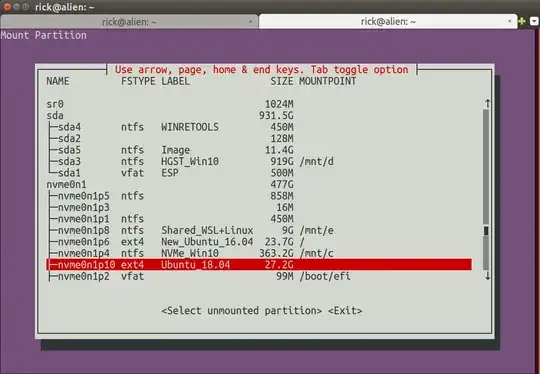
/media/{disk}, different from what Thunar or Nautilus would give. Theudisksctlcommand provided byudisks2however seems to do what I want. – Grumbel Sep 06 '13 at 14:02udisksctl statuswill give a proper list of devices and work as user.fdisk -lnot only requires root, it will also fail with GPT drives.cat /proc/partitionswould be a better low-level way to get an idea of partitions available. – Grumbel Sep 06 '13 at 14:43udiskctlis extremely useful for mounting image disk files into loop devices without root privileges, too! – Aug 14 '17 at 22:05udiskwas available until 14.04. – Pablo Bianchi Mar 16 '19 at 03:31