Often I need to annotate (draw some arrows, lines, basic shapes like squares, ellipses etc and enter some text) on top of pictures (JPG, PNG images) and screenshots (again png images). I would also need to be able to crop, resize etc.
I tried the Gimp but I could only enter text and perform all image transformations but couldn't find a way to draw boxes etc.
I finally settled to Openoffice.org draw, but I know that isn't what I want, because in oodraw I need to insert my pic into a drawing and resize it (or the drawing) to fit and then go about making changes and finally export to png...
Is there any image editor that allows adding shapes and text to jpg & png files and save the modified file in its place? If the tool can also have template collections (like dia does) for shapes that is an added bonus.



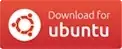
 You will need to right click the image, select
You will need to right click the image, select 

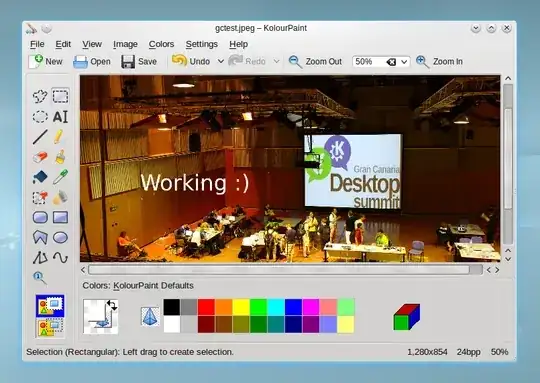

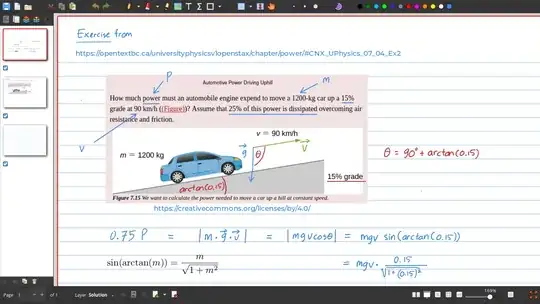

sudo aptitude install shutterdoesn't install libgoo-canvas-perl which is required for enabling the edit button! Couldn't figure it out straight away: shutter complains of missingGoo::Canvas/libgoocanvaswhileaptitude search libgoocanvasshowlibgoocanvas3is installed - the unmet (runtime) dependency is libgoo-canvas-perl. Thought of putting it here in case anyone wants to try out shutter after reading this. – koushik Sep 06 '10 at 06:22libgoo-canvas-perlis now a Recommends and is installed by default. – andrewsomething Oct 05 '10 at 02:34(testAWS1)@pc03:~$ shutter Segmentation fault (core dumped)– Tom Oct 23 '16 at 19:02snap install shutterinstalls the software on 20.04, but the software itself is buggy (observed crash with stack smashing) and I could not find any annotation tools. It also is slow to start loading many plugins. Downvoted. – Roel Van de Paar Nov 06 '20 at 22:54