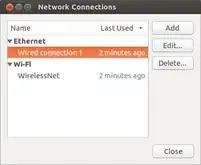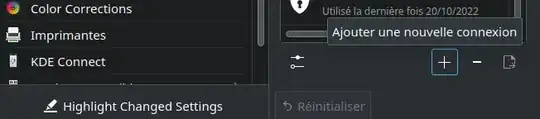I want to share the wireless Internet connection on my desktop with my old laptop, through ethernet.
I have ticked the option "Make available to others" on both connections, on my desktop, but my laptop doesn't connect. Am I doing something wrong or is it a bug?