I have 2 HDDs in my PC. Ubuntu is turning off the secondary HDD very quickly after about 15 minutes, which is short for me. I need to control this time. How can I do it?
I tried GNOME power management but did not find it useful.
I have 2 HDDs in my PC. Ubuntu is turning off the secondary HDD very quickly after about 15 minutes, which is short for me. I need to control this time. How can I do it?
I tried GNOME power management but did not find it useful.
Have a look at hdparm.
From the manual (man hdparm on the command line):
-S Put the drive into idle (low-power) mode, and also set the standby (spindown)
timeout for the drive. This timeout value is used by the drive to determine how
long to wait (with no disk activity) before turning off the spindle motor to save
power. Under such circumstances, the drive may take as long as 30 seconds to
respond to a subsequent disk access, though most drives are much quicker. The
encoding of the timeout value is somewhat peculiar. A value of zero means
"timeouts are disabled": the device will not automatically enter standby mode.
Values from 1 to 240 specify multiples of 5 seconds, yielding timeouts from 5
seconds to 20 minutes. Values from 241 to 251 specify from 1 to 11 units of 30
minutes, yielding timeouts from 30 minutes to 5.5 hours. A value of 252 signifies
a timeout of 21 minutes. A value of 253 sets a vendor-defined timeout period
between 8 and 12 hours, and the value 254 is reserved. 255 is interpreted as 21
minutes plus 15 seconds. Note that some older drives may have very different
interpretations of these values.
So:
sudo hdparm -I /dev/sdb | grep level
will show the current spindown value, for example:
Advanced power management level: 254
From the manual, 254 is reserved, so I expect it to be Ubuntu's default (can anyone confirm/expand on this please?).
Example:
sudo hdparm -S 25 /dev/sdb = spindown after 25*5 seconds.
sudo hdparm -S 245 /dev/sdb = spindown after (245-240)*30 minutes.
grep for APM (-B parm) but talk about -S the spindown. Do you also know something about APM?
– turbo
Mar 13 '12 at 18:09
-B setting is shown as indicated above. How can I see the current -S setting?
– SabreWolfy
Jun 22 '12 at 22:57
-I gives Advanced power management level: 254 but this is relative to hdparm -M 128 hda Set acoustic management to 'quiet' hdparm -M 254 hda Set acoustic management to 'fast', and not to spin down time.
– Basj
Nov 27 '20 at 22:37
Disk Utility -> select HDD drive -> click on the "More actions..." icon on the top right corner -> Drive settings...
Mine is looks like this: 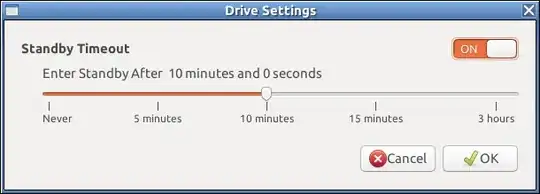
gnome-disk-utility.
– Gerhard Burger
Feb 10 '14 at 21:14
If you're interested on do the hdparm's setting persistent between reboots, instead of adding it to the crontab, you can use the /etc/hdparm.conf. I have the following, note the use of capital S, not lowercase:
command_line {
hdparm -S 25 /dev/disk/by-uuid/f6c52265-d89f-43a4-b03b-302c3dadb215
}
Add that line replacing the UUID by yours, or also you may specify the device using /dev/sdX format. You can find out your disk's UUID with the command sudo blkid.
command_line nowadays? I have different examples in my /etc/hdparm?
– Dims
Oct 22 '14 at 07:19
sudo lsblk --output NAME,FSTYPE,LABEL,UUID,MODE
Edit /etc/hdparm.conf
sudo -H gedit /etc/hdparm.conf # Be careful from now on
Look for spindown-time or your disk settings section.
/dev/disk/by-label/4TB {
spindown_time = 1200
}
I prefer to refer to the disk by UUID which remains the same across different installations (unless you change it in the HW itself).
/dev/disk/by-uuid/91e32677-0656-45b8-bcf5-14acce39d9c2 {
spindown_time = 1200
}
If the init script causes boot problems, you can pass nohdparm
on the kernel command line, and the script will not be run.
man hdparm.conf indirectly reads that the value is passed to -S hence for values < 255 should be compatible with rule in the top answer. Any further information is welcomed.
– dma_k
Jan 18 '18 at 17:23
service hdparm restart or sysctl....
– J'e
Apr 06 '23 at 15:29
lsblk command only returns UUIDs for partitions, not the whole drive. So if a drive has two partitions, how does this work? (Same as Michael's question)
– jocull
Jan 24 '24 at 14:59
After spending hours and hours, I discovered that my Western Digital drive do not support hdparm -S command, no matter idle3 attribute value (google: idle3ctl). It is common problem with WD drives.
But I'm pleased to announce that hd-idle (http://hd-idle.sourceforge.net/) works flawlessly.
If installed from dpkg-built package (see the Installation notes), it creates daemon on both Ubuntu and Debian (config is in /etc/default/hd-idle). Works well after resuming from hibernation as well.
mc default # ps aux | grep hd-idle | grep -v grep | cut -c 66- ; for f in [a-d] ; do hdparm -C /dev/sd$f | grep -v "^$" ; done /usr/sbin/hd-idle -i 1800 -a sdc -i 600 -a sdd -i 60 -l /var/log/hd-idle.log /dev/sda: drive state is: active/idle /dev/sdb: drive state is: standby /dev/sdc: drive state is: standby /dev/sdd: drive state is: standby
I add something like:
@reboot sudo hdparm -S244 /dev/disk/by-uuid/71492809-e463-41fa-99e2-c09e9ca90c8e > /dev/null 2> /dev/null
to root's crontab. Using uuid is better I think because sda/sdb etc. seems to change with every reboot
I discovered that the spindown behavior of Samsung HD204UI depends on the APM level (hdparm -B). If the APM level is 127, the spindown timeout is 10 s. If the APM level is 150, the spindown timeout is defined by the -S option.
-S option (see How to determine disc spindown time). To get it, use "Disk" GUI software. See the other answer with the screenshot.
– KrisWebDev
May 01 '17 at 12:13
An important note: unlike the main answer, it seems that
sudo hdparm -I /dev/sdb | grep level
# Advanced power management level: 254
does not show the current spindown value (that we can set with hdparm -S, as desired by OP), but rather displays the value set with hdparm -M:
hdparm -M 128 # Set acoustic management to 'quiet'
hdparm -M 254 # Set acoustic management to 'fast'
In Ubuntu 14.04
Disks > highlight drive > click the gear in the upper right hand corner > Drive Settings > now you have Standby, APM, AAM and Write Cache settings in an easy to use GUI!
on ubuntu 18.04 to 20.04, you can change drive setting standby timeout at:
search Disks in the launcher > select your disk > click on ⋮ at menu bar next to minimize the window button > Drive Settings > use slider to set timeout
I had no luck with hdparm on an external HDD mounted in a USB enclosure, which I use to serve media with minidlna.
I came across an idea from here: https://serverfault.com/questions/562738/keeping-usb-backup-drive-from-sleeping-while-mounted
Best results come from using the disk's uuid, which you can find with:
sudo blkid
The following method does require root access, but so does hdparm. This uses crontab to read a random block from the drive every 5 minutes and ignores all messages. To make sure you have the right UUID, test it on the command line like this (make sure you use your desired UUID, not this one):
sudo dd if=/dev/disk/by-uuid/f01df4b5-6865-476a-8d3b-597cbd886d41 of=/dev/null count=1 skip=$RANDOM
You should see output like this:
1+0 records in
1+0 records out
512 bytes copied, 0.000738308 s, 693 kB/s`
To suppress this message, which could end up getting written somewhere, potentially the / filesystem (which is on an SSD in my case), below is what I'm using in the root crontab. You get there with
sudo crontab -e
Then, under the comments:
*/5 * * * * bash -c 'dd if=/dev/disk/by-uuid/f01df4b5-6865-476a-8d3b-597cbd886d41 of=/dev/null count=1 skip=$RANDOM' >/dev/null 2>&1
Hope this helps someone else with similar issues. Unfortunately, this still gets written to the syslog, but there are potentially ways to suppress that; see this ServerFault post.
[edit] 2017-01-07 09:02:
I was able to suppress these messages by editing /etc/rsyslog.d/50-default.conf to change this line:
*.*;auth,authpriv.none -/var/log/syslog
to this:
*.*;cron,auth,authpriv.none -/var/log/syslog
Unfortunately, this suppresses all cron messages; I could not get cron to redirect logging off the root filesystem (which is on an aging SSD in my case, so I want to limit writes), but as this is just a home server, I am probably not missing out on much. Would definitely not recommend this strategy for a production machine.
I have discovered that
sudo hdparam -S 0 /dev/sda1
on my disk gives this output:
setting standby to 0 (off)
On Debian, with WD drives, I find that setting any level with hdparm -S results in the drive returning a level 254 on subsequent hdparm -I. So I'm really not sure if they're spinning down or not. I think they are still spinning down.
These drives are on a server array, and I really don't want them to ever spin down. In the past I've kludged this by setting a cron job to update a file every few minutes.
smartctl to Change Standby TimeIf you have SMART Monitoring Tools installed, your drive supports SMART (which it usually does), and your drive is SATA or ATA, you can use the smartctl program with the -s option flag to change a setting on a drive. Here is an excerpt from the smartctl manual page describing the behavior of the standby timer drive setting:
A value of 0 or 'off' disables the standby timer. Values
from 1 to 240 specify timeouts from 5 seconds to 20 minutes
in 5 second increments. Values from 241 to 251 specify
timeouts from 30 minutes to 330 minutes in 30 minute
increments. Value 252 specifies 21 minutes. Value 253
specifies a vendor specific time between 8 and 12 hours.
Value 255 specifies 21 minutes and 15 seconds. Some drives
may use a vendor specific interpretation for the values.
For example, this sets the standby timer to 20 minutes:
smartctl /dev/sdx -s standby,240
...and this command disables the standby timer to immediately spin the disk down, which is useful for preventing damage to the drive if you need to physically move it:
smartctl /dev/sdx -s standby,0
/dev/sda instead of /dev/sda1./dev/disk/by-uuid.