Most the time I help users with that problem, they don't really miss some space for the system, 20 Gb is large for system files (/). The problem is often that they need to clean useless updates and packages.
Step 1: delete old kernels
If you are using a Ubuntu 12.04 LTS and it is installed for monthes, you have a lot of useless kernels installed with security updates. More, if you are using some restricted drivers for your graphic card, you have too many kernel headers installed. Every kernel and headers take a huge amount of space, and it is usually the cause of lack of your problem.
To do the cleanup more easily, I recommend to install the good old Synaptic package manager. In a terminal:
sudo apt-get install synaptic
Of course, you can do that with Software Center or Aptitude too.
Launch Synaptic, it will ask for your password. In the search tool, type and find linux-image. Select name of the package, not "description".
Then, go at the bottom of the list, keep the two or three latest kernels installed. And going up, right click on older kernels, and select "Mark for complete removal".
Once done, do the same with packages named `linux-headers". Take care to keep the headers coordinate to the images you keep.
Then, click on "Apply" in the top bar of Synaptic. And wait, for it can take some time to remove a lot of old kernels.
Step 2: remove useless packages
The aim is to remove the package your system don't need anymore. This is done with two simple terminal command, for I don't know how to do it with a GUI.
sudo apt-get autoclean
This one removes from local apt-get cache old packages that can not be downloaded anymore. If you want to completely purge that cache, you can instead use sudo apt-get clean.
sudo apt-get autoremove
This one check all dependencies of all packages, and then, automatically remove packages that are not anymore needed by the system or an application. Very useful if you install and removes applications sometimes.
Et voilà !
You should have recover most or your free space.
Please notice that their might be some important amount of data in your system partition:
- If you have some databases or a webserver running in the background, you might some data in /var/. It might be good to create a separate partition, or to configure the servers to use files in your /home.
- If you have a lot of Fonts files, it will be in the system partition too.
- Etc...

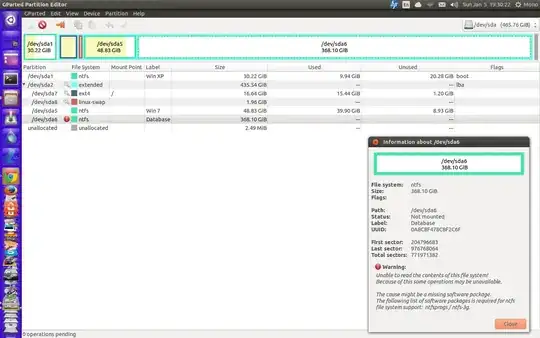
Databaseand "Mount"? If it's the same error you're getting in that other question of yours, then you need to run achkdskon that partition. Log into Windows XP and follow the steps in the "Graphical Mode" section in this article on the Database partition. Then shutdown Windows (not hibernate). Then log back into Linux to check the exclamation mark is gone. – Alaa Ali Jan 05 '14 at 18:09/hometo the new partition after the data part. There are good answers here on how to move your home but I will refer you to those as I have never done it myself. home is usually your biggest space hog so moving it should suffice – TrailRider Jan 05 '14 at 18:19/homethat will give you all the space that home was taking up and give it to root. You would then have all the space that you allocated in your new part. for your home folder....I have moved my home in a virtual system just to see if it worked by following the asnwers here(sry don't remember which one) and it worked but I have never done it in a real world install so I would not try to guide you thru that. However if you need a step by step guide you could edit your question to ask that instead of how it is currently. – TrailRider Jan 05 '14 at 18:33/partition and from where? – Avinash Raj Jan 05 '14 at 19:08/homefolder(the folder with all your user files in it to the end(to the right) of the data part. after you have reduced the size of it...look at the answer below as well, it is a good answer on how to clean up your root part. to make more space. If that gives you enough space, you could just let things as they are for a while, or at least make more free space in yourroot(/) if you still want to move your/homefolder. – TrailRider Jan 06 '14 at 00:36