I had a fresh reinstall of Lubuntu 13.10 and my USB headset seems to be not working. I looked for solutions in some forums, but these didn't work for me.
My headset is a Genius Wire Gaming headset.
Thank you!
I had a fresh reinstall of Lubuntu 13.10 and my USB headset seems to be not working. I looked for solutions in some forums, but these didn't work for me.
My headset is a Genius Wire Gaming headset.
Thank you!
USB and Bluetooth audio devices are individual sound cards, which means that connecting a Bluetooth headset doesn't work like connecting a headset via 3.5mm audio jack, where jack sensing assumes that you want to play audio through the recently connected headset instead of the laptop speakers.
Therefore when adding new audio devices like Bluetooth or USB headsets and speakers as well es new soundcards or audio interfaces, you should check your configuration to make sure that the sound is played by the device you intend to use. The easiest way is via the Sound Indicator in Unity or via System Settings > Sound:

If your new connected device is the Sennheiser BTD 500 USB in this example, then you should check that it is selected in the Play sound through list.
Alternatively you can use PulseAudio Volume Control to manage your sound cards. It provides many more options such as routing only certain streams (sound from applications) to certain devices. Some applications such as VLC (via package vlc-plugin-pulse) also offer to choose the audio device independently.
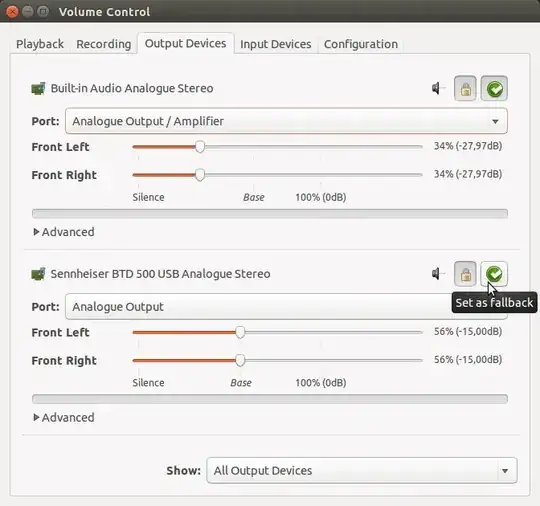
Run
sudo apt install pavucontrol
pavucontrol
Go to configuration and set all the audio output to off except the USB headset.
This seems to have fixed it for me, http://ubuntuforums.org/showthread.php?t=1813750&p=11096695#post11096695
Determine your sound device order: Code: cat /proc/asound/cards Dell laptop with Logitech USB headset plugged in:
rj@lubuntu:~$ cat /proc/asound/cards
0 [Intel ]: HDA-Intel - HDA Intel HDA Intel at 0xdfebc000 irq 21
1 [Headset ]: USB-Audio - Logitech USB Headset
Logitech Logitech USB Headset at usb-0000:00:1d.2-1, full speed
sudo leafpad /etc/asound.conf
Set sound device 1 USB Headset as default:
defaults.ctl.card 1
defaults.pcm.card 1
File/Save/Quit Reboot
If you use both soundcard/speakers and USB headset: UDEV rule switch's default sound device when USB headsets are plugged in. Software producing sound must be restarted after USB is inserted/removed.
sudo leafpad /etc/udev/rules.d/00-local.rules
KERNEL=="pcmC[D0-9cp]*", ACTION=="add", PROGRAM="/bin/sh -c 'K=%k;K=$${K#pcmC}; K=$${K%%D*}; echo defaults.ctl.card $$K > /etc/asound.conf; echo defaults.pcm.card $$K >>/etc/asound.conf'"
KERNEL=="pcmC[D0-9cp]*", ACTION=="remove", PROGRAM="/bin/sh -c 'echo defaults.ctl.card 0 > /etc/asound.conf; echo defaults.pcm.card 0 >>/etc/asound.conf'"
File/Save/Quit
Open a command line via Ctrl+Alt+T then type: alsamixer and press Enter.
After that you will be promted with the sound devices settings on your PC make sure the headphones are not on mute (or any other device) (OO means not mute MM means mute) you can toggle the values via the m key on your keyboard.
For Kubuntu users:
If you want your USB or Bluetooth audio device to be recognized automatically on connection, you need to right-click on KDE sound indicator and select Audio Setup in the menu.
Alternatively, you may open Application Launcher by pressing Alt+F1 and choose System Settings in Computer tab. In Hardware category select Multimedia item. Then select Audio and Video Settings on the left.
You will see the window Settings for the Phonon multimedia framework. On the first tab you can set Device Preference for all software by choosing Audio Playback item, or set preferences for each software type individually. After you connect your USB headset it will appear it the list as Audio Adapter Analog Stereo. Use Prefer button in the bottom right corner to move your device to the top and press Apply. Afterwards, you may close all your applications. When you open them next time they will be using your USB headset to playback audio.
Install pluseAudio in Ubuntu.
Using Command:
sudo apt-get purge pulseaudio
and remove fwupd
sudo apt-get remove fwupd
Open it and Setting for Simultaneous devise connected
With paprefs install paprefs you have access to a virtual output device that enables simultaneous output to all attached sound cards/devices:
paprefs
Then run command combined input/output devise support in Ubuntu.
gconftool --set --type string /system/pulseaudio/modules/combine/args0 sink_properties=device.description=Combined
Go to System Setting > Sound and select Combined options for input/output