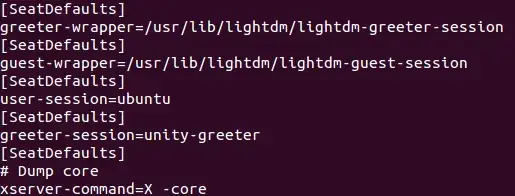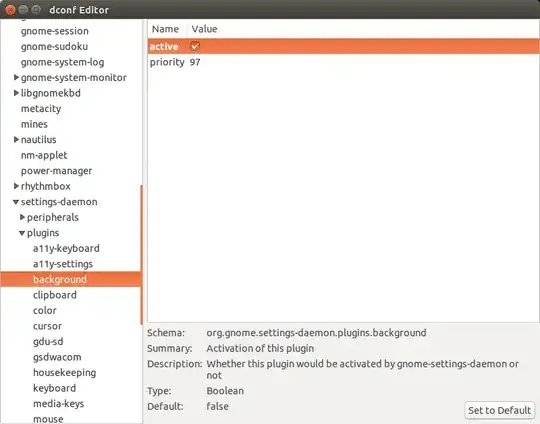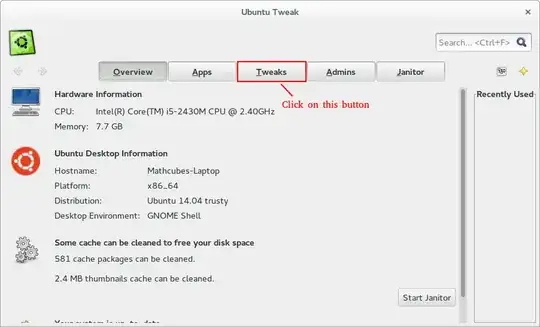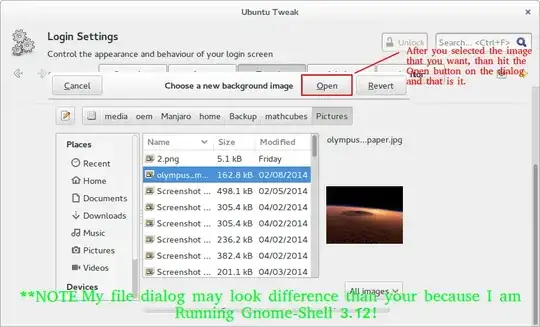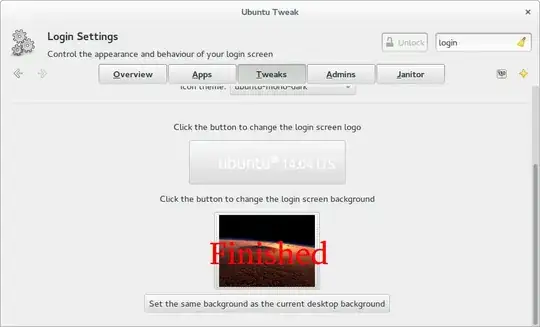In previous versions of Ubuntu, picking one of the default wallpapers meant that you saw it on the login screen as well.
I am now on a clean install of Ubuntu 14.04, the LightDM wallpaper appears to be set at /usr/share/backgrounds/warty-final-ubuntu.png. It is ignoring anything else.
I tried setting a wallpaper by right clicking the desktop and choosing one of the default set (e.g. the one corresponding to /usr/share/backgrounds/Forever_by_Shady_S.jpg). I then rebooted, but the LightDM wallpaper is still the default purple one.
I had a look at the log file at /var/log/lightdm/x-0-greeter.log:
[+0.10s] DEBUG: background.vala:483: Regenerating backgrounds
[+0.10s] DEBUG: background.vala:68: Making background /usr/share/backgrounds/warty-final-ubuntu.png at 1920x1200,1440x900
The wiki page appears to be out of date as it is pointing to configuration file locations which no longer exist in 14.04.
I did manage to find some potential config files at /usr/share/lightdm/lightdm.conf.d/ but the files there don't contain any specific path locations, so I am not sure how to proceed.
I am aware of LightDM's pickiness - so this is about the default wallpapers that come with Ubuntu, all have read permissions globally and aren't encrypted or on separate drives.