I would like to set the wallpaper in the login screen (Unity Greeter), how do I do that?
16 Answers
Ubuntu 12.04 to 13.04
Ubuntu 12.04 Unity greeter has introduced selected user dynamic background, that means that when selecting a user from the available users list the background will change to reflect the selected user's desktop background.
By default lightdm will set /usr/share/backgrounds/warty-final-ubuntu.png as the default background and the option for the dynamic background switching on.
Setting the dynamic switching off
Open a terminal and get root
sudo -i
(Type sudo password)
Allow the user lightdm to create a connection to the X server
xhost +SI:localuser:lightdm
Switch user to lightdm
su lightdm -s /bin/bash
Turn off the dynamic switching of the background
gsettings set com.canonical.unity-greeter draw-user-backgrounds 'false'
If you want to reset that setting to default after changing it, follow all the steps until the command above and instead use
gsettings reset com.canonical.unity-greeter draw-user-backgrounds
When you are done setting off or reseting to default the dynamic background feature you can close the terminal or type 2x exit, first to revert back to root and the second to clear the root privileges and revert back to your normal user.
Changing the default fixed background
(you will only see this one if the user did not set a desktop background picture or if the dynamic setting is set to false)
Open a terminal and get root
sudo -i
(Type sudo password)
Allow the user lightdm to create a connection to the X server
xhost +SI:localuser:lightdm
Switch user to lightdm
su lightdm -s /bin/bash
Change the default background with a picture of your choice
gsettings set com.canonical.unity-greeter background '/foo/wallpaper.png'
(Note: the wallpaper file cannot be located inside a encrypted user's home, those are only mounted after the user has logged in with his account.)
If you want to revert that to the default background follow all the steps until the command above but instead type
gsettings reset com.canonical.unity-greeter background
When you are done changing the default background feature or reverting back to the default one you can close the terminal or type 2x exit, first to revert back to root and the second to clear the root privileges and revert back to your normal user.
- 1,397
- 73,643
For 11.10
Run this command in the terminal (Ctrl+Alt+T)
gksu gedit /etc/lightdm/unity-greeter.conf
You will see gedit (text-editor app) appear with this text:

Just edit the line that says BACKGROUND=... with the absolute path to the background image of your desire.
Then click save or Ctrl+S and close the window. You are done.
Log out to see it working.
-
2The first time I tried this I used a file in /home and it didn't work, I just had a black background (Maybe because /home is encrypted?). Changing it to a file in /usr/share/backgrounds/<name-of_picture>.jpg worked though. – Tom Brossman Oct 17 '11 at 08:04
Ubuntu 12.04, 14.04 & 16.04
Bruno Pereira's answer worked for me but could not be used in a context without X11. Here is an other way to do the same ... without the need of X11 (and easily scriptable) :
Edit the following file :
sudoedit /usr/share/glib-2.0/schemas/10_unity_greeter_background.gschema.override
[com.canonical.unity-greeter]
draw-user-backgrounds=false
background='/foo/wallpaper.png'
Apply the new settings :
sudo glib-compile-schemas /usr/share/glib-2.0/schemas/
- 102,282
- 1,306
-
3
-
1i was able to use this for our preseed environment with Ubuntu 13.10! – Bastian Rang Jan 31 '14 at 12:52
-
1This approach is listed on the Ubuntu Wiki, lightdm page, has been mentioned on various forums, including Arch ones. I've taken the liberty to create a small script that allows changing the greeter at will through command line, in form of
sudo ./script /path/to/image. It can be found on my github page. It has been tested in Ubuntu 14.04 LTS and 15.10. – Sergiy Kolodyazhnyy Nov 18 '15 at 04:51 -
11.10 - Simple LightDM Manager
An enterprising developer has put together a simple applet that will change the wallpaper:
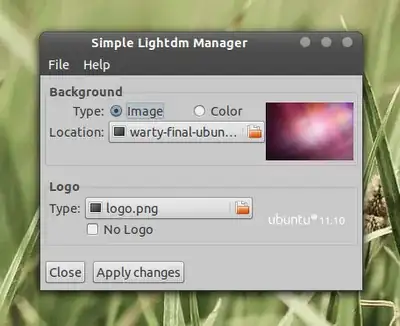
to install
sudo apt-add-repository ppa:claudiocn/slm
sudo apt-get update
sudo apt-get install simple-lightdm-manager
- 172,746
11.10
I'd suggest to use Ubuntu Tweak. You can configure what the logo and the backgroundimage comforably without messing around with config files:

This screenshot was taken on 10.10 Maverick, if somebody can check easily if it works also with recent Ubuntu versions an edit of this answer is welcome!
-
1The UI is quite different, but it does allow the user to change both the background and the login screen logo. – Alfredo Hernández Mar 26 '12 at 18:20
-
-
-
Ubuntu 12.10
This approach uses the dconf-editor, rather than gsettings. Changes to the unity-greeter must be done as the lightdm user. The steps are as follows:
- Change to root user.
- Give lightdm user access to the X server.
- Change to lightdm user.
- Run dconf-editor.
- Select /com/canonical/unity-greeter and change properties.
Change to root user.
sudo -iGive lightdm user access to the X server.
xhost +SI:localuser:lightdmChange to lightdm user.
su lightdm -s /bin/bashRun dconf-editor.
dconf-editorSelect /com/canonical/unity-greeter and change properties.

- 1,195
-
-
dconf-editor is required. Use sudo apt-get install dconf-editor. I've used this on 12.04, 14.04 and 16.04 – tlhIngan Oct 20 '18 at 19:57
The main answer doesn't work for me, as I'm not using unity-greeter. My lightdm is configured to use lightdm-gtk-greeter.
I found a solution by looking through the lightdm source code. It queries DBus to find the BackgroundFile property for the user. You can change this by using the d-feet program (or command-line tools).
Navigate to this point on d-feet:
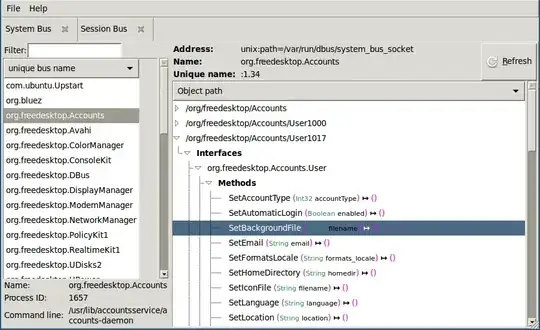
Double click the "SetBackgroundFile" function. In the window that opens, type your desired wallpaper filename (with double quotes around it). Click the Execute button. If all is well, you'll see a message like, "This function didn't return anything".
The next time lightdm runs, it should have the new wallpaper that you selected.
- 67,791
- 32
- 179
- 269
- 41
- 2
-
Also of note is that I'm not using any of the main window managers (I'm using i3), which is why I can't use other methods. – Jeremy Stephens Aug 14 '13 at 16:04
-
Here's a script you can use to set the wallpaper from the command-line: https://gist.github.com/viking/6232740 – Jeremy Stephens Aug 14 '13 at 16:23
All versions
1) Download Ubuntu Tweak:
Download for Ubuntu 12.04 Precise Pangolin
Download for Ubuntu 11.10 Oneiric Ocelot
If you use 12.04 Precise: to change the login wallpaper just change your desktop wallpaper, with Ubuntu Tweak you can change only the logo.
If you use 11.10 Oneiric you can use Ubuntu Tweak to change the login wallpaper and logo.
2) Open the downloaded package and install it

3) Launch Ubuntu Tweak.
Go to Tweaks > Login Settings.
Click Unlock and click on the image you want to change.
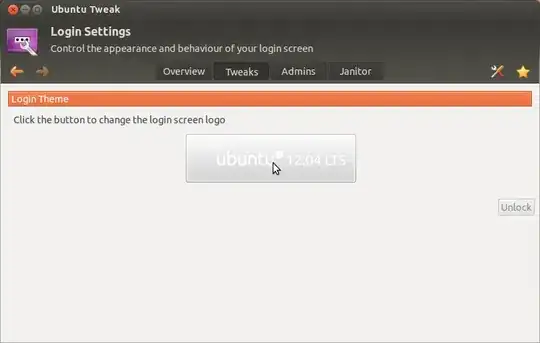
If you use 12.04 Precise: to change the login wallpaper just change your desktop wallpaper, with Ubuntu Tweak you can change the logo.
- 5,427
- 3
- 20
- 28
This is a workaround for 12.04 and the current version of unity-greeter (the default "theme"). For other greeters like lightdm-gtk-greeter, the usual editing of the conf file in /etc/lightdm/ works. But unity-greeter no longer looks at unity-greeter.conf, and it's unclear how to configure it.
What I did is this: I found the image that unity-greeter insists on using. For me, it was in /usr/share/backgrounds. Move/delete/rename it. Now unity-greeter will fallback to the default background which is /usr/share/backgrounds/warty-final-ubuntu.png. Move/delete/rename that. Now you need to put another image at that location with that name. And no, it doesn't have to be a png (in fact, warty-final-ubuntu.png is actually a jpg for reasons I won't go into here). I believe the replacement must be a jpg (someone correct me if I'm wrong). Be very careful here. I think if lightdm can't fallback to the default background, something horrible might happen :-/ (maybe it'll only show a colored background... anyway be careful!).
In my case, I just made a symlink from another background in that location:
sudo ln -s Bird_by_Magnus.jpg warty-final-ubuntu.png
run this command while you are in /usr/share/backgrounds/ (or adjust command accordingly). Of course, replace the jpg with whatever is available and desired.
Keep in mind that if you are going to use a background in your home, you need to make sure your home is not encrypted, as lightdm will not be able to read that file until you login. Also make sure you have the right permissions on the file. If you don't know what any of this means, stick with a wallpaper that's already in /usr/share/backgrounds/. (Random tip: you can get more wallpapers from earlier versions of Ubuntu installed properly in that directory by sudo apt-get install ubuntu-wallpapers-oneiric, replace 'oneiric' with 'natty', etc.)
- 7,562
-
-
At the risk of looking narcissistic, I just found my own answer very useful once again, so I undeleted it. :-/ – Chan-Ho Suh May 22 '13 at 22:51
This what worked for me. Via nautilus, I renamed the original /usr/share/backgrounds/warty-final-ubuntu.png image file inside , then I pasted my preferred image as the login wallpaper and renamed it to warty-final-ubuntu.png, then applied the same file properties as with the original one.
- 71,754
- 125
Ubuntu 16.10 without X11 using dconf
This solution is a variant of the one by samb. Benefits of this solution are that all customization is done in /etc and that only one file has to be compiled.
mkdir /etc/dconf/db/local.d
sudo edit /etc/dconf/db/local.d/10-unity-greeter
Change the settings to your preference:
[com/canonical/unity-greeter]
draw-user-backgrounds=false
background='/usr/share/backgrounds/Haukland_Beach_view_by_Michele_Agostini.jpg'
Create the compiled file for these settings:
sudo dconf compile /etc/dconf/db/local /etc/dconf/db/local.d
Edit the user profile:
sudo edit /etc/dconf/profile/user
Include the local customization via a system-db entry:
user-db:user
system-db:local
You might need to restart lightdm to make your changes show:
if dialog --defaultno --yesno "Restart lightdm?\n\nThis will terminate all desktop sessions!" 10 30; then sudo service lightdm restart; fi
Et voilà, a customized unity-greeter background.
Ubuntu 16.04
After using Nautilus to navigate and view an appropriate .png or .jpg file to use as login screen and lock screen wallpaper, Nautilus can set this for you using a script:
Note: In Ubuntu 18.04 only the lock screen wallpaper is changed. A different technique will be required to change the login wallpaper.
To create the script use:
cd ~/.local/share/nautilus/scripts/
gedit set-login-wallpaper
Paste in these lines:
#!/bin/bash
Set login wallpaper
strip new line char passed by Nautilus
FILENAME=$(echo $NAUTILUS_SCRIPT_SELECTED_FILE_PATHS | sed -e 's/\r//g')
Multiple files can't be selected.
LINE_COUNT=$(wc -l <<< "$NAUTILUS_SCRIPT_SELECTED_FILE_PATHS")
LINE_COUNT=$((LINE_COUNT-1))
if [[ $LINE_COUNT > 1 ]] ; then
zenity --error --text "Ony one file can be selected at a time! "
exit 1
fi
Object type must be "file..." (ie no directories, etc.)
if [ -d "${FILENAME}" ] ; then
zenity --error --text "$FILENAME is a directory!";
exit 1
else
if [ -f "${FILENAME}" ]; then
: # Bash noop
else
zenity --error --text "${FILENAME} is not a file!";
exit 2
fi
fi
Build working file in /tmp
echo "[com.canonical.unity-greeter]" > /tmp/set-login-wallpaper.tmp
echo "draw-user-backgrounds=false" >> /tmp/set-login-wallpaper.tmp
echo "background='$FILENAME'" >> /tmp/set-login-wallpaper.tmp
Must run as sudo
if [ "$EUID" -ne 0 ] ; then
# Get sudo password
PASSWORD=$(zenity --password --title="Set Login Wallpaper" --timeout=20)
# copy working file to real file using sudo
echo $PASSWORD | sudo -S cp /tmp/set-login-wallpaper.tmp \
/usr/share/glib-2.0/schemas/10_unity_greeter_background.gschema.override
# compile using sudo
echo $PASSWORD | sudo -S glib-compile-schemas /usr/share/glib-2.0/schemas
else
# Already sudo so simply copy and compile
# copy working file to real file
cp /tmp/set-login-wallpaper.tmp
/usr/share/glib-2.0/schemas/10_unity_greeter_background.gschema.override
# compile
glib-compile-schemas /usr/share/glib-2.0/schemas
fi
exit 0
Save the file and exit the gedit editor.
Now mark the script as executable using:
chmod +x set-login-wallpaper
Open Nautilus and navigate to your directory with wallpaper images. Find an appropriate image and right-click on it. This drop-down menu appears:
Click on the third option Scripts. Another drop down menu appears with all your scripts:
Select set-login-wallpaper.
When the script runs you will have to enter your sudo password.
Reboot and enjoy your new login wallpaper.
Ubuntu 18.04
Visit Ubuntu Handbook for full instructions of this overview:
- Move your favorite image to
/usr/share/backgrounds - Edit the
cssfile that define GDM login background - Replace
resource:///org/gnome/shell/theme/noise-texture.pngwith your image
Also see these existing answers in Ask Ubuntu:
- 102,282
12.04
In Ubuntu 12.04 you don't need to do all those command line edits anymore. All you have to do is change your wallpaper and voilá, LightDM will use it as the background (:
Sadly it seems not fully implemented yet, since when your computer starts, you see the default Ubuntu wallpaper for some seconds before it change to your wallpaper. But since we are talking about a beta (Ubuntu 12.04 is in Beta 2 right now), it's expected.
Hope it answered your question (:
- 172,746
- 681
-
1I don't think this works unless you use Unity and change your wallpaper in Unity. In any case, what you're suggesting doesn't work if you want a different wallpaper in lightdm from what you have in your desktop environment. – Chan-Ho Suh Apr 13 '12 at 01:35
-
@Chan-Ho Suh True, but since he did not specified that he was using another interface, i assume he is using Unity. About the second point, true (: – Julian Fernandes Apr 13 '12 at 05:26
-
Ubuntu 12.04
Just put the desired lightdm background in the default Ubuntu pictures folder (not a subfolder) and then set it as your wallpaper.
- 14,223
12.04
This is my solution to those who are not able to change the login screen background.
I was having this problem when I changed the wallpaper but I was getting the default Ubuntu login background. So what I did was locate the wallpaper.jpg file in terminal and change its permissions to, say:
chmod 777 walpaper.jpg
Something which gives full access and now we can see the effect. The wallpaper I choose on desktop is also seen as the login screen background. This applies for all users.
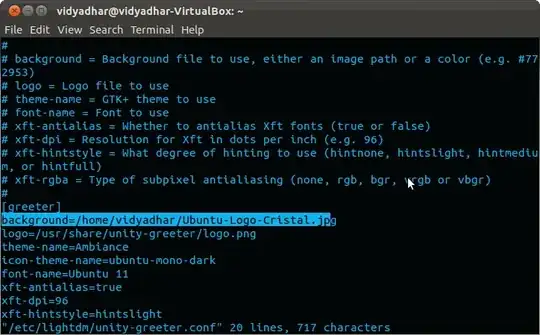
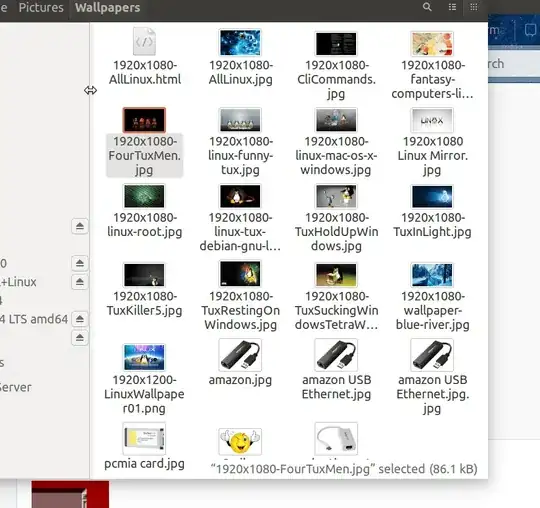


lightdm? Is it special user and I should use his name exactly? Or I can substitute for username of my own? – Dims Jul 07 '14 at 18:36