I'm using Ubuntu Server and I made the permanent mount as follows with a disk already formatted in ext4.
I have listed my disks and partitions with
sudo fdisk -l
After that, I listed the UUID of the partition I would like to mount permanently with the following command:
sudo blkid /dev/sda2
To mount the partition I created a target location with
sudo mkdir -p /home/files
then I rode with
sudo mount /dev/sda2 /home/files
We need to put the mounted partition in the /etc/fstab file
Don't forget to make a backup first. run
sudo cp /etc/fstab /etc/fstab.bkp
To avoid breaking the file system you need to look at the structure that is already in /etc/fstab for the disks that are already automounted. In my case it is like this
sudo cat /etc/fstab
/ was on /dev/sdb3 during curtin installation
device dir type options dump fsck
/dev/disk/by-uuid/866f0e5d-e590-450c-beff-507620a4afbd / ext4 defaults 0 1
On the site Arch Linux Wiki it is presented what this structure means. Below is an excerpt:
<device> describes the block special device or remote file system to be mounted; see #Identifying file systems.<dir> describes the mount directory.<type> the file system type.<options> the associated mount options; see mount(8) §FILESYSTEM-INDEPENDENT_MOUNT_OPTIONS and ext4(5) §MOUNT_OPTIONS.<dump> is checked by the dump(8) utility. This field is usually set to 0, which disables the check.<fsck> sets the order for file system checks at boot time; see fsck(8). For the root device it should be 1. For other partitions it should be 2, or 0 to disable checking.
Edit the /fstab file with
sudo vim /etc/fstab
or
sudo nano /etc/fstab
In the file I added the following line
/dev/disk/by-uuid/6d81205-fc60-44ce-9da2-3565aa /home/files ext4 defaults 0 2
Save the file at the end
You can test by restarting the machine
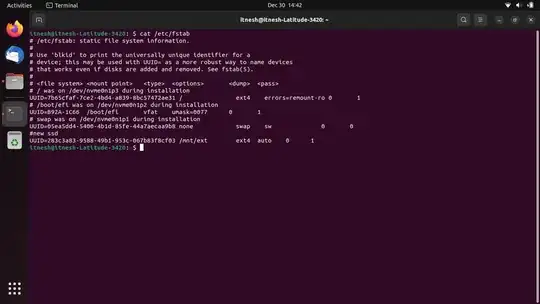
mountcommand not have a flag to just persist the mount after a reboot? Incredible. – Andrew Koster Oct 19 '21 at 22:30