I recently upgraded to Eclipse Luna and since then I've had trouble launching it from the Unity Launcher. I've modified my old .desktop file located in ~/.local/share/applications, then added it to my launcher and now it looks like this:
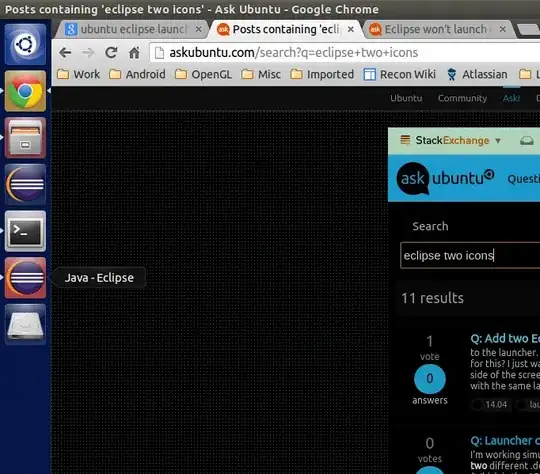
How can I fix this?
For reference, here's my eclipse.desktop file:
#!/usr/bin/env xdg-open
[Desktop Entry]
Version=1.0
Type=Application
Terminal=false
Path=/home/jinkim/eclipse
Icon=/home/jinkim/eclipse/icon.xpm
Exec=/home/jinkim/eclipse/eclipse
Name=Eclipse Luna
Comment=This is an IDE
Icon=eclipse
grep -rI "eclipse"in/usr/share/applicationsand it turns up with nothing. The only eclipse-related.desktopfile I can see is the one in my~/.localdirectory – Jin Sep 22 '14 at 19:19grepin~/.local/share/applicationsand it turned up with the desktop file noted above. However, after searching for solutions I managed to get a working.desktopfile. I will answer this question with what worked for me. Thanks! – Jin Sep 22 '14 at 20:20