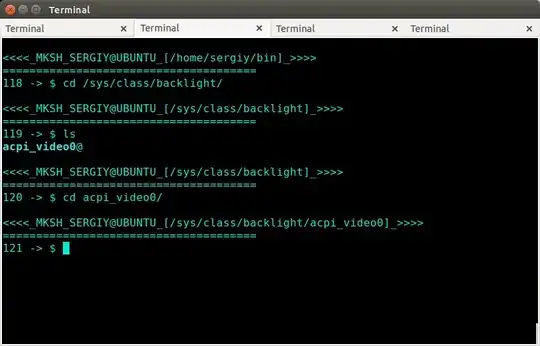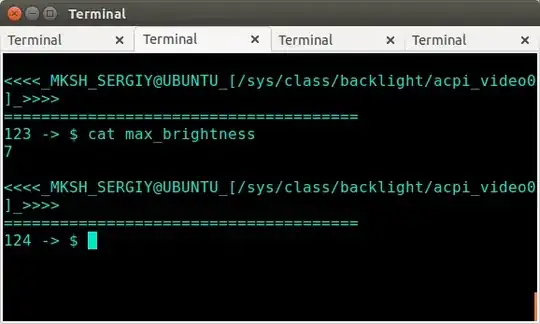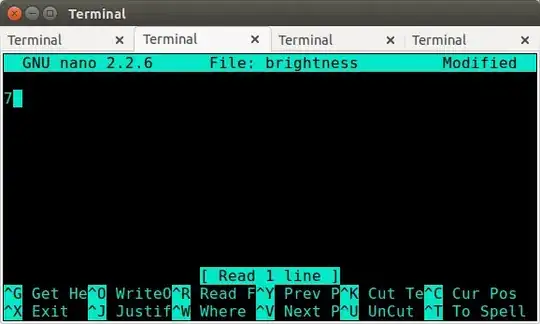I am unable to alter the screen brightness in my laptop; it is always 100%.
The laptop is Acer Aspire 5740, and graphics/chipset/VGA all are by Intel.
The laptop has a keyboard shortcut, Fn+Right and Fn+Left which shows the brightness being increased or decreased (the brightness icon blinks on the top!), but in reality no change.
I have other options for the same function key (Fn), like Fn+Up & Fn+Down for volume control, which are working perfectly!
The brightness control in Ubuntu System Settings is also not responding!
I did try a few options available here!
(1)
I did try to edit the "GRUB" like many have suggested. But I'm unable to locate the "LINE" to be edited, i.e. GRUB_CMDLINE_LINUX="". I get the following as the error message or so!
(gedit:8235): Gtk-WARNING **: Calling Inhibit failed: GDBus.Error:org.freedesktop.DBus.Error.ServiceUnknown: The name org.gnome.SessionManager was not provided by any .service files
(2)
I tried to add "xbacklight". I got the following:
Reading package lists... Done
Building dependency tree
Reading state information... Done
The following NEW packages will be installed:
xbacklight
0 upgraded, 1 newly installed, 0 to remove and 190 not upgraded.
Need to get 8,488 B of archives.
After this operation, 61.4 kB of additional disk space will be used.
Get:1 ftp://ftp.iitb.ac.in/distributions/ubuntu/archives/ trusty/universe xbacklight amd64 1.1.2-1 [8,488 B]
Fetched 8,488 B in 0s (26.5 kB/s)
Selecting previously unselected package xbacklight.
(Reading database ... 165039 files and directories currently installed.)
Preparing to unpack .../xbacklight_1.1.2-1_amd64.deb ...
Unpacking xbacklight (1.1.2-1) ...
Processing triggers for man-db (2.6.7.1-1) ...
Setting up xbacklight (1.1.2-1) ...
The YouTube video Xbacklight - Dim Your Screen - Ubuntu 10.10 shows xbacklight as a part of keyboard shortcut, but I am unable to locate one in Ubuntu 14.04, so I tried to create a custom! With the xbacklight as the command! And Ctrl+Up & Ctrl+Down. The Ubuntu seems to recognize it, but no response!
How can I proceed? Or I'm I making any mistake?
At present my update/download server is the IIT-Bombay server for India. Which is the only responsive server for India.