Hardware brightness buttons
Since Ubuntu LTS 18.04
Here is every step required for xbacklight control:
$ sudo nano /etc/default/grub and replace the corresponding line with GRUB_CMDLINE_LINUX_DEFAULT="quiet splash acpi_backlight=vendor"$ sudo update-grub- No joking, make sure that the appropriate drivers are actually installed:
$ sudo apt install xbacklight xorg xserver-xorg-video-intel
- Issuing
$ find /sys -type f -name brightness should yield something like /sys/devices/pci0000:00/0000:00:02.0/drm/card0/card0-eDP-1/intel_backlight/brightness
$ cd /sys/class This directory should contain a soft link called brightness to the brightness device discovered in the previous step. Should it be missing, create it: $ sudo ln -s /sys/devices/pci0000:00/0000:00:02.0/drm/card0/card0-eDP-1/intel_backlight/brightness /sys/class/brightness$ cat /etc/X11/xorg.conf should read:
Section "Device"
Identifier "Device0"
Driver "intel"
Option "Backlight" "intel_backlight"
EndSection
Section "Monitor"
Identifier "Monitor0"
EndSection
Section "Screen"
Identifier "Screen0"
Monitor "Monitor0"
Device "Device0"
EndSection
If it doesn't, edit it with $ sudo nano /etc/X11/xorg.conf
The assignment of the physical XF86MonBrightnessDown and XF86MonBrightnessUp keys is explained here for Xubuntu LTS or XFCE users.
- Finally, reboot for these changes to take effect.
Finer-grained brightness control (all Ubuntu versions)
If brightness control happens to be too coarse, then make this additional adjustment.
Ubuntu LTS 16.04
To find out if you have integrated Intel video graphics, enter the following command:
$ ls /sys/class/backlight/
intel_backlight panasonic
At least intel_backlight should be mentioned, most probably in addition to an OEM name like for example panasonic, dell_backlight, etc.
If this is the case, proceed with creating the following file
$ sudo nano /usr/share/X11/xorg.conf.d/20-intel.conf
containing the following lines:
Section "Device"
Identifier "card0"
Driver "intel"
Option "Backlight" "intel_backlight"
BusID "PCI:0:2:0"
EndSection
Reboot, and enjoy your backlight buttons! [Source]
Before Ubuntu LTS 16.04
Under (X)Ubuntu 14.04 LTS, brightness control on my Panasonic Toughbook CF-52 used to work fine by adding
acpi_osi=Linux to the GRUB_CMDLINE_LINUX_DEFAULT= line in /etc/default/grub:
GRUB_CMDLINE_LINUX_DEFAULT="quiet splash acpi_osi=Linux"
and issuing
$ sudo update-grub
after editing and before rebooting.
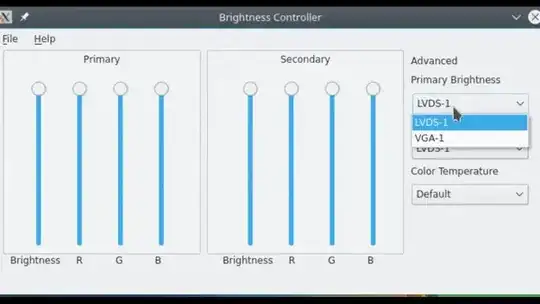
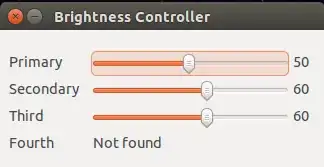 (Note: Version 1 is not anymore updated)
(Note: Version 1 is not anymore updated)