Maybe I missed something, but according to your screencap your root partition is 91gigs. If you created it to be 100gigs,some of it gets used elsewhere.
I made a 100 gig partition for my Ubuntu and it only 90 something when all said and done.
If you don't mind reinstall Ubuntu, go back to Windows and delete all the non Windows/recovery partitions. Once the partitions are deleted it will show as unallocated space. Do NOT format. Leave unallocated.
Reboot to install Ubuntu, choose option to install along side Windows. Ubuntu will install to the unallocated space.
But again, if your partition was made to be 100 gigs, your only really going to get 90 something out of it
Edit: I see what I missed. I thought that second partition of 7g was a recover partition.
Remove the two partitions show they show as unallocated space and then like I said before reboot and install.
You could also try to merge the two partitions using GParted, but you will need to do it from a live cd/USB environment so none of the portions are mounted.... Now that I think about it, I would try that first
Edit: Took a closer look:
This is an odd one, as now that I look again, Ubuntu is on sda5 as its mount point is / and it has an ext4 file system. This can be confirmed by your
df-h
As it shows /dev/sda5 has a mount mount of / and it is 91 gigs
So your Windows appears to be
sda1 (system reserved)
sda2 is your actual c: drive.
/dev/sda5 is your Ubuntu
/dev/sda6 is your swap.
The 100 gig partition is /dev/sda3 and is extended. I'm starting to think there is nothing here. Im not sure if it is safe to delete that partition as /dev/sda5 and /dev/sda6 seems to be a sub partition of the extended partition.
You may need to back things up, redo your partition table as I previously suggested and start again. Sorry.


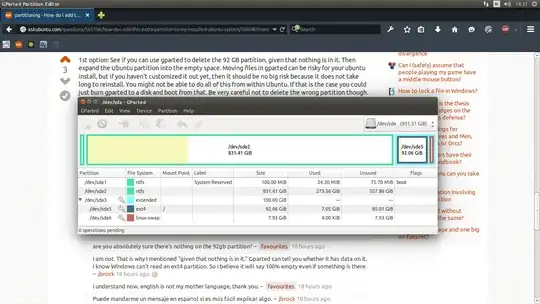
linux-swapand should be left alone. – Aaron Franke Dec 25 '14 at 04:55