When I press the power button a dialog opens, but I want to shutdown the system without receiving "Do you really really want to shutdown?". How can I choose a direct shutdown action on a pressed power button?
I had the same problem with the 11.04 version, but I don't remember the solution and yesterday I upgraded to Ubuntu 11.10.


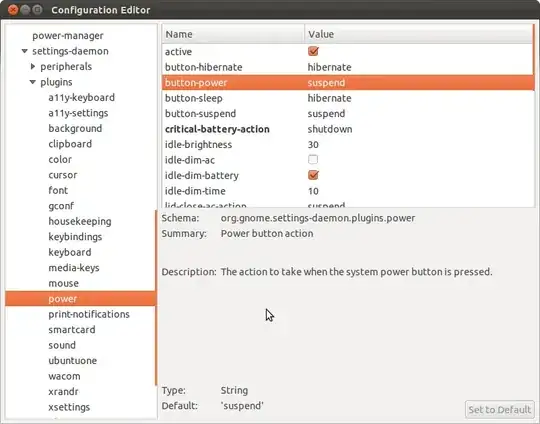
logout-promptunder/org/gnome/gnome-session/. – Paul Lammertsma Jan 16 '14 at 09:45gsettings set org.gnome.settings-daemon.plugins.power button-power 'shutdown'for non-interactive shutdown, but it doesn't work for me, on 16.04. Meanwhile, the graphical solution does work! Could you please update the answer to include the command-line solution to make power button do non-interactive shutdown? – Nickolai Leschov Apr 22 '16 at 19:24