Since as per your comment a CLI solution is ok, I'll post a CLI solution which you may use if you don't find a GUI equivalent;
Running ssh on the local host (in this case on the Ubuntu Server installation) you can get an ssh shell running on the remote host (in this case on the Ubuntu Desktop installation) which you can use to install the software via the command-line as you would on the local host (e.g. by compiling / installing or by running apt-get);
First, install the ssh server on the remote host:
sudo apt-get update && sudo apt-get install openssh-server
Then you can run an ssh shell on the remote host by running the ssh client on the local host:
ssh user@host
Where user is the user you want to login as on the remote host and where host is the remote host's name / IP address.
The first time you'll be prompted with a message like this one:
The authenticity of host 'localhost (127.0.0.1)' can't be established.
ECDSA key fingerprint is FF:FF:FF:FF:FF:FF:FF:FF:FF:FF:FF:FF:FF:FF:FF:FF.
Are you sure you want to continue connecting (yes/no)?
Typing yes and hitting Enter you'll be prompted for your password:
user@localhost's password:
Typing your password and hitting Enter you'll be prompted with a message like this one:
Welcome to Ubuntu 15.04 (GNU/Linux 3.19.0-15-generic x86_64)
* Documentation: https://help.ubuntu.com/
240 packages can be updated.
139 updates are security updates.
The programs included with the Ubuntu system are free software;
the exact distribution terms for each program are described in the
individual files in /usr/share/doc/*/copyright.
Ubuntu comes with ABSOLUTELY NO WARRANTY, to the extent permitted by
applicable law.
Typing exit and hitting Enter will end the ssh session:
user@user-X550CL ~ % exit
Connection to localhost closed.
While in an ssh session as a certain user you can execute any command the user can run on the remote host.
Installing software on the remote host from the local host using ssh + apt-get can be simplified e.g. by adding an user-defined function in your local host's ~/.bashrc (remember to run source ~/.bashrc afterwards):
function apt-get_install_remote_host {
ssh -t user@host sudo apt-get install $@
exit 0
}
And by calling the function:
apt-get_install_remote_host package1 package2 package3
Further Reading:

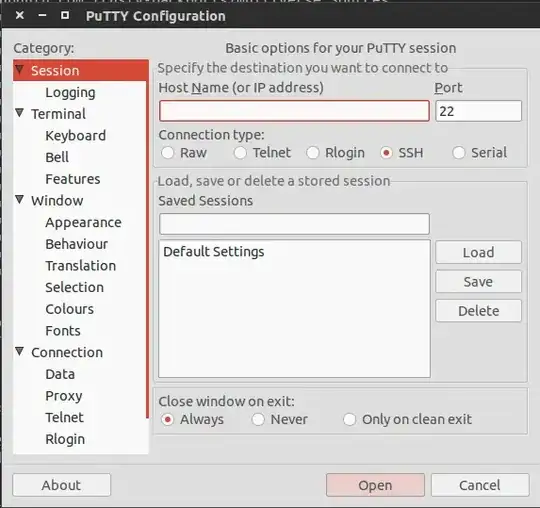
ssh? – kos Sep 14 '15 at 10:54