The reason I'm asking is that none of the games I've installed through software center that require 3D accelartion like TORCS for instance will run. When I try to run then, nothing happens. I have a Dell Inspiron N5110 with a nVidia GeForce GT 525M.
I tried the following which I were some suggestions for people with similar problems:
lspci -v
Which gave me:
01:00.0 VGA compatible controller: nVidia Corporation Device 0df5 (rev a1) (prog-if 00 [VGA controller])
Subsystem: Dell Device 04ca
Flags: bus master, fast devsel, latency 0, IRQ 16
Memory at f5000000 (32-bit, non-prefetchable) [size=16M]
Memory at e0000000 (64-bit, prefetchable) [size=256M]
Memory at f0000000 (64-bit, prefetchable) [size=32M]
I/O ports at e000 [size=128]
Expansion ROM at f6000000 [disabled] [size=512K]
Capabilities: <access denied>
Kernel driver in use: nvidia
Kernel modules: nvidia_current, nvidia_current_updates, nvidia, nouveau, nvidiafb
I also tried:
egrep -i " connected|card detect|primary dev" /var/log/Xorg.0.log
Which gave me:
[ 20.873] (II) intel(0): Output LVDS1 connected
And:
nvidia-smi -a
Which gave:
NVIDIA: could not open the device file /dev/nvidiactl (No such file or directory).
Nvidia-smi has failed because it couldn't communicate with NVIDIA driver. Make sure that latest NVIDIA driver is installed and running.
I don't really understand what all this means.
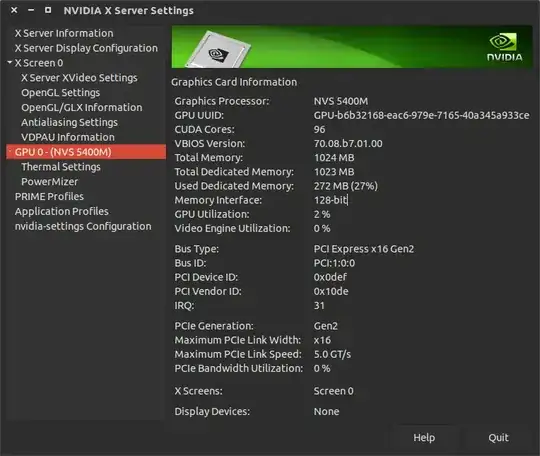
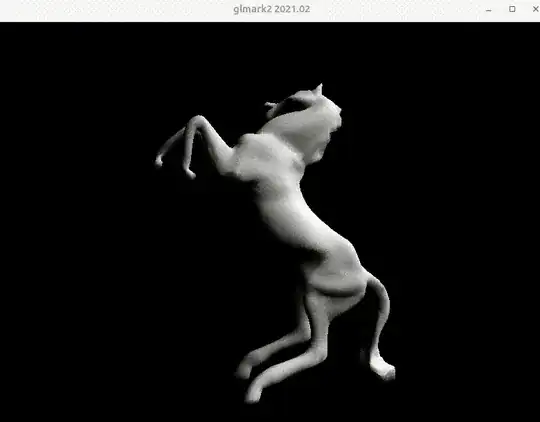


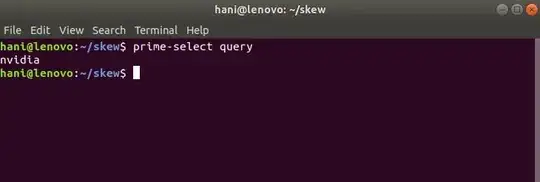

lspci -vnnn | perl -lne 'print if /^\d+:.+([\S+:\S+])/' | grep VGA 00:02.0 VGA compatible controller [0300]: Intel Corporation 3rd Gen Core processor Graphics Controller [8086:0166] (rev 09) (prog-if 00 [VGA controller]) 01:00.0 VGA compatible controller [0300]: NVIDIA Corporation GK107M [GeForce GT 650M] [10de:0fd1] (rev a1) (prog-if 00 [VGA controller])
– Anne van Rossum Feb 22 '15 at 16:55bumblebeefornvidia optimus(http://xmodulo.com/install-configure-nvidia-optimus-driver-ubuntu.html) which allows you to switch withprime-select. – Anne van Rossum Mar 06 '15 at 14:03lspci -vnn | grep VGA– thanos.a Dec 15 '22 at 12:05