How do I manage (add/remove) all the startup applications in Ubuntu 11.10 and up?
Startup Applications doesn't show all the applications which are started during boot.
How do I manage (add/remove) all the startup applications in Ubuntu 11.10 and up?
Startup Applications doesn't show all the applications which are started during boot.
As said above, you have to edit /etc/xdg/autostart/ and either:
NoDisplay=true lines;# in front of them;true by false in those same lines.The third solution can be easily done in three steps:
Type the two following commands:
cd /etc/xdg/autostart/
sudo sed --in-place 's/NoDisplay=true/NoDisplay=false/g' *.desktop
After changing anything you want, you can go back to the previous state by typing this into the terminal:
sudo sed --in-place 's/NoDisplay=false/NoDisplay=true/g' *.desktop
This has been tested in 12.04, 12.10 and 13.04.
[Source: iloveubuntu.net, thank you Nikhil Sinha for the link]
cd /etc/exdg/autostart and removed the program I wanted to remove from the autostart directory. You can view autostart programs by run ls and from the list you can see the application or program you want to remove.
– Mercy Flicker
Mar 12 '17 at 20:32
/etc/xdg/autostart/ be aware, that you should undo those changes before you upgrade your system, otherwise you will get a question if you want to keep the edited .desktop files or use the package maintainers default for each of those files! A better solution is to create files in ~/.config/autostart/ as suggested in @TormodVolden 's answer
– rubo77
Oct 28 '19 at 07:14
Remove the NoDisplay=true line from each entry in /etc/xdg/autostart/ Then just uncheck the ones you don't want in Startup Applications. Generally though the autostart apps are there for a reason so make sure you know what you're doing when you disable them.
There are also various services which store their configuration files in /etc/init. Most users shouldn't touch those files though.
The correct way to do this as a normal user is to copy the desktop file in question from /etc/xdg/autostart/ to ~/.config/autostart/ (create the directory first if needed) and edit this copy to state NoDisplay=false. Then open "Startup Applications Preferences" and uncheck the corresponding box.
Now you need to remove the NoDisplay=true key from the files after copying them, which can be done with sed for all of them with
sed -i '/NoDisplay=true/s/^/#/' ~/.config/autostart/*.desktop
NoDisplay=true key from the files after copying them, which can be done with sed -i '/NoDisplay=true/s/^/#/' ~/.config/autostart/*.desktop.
– Hitechcomputergeek
Jun 21 '17 at 08:35
~/.config/autostart/ after a system upgrade for any changes compared to the default files in /etc/xdg/autostart/ in case something was added during upgrade
– rubo77
Oct 28 '19 at 07:49
It's normal that you don't see anything listed. The Additional startup programs list is just for programs that start up for the current user (not necessarily for other users, and not all the services that start when Ubuntu boots). Furthermore, it doesn't list the normal parts of the desktop environment that start when the user logs in graphically.
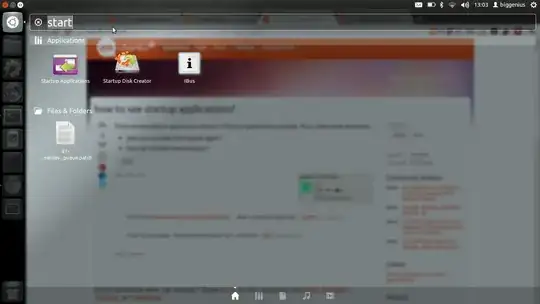
Anyone can check this by clicking "Startup applications". Its blank by default.
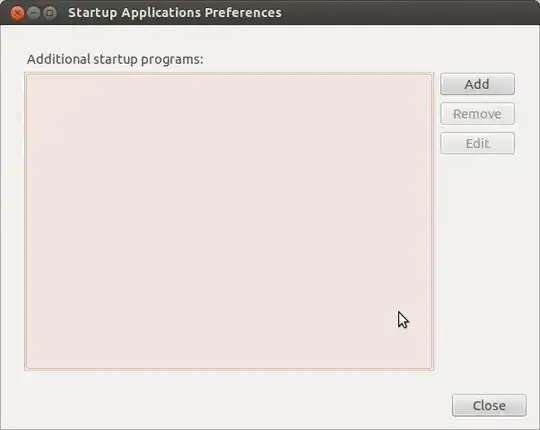
If you want to have the hidden startup entries shown (such as update notifier, orca screen reader, onboard, etc), just type/copy and paste the following in a terminal:
find /etc/xdg/autostart ~/.config/autostart -name \*.desktop -exec sudo sed –i -e '/^NoDisplay=/d' {} +
If you want to hide the normally hidden entries, just type/copy and paste the following
echo NoDisplay=true | find /etc/xdg/autostart ~/.config/autostart -name \*.desktop -exec sudo tee -a {} + >/dev/null
Source: How-To Geek