I have installed Ubuntu 15.10 alongside Windows 10 with UEFI. To install Ubuntu, I chose the option install alongside Windows 10 or something similar to this. Then I created a new partition for Ubuntu and installed it. After installation, the boot menu did not show up. Initially I thought Ubuntu has not been installed, but when I plugged in the USB drive and wanted to install Ubuntu I saw an option of reinstalling Ubuntu on my machine. So, I found out that Ubuntu is installed. Pressing F8 and F12 also does not help.
Can anyone help me bring up the GRUB boot menu?
In Windows, I also entered the command bcdedit /set {bootmgr} path \EFI\ubuntu\grubx64.efi in cmd, but still the boot menu does not show up.
Reply (Himanshu) :
Just boot in bios and, if you can, add boot option with name say ubuntu and path EFI/ubuntu/shimx64.efi. No need for live PCB or anything. Move the boot option to top. This is for dell GUI bios but I assume it works for all. Or you may want to see this or this, where you can enable Windows Boot Loader for one boot or forever as you wish, and boot Ubuntu from it. If you want now, you can use the installed Ubuntu terminal to use the commands update-grub to use GRUB instead. (Not enough reputation to answer properly btw.)
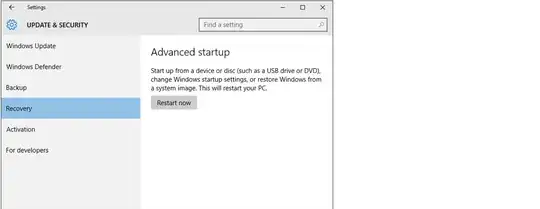


boot-repairtool – TheWanderer Jan 07 '16 at 02:14