I installed stock Ubuntu 16.04 on my computer with a 30" monitor. All the window decorations are enormous. All the font sizes are gigantic. Some of the icons near the clock are humongous.
How can I change these sizes? A way to tweak things without editing config files is preferred. Perhaps it's dependent on the "theme" (currently Ambiance)---how do I change the sizes defined there?
What I've tried:
This is what the Displays config screen looks like this:
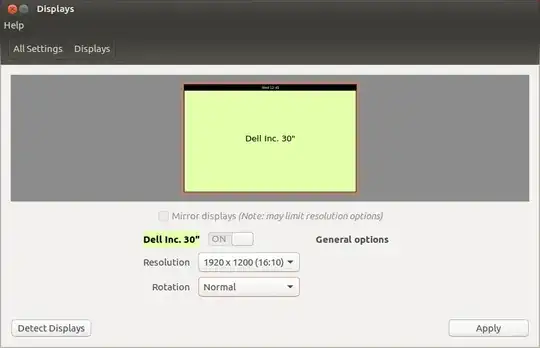
Note that there is no Scale for menu and title bars option, so nothing referencing that setting is applicable (such as the answers to this question).
Unity tweak tool's Text scaling factor setting under Fonts seems to only apply to text, but not window decorations, so that's not a full solution. (And obviously, setting the font sizes there also affects text but not window decorations).
I've also tried to change the DPI settings from the answers to this question, but nothing in the top answer there seems to affect anything at all on my machine.
I've also pored through gconf-editor for any settings that might affect any of these sizes but didn't find anything but font size settings again.
Other considerations:
I should mention that I've run into this on two computers now, which is why I'm seeking a solution in software rather than changing resolutions or getting different monitors. I installed stock Ubuntu 16.04 while my other machine was hooked up to a 4k display, and then moved it to a smaller, HD-only monitor. I have the exact same problem there: everything's too big. (But it looked great while it was on the 4k display!)
- I'm asking for a way to change the sizes in software, not by changing my resolution.
- The Resolution dropdown contains no resolutions larger than the one I'm currently running.
- As I said, the "advice" I tried from that question about changing DPI had exactly zero affect on anything, and I'm doubtful it would be different if I changed resolutions first.
– chazomaticus Jun 16 '16 at 20:43