How can I adapt Ubuntu to a high resolution display?
I have a display with 3200x1600px on only 11'' and everything looks really tiny.
How can I adapt Ubuntu to a high resolution display?
I have a display with 3200x1600px on only 11'' and everything looks really tiny.
There are some steps to take:
Starting with Ubuntu 14.04 we have an option that helps a bit:
Scaling Support
open the System Settings (here in english:)
LANG=c unity-control-center
Go to "Displays" and set the "Scale for menu and title bars":
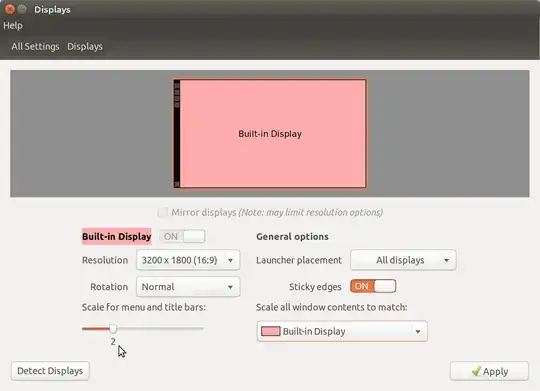
Since Ubuntu 17.10 the scaling can be set in
LANG=c gnome-control-center
Go to Settings > Devices > Displays there
see also: How to find and change the screen DPI?
Go to "Universal Access" (unity-control-center universal-access) and select "Large Text".
Note: not all applications handle this correctly, some will not reserve the extra space, so some UI elements are not accessible with this option!
In unity-control-center->Appearance->Look at the botom, you can adjust the size
see: Adjust Firefox and Thunderbird to a High DPI touchscreen display (retina)
(or use Chrome, which works fine since Version 41.0.2272.76 Ubuntu 14.10, though Chrome will need to be restarted to take effect)
There is a plugin you can install
sudo apt-get install pidgin-extprefs
Then you can increase the font in Plugins->Extended Prefs
Some applications still don't obey the global scaling (mainly java) for those few applications you can create a starter to only Fix scaling of java-based applications for a high DPI screen
in older Ubuntu versions, with unity-tweak-util in the section "Fonts" you can set the "Text Scaling Factor" to 2.0. This will scale the fonts in most applications to double size.
Go to System Settings and then to displays. Look for "Scale for menu and title bars." then drag the slider to whatever size you want.
I have a MacBookPro Retina display. The accepted solution partially worked for me but I was unable to get Java apps to work properly, and I found the OS to become too laggy while using 2x scaling.
Changing resolutions while using Ubuntu's default Nouveau display driver would result in a black screen and force me to restart my computer.
I finally found a solution, and a simple one. But this does not use scaling and this will not take advantage of HiDPI, but at least Ubuntu will be usable.
For Windows programs using Wine I found the answer via a virtual desktop - (this also avoids the 32-bit page fault error that can happen) - so either run your program from command line thus - or create a shell script for this command -
wine explorer /desktop=d1,3840x2160 Keditw32.exe & disown
This way I'm able to run my favourite windows editor on UHD display with NVidia graphics card just fine.
run_scaled. – Pablo Bianchi May 22 '19 at 00:45