There seems to be a problem with color management.
As far as the sample screenshot is concerned: it would be helpful to know whether the original file comes with a color profile included, maybe the creator intended that it looks that way. Or it's in a different color space than sRGB. If it is due to one of these things, then conversion to sRGB will do the job, but it will actually alter the colors of the image. This is the code I use to convert scanned images with ImageMagick to correct the scanner colors:
convert /path/to/inputfilename.tif -strip -profile /path/to/scannerprofile.icc -profile /path/to/sRGB.icc -strip /path/to/outputfilename.tif
It tells ImageMagick that the input file has the scanner profile's specifications and to convert it to sRGB. The strip command removes all metadata, so that the output file does not contain the sRGB profile (because sRGB is the usual assumption for files without a profile).
If the monitor is involved, then converting won't help. The image will still look somewhat different, either under- or oversaturated, depending on how much the monitor specifications are different from the file's colorspace. Not to mention a wrong monitor profile or software bugs...
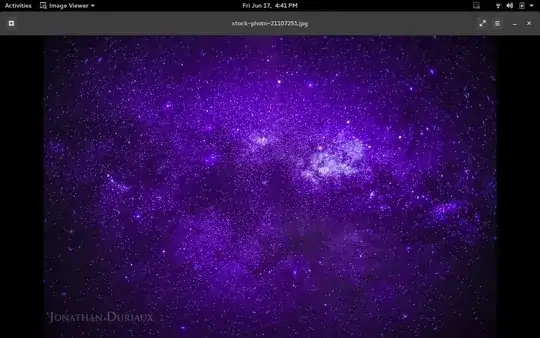
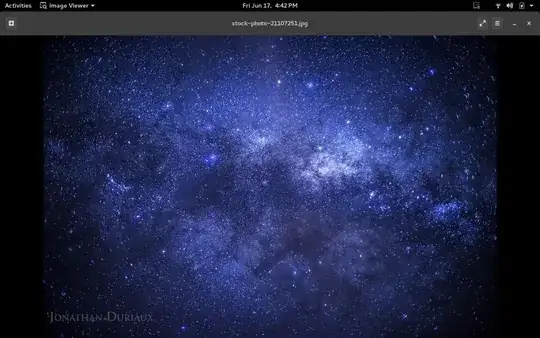
system settings -> colorwindow. – Parto Jun 28 '16 at 13:59