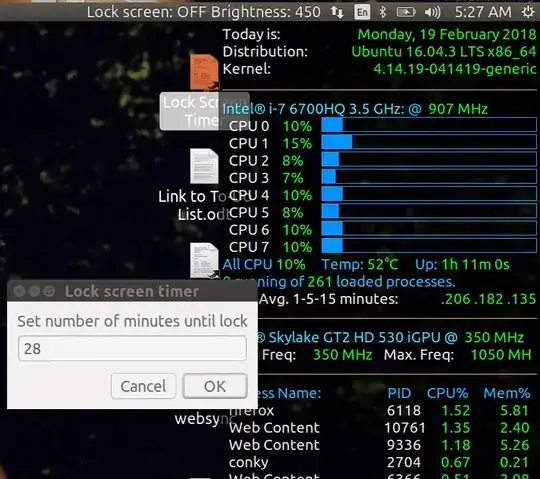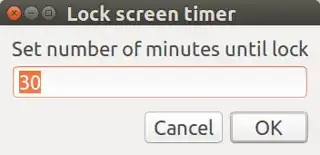June 4, 2018 Update
A much superior program called multi-timer has been created: Set of countdown timers with alarm
Lock Screen Timer
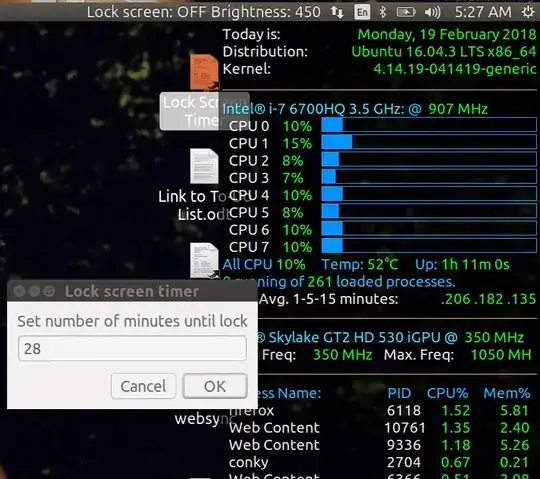
Create your own Lock Screen Timer instead of 3rd Party applications
Although there are 3rd Party applications to do this, you can create your own. Summary of steps:
- Use
gedit to create script lock-screen-timer
- Copy and paste code from this window to
lock-screen-timer
- Mark
lock-screen-timer as an executable
- Test it!
- Configure Nautilus to execute bash scripts
- Create desktop shortcut link
- Monitor time remaining
Revision history
Edit 1 (Nov 19, 2016): Final version. Impending lock warnings at 15, 10, 5, 3, 2 and 1 minute(s) remaining using message and sound. Use zenity to get number of minutes (defaults to 30).
Edit 2 (Nov 20,2016): Code change to kill previous sleeping script.
Edit 3 (Jan 20,2017): Revise killing previous script code. Add information message if previous version was already running and terminated.
Edit 4 (Feb 4,2017): Run in loop for multiple countdowns without having to re-click desktop icon. ie Laundry night -- 16 minutes to rinse cycle (fabric softener), 13 minutes to load dryer, 58 minutes to take out of dryer.
Edit 5 (Feb 11,2017): Write minutes remaining to
/tmp/lock-screen-timer-remaining. This allows other programs to display
amount of time before screen is locked.
Edit 6 (Aug 07,2017): Change /tmp/ work file directory to ~/. to support multiple users on network.
Edit 7: REDACTED because ogg123 is no longer used.
Edit 8 (Nov 12,2017): Add WSL (Windows 10 Subsystem for Linux) support. Note you need to add VcXsrv and ubuntu-desktop or xubuntu-desktop (preferred) to use Linux GUI in WSL. Windows 10 system tray / notification area time remaining display requires complementing what indicator-sysmonitor does in Linux. A future powershell.exe script is planned for Windows 10 notification area support.
Edit 9 (Feb 19,2018): Fix animation missing the \ from spinning pizza |,/,─,\ sequence.
Edit 10 (Nov 14,2021): New variable WORK_FILE set to ~/.lock-screen-timer-remaining. If previous timer was run from command line and cancelled with Ctrl+C then $WORK_FILE removed on script startup. The following cosmetic changes were made to this answer:
- Clean up text
- Make images in this post smaller by appending
m (medium) to their filenames.
- Add fenced code block: ``` bash - for script syntax highlighting.
Use gedit to create script lock-screen-timer
Open the Terminal using Ctrl+Alt+T and type:
gedit lock-screen-timer
Copy and paste code from window below to lock-screen-timer
Toggle back to this screen and copy the following code by highlighting it and pressing Ctrl+C:
#!/bin/bash
NAME: lock-screen-timer
PATH: $HOME/bin
DESC: Lock screen in x minutes
CALL: Place on Desktop or call from Terminal with "lock-screen-timer 99"
DATE: Created Nov 19, 2016. Last revision Nov 14, 2021.
UPDT: Updated to support WSL (Windows Subsystem for Linux)
Remove hotplugtv. Replace ogg with paplay.
May 30 2018 - Cohesion with multi-timer. New sysmonitor indicator style.
Nov 13 2021 - Wrap long lines with \ continuation. Shorten comments.
Nov 14 2021 - Remove ~/.lock-screen-timer-remaining on startup.
NOTE: Time defaults to 30 minutes.
If previous version is sleeping it is killed.
Zenity is used to pop up entry box to get number of minutes.
If zenity is closed with X or Cancel, no screen lock timer is launched.
Pending lock warning displayed at set intervals.
Write time remaining to ~/.lock-screen-timer-remaining
MINUTES="$1" # Optional parameter 1 when invoked from terminal.
if no parameters set default MINUTES to 30
if [ $# == 0 ]; then
MINUTES=30
fi
WORK_FILE contains number of minutes remaining until lock screen
WORK_FILE=~/.lock-screen-timer-remaining
DEFAULT="$MINUTES" # When looping, minutes count down to zero.
# Save deafult for subsequent timers.
Check if lock screen timer already running
pID=$(pgrep -f "${0##*/}") # All PIDs matching lock-screen-timer name
PREVIOUS=$(echo "$pID" | grep -v ^"$$") # Strip out this running copy ($$$)
if [ "$PREVIOUS" != "" ]; then
kill "$PREVIOUS"
rm "$WORK_FILE"
zenity --info --title="Lock screen timer already running"
--text="Previous lock screen timer has been terminated."
fi
Running under WSL (Windows Subsystem for Linux)?
if cat /proc/version | grep Microsoft; then
WSL_running=true
else
WSL_running=false
fi
Nov 14 2021 - Remove ~/.lock-screen-timer-remaining on startup. It may
still exist if <Ctrl>+C was used to kill last instance launched from
terminal
if [ -f "$WORK_FILE" ]; then
rm "$WORK_FILE"
fi
while true ; do # loop until cancel
# Get number of minutes until lock from user
MINUTES=$(zenity --entry --title="Lock screen timer" \
--text="Set number of minutes until lock" --entry-text="$DEFAULT")
RESULT=$? # Zenity return code
if [ $RESULT != 0 ]; then
break ; # break out of timer lock screen loop and end this script.
fi
DEFAULT="$MINUTES" # Save deafult for subsequent timers.
if [[ $MINUTES == 0 ]] || [[ $MINUTES == "" ]]; then
break ; # zero minutes considered cancel.
fi
# Loop for X minutes, testing each minute for alert message.
(( ++MINUTES ))
while (( --MINUTES > 0 )); do
case $MINUTES in 1|2|3|5|10|15|30|45|60|120|480|960|1920)
notify-send --urgency=critical \
--icon=/usr/share/icons/gnome/256x256/status/appointment-soon.png \
"Locking screen in ""$MINUTES"" minute(s)." ;
if [[ $WSL_running == true ]]; then
powershell.exe -c '(New-Object Media.SoundPlayer \
"C:\Windows\Media\notify.wav").PlaySync();'
else
paplay /usr/share/sounds/freedesktop/stereo/complete.oga ;
fi
;;
esac;
# Record number of minutes remaining to file other processes can read.
echo "Lock screen in: $MINUTES Minutes" > "$WORK_FILE"
sleep 60
done
rm "$WORK_FILE" # Remove countdown work file
if [[ $WSL_running == true ]]; then
# Call lock screen for Windows 10
rundll32.exe user32.dll,LockWorkStation
else
# Call screen saver lock for Ubuntu versions > 14.04.
dbus-send --type=method_call --dest=org.gnome.ScreenSaver \
/org/gnome/ScreenSaver org.gnome.ScreenSaver.Lock
fi
done # End of while loop getting minutes to next lock screen
exit 0 # Closed dialog box or "Cancel" selected.
Then toggle back to the empty gedit window and paste the code using Ctrl+V. Save the file and exit the editor back to the command prompt.
Mark lock-screen-timer as an executable
Now we need to make the script executable by typing:
chmod +x lock-screen-timer
Test It!
Before calling the script from the GUI, we'll call it from the terminal so we can see if any error messages are displayed:
~/lock-screen-timer
You are prompted for the number of minutes:
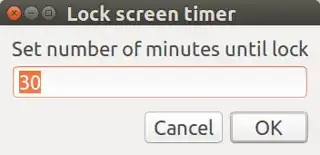
Set the desired number of minutes and click OK to start the timer. When there are 15, 10, 5, 3, 2 and 1 minute(s) left a system sound is heard and a message bubble appears advising when the screen will be locked. After the screen is locked you need to enter your password to unlock the screen.
Configure Nautilus to execute bash scripts
Nautilus defines what happens when we double click on an executable script when it's the files display window or a link on on the desktop. Normal behavior is to edit the script using gedit. We want to change this behavior such that it is executed.
Start Nautilus and navigate to directory containing lock-screen-timer. Left click on it once to give it focus. Hover mouse over top menu bar until "File Edit..." menu appears, use:
- Click
Edit drop-down menu
- Click
Properties option
- Click
Behavior tab
- Observe the radio option buttons under
Executable Text Files
- Check radio button
Run executable text files when they are opened
Create desktop shortcut link
From previous section lock-screen-timer still has focus. If not, navigate to the script and left click on it once to give it focus. Then use:
- Right click on the file and the context-menu options appear.
- From the menu select
Make Link.
- A new icon appears called
Link to lock-screen-timer.
- Left click on the new icon and drag it from Nautilus to your desktop.
Now you can double click on the desktop shortcut link and the script is run. A dialog box appears to get the number minutes. Two buttons are presented Cancel and OK. If you click the X to close the window it is the same as selecting Cancel.
After the timer is running and you double click on it again the first running copy is "killed". You can now start a new scren lock countdown or click Cancel for no countdown.
Display Time Remaining in systray / notification area
While lock screen timer is running it records how many minutes are remaining into the file ~/.lock-screen-timer-remaining. You can look at this file with the watch command or display it on Ubuntu's system tray / application indicator bar as shown at the top of this answer. To display time remaining in the notification area, follow the instructions in this Q&A: Can BASH display in systray as application indicator?.