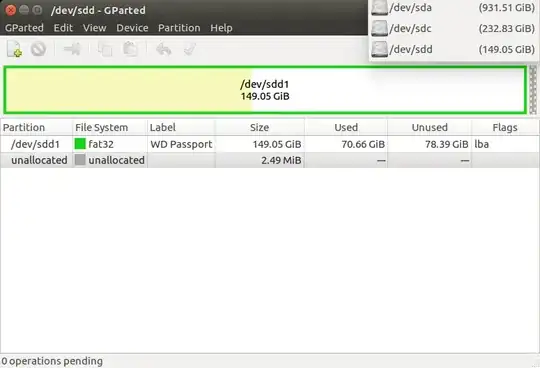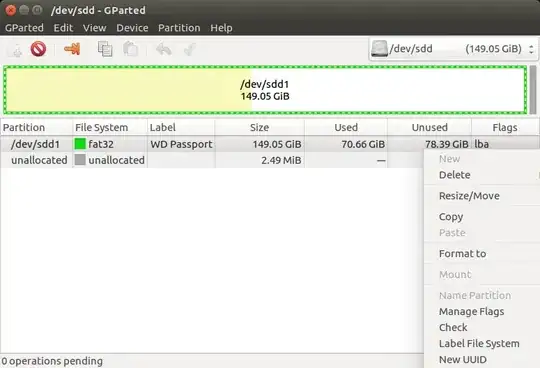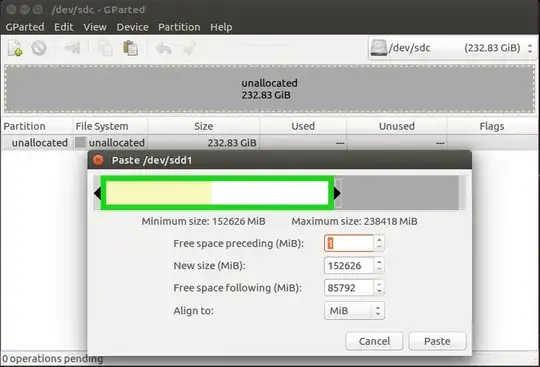Warning:
This answer is for old filesystems with MBR, and legacy BIOS systems. It will not work for newer systems with UEFI.
Backup! Backup!! Backup!!!
I can't overemphasize the importance of backup. Backup your data. Backup the whole partition. Do it twice.
SSDs are getting cheaper. Buy a bigger SSD, say 120GB. Use the 64GB for an extra backup.
Now let us go step by step and do what you want.
Step 1: Boot from live CD/USB
Use the try Ubuntu without installing option. Plug in the external hard drive. It has to be at least 64GB or bigger.
Step 2: Identify the disks
Open Gparted. I prefer Gparted because it is visual and let me "see" the drives and partitions. Click on the top right drop down and see the list of drives. Go through the list and identify the drives you want to work with, by their size and partition structure. You want to identify the internal hard drive you want to clone from as well as the external hard drive you want to copy to.
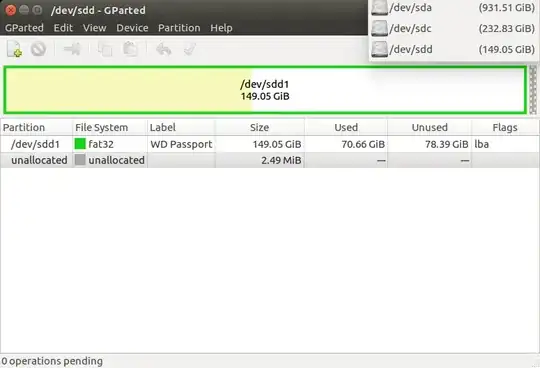
Step 3: Shrink
Make sure you have selected the internal disk you want to transfer.
Select the 100GB partition you want to copy.
Drag the right edge of the partition leftward to resize/move it as far as it would go.
If it does not go below 64GB, you will need a bigger SSD. If it goes below 64GB, don't worry, you will be able to expand it later once it is copied into the SSD.
Press the "Apply" button in Gparted and wait.
If all goes well go to the next step. If you get an error, stop!

Step 4: Copy partition
Select the partition you just shrunk and from the menu select copy.
Select the external hard drive and paste the partition there. It is best if the external hard drive does not have any partitions and or data.
You don't have to create a new partition beforehand in the external hard disk to copy the partition. You will need unformatted / unallocated space in the disk
Apply to actually do the work.
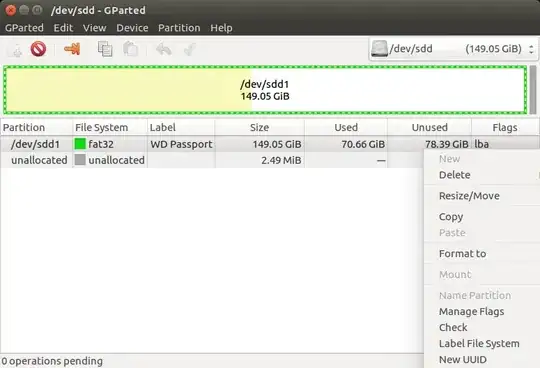
If the external hard drive is bigger than 100GB, you can switch steps 3 and 4. That is copy first and shrink later. This will take longer, but has the benefit of keeping your original partition unchanged.
Step 5: Switch HDD with SSD
I hope you know how to do this.
Step 6: Boot live CD/USB again
Plug the external hard drive back once booted. Open Gparted again. Verify the identity of the SSD and the external hard drive in Gparted.
Step 7: Copy from the external hard drive to SSD
Select the partition in the external hard drive and from the menu select copy.
Assuming it is a new SSD, you may need to create the MBR (msdos) in it before you can paste the partition.

Select the SSD and paste the partition there.
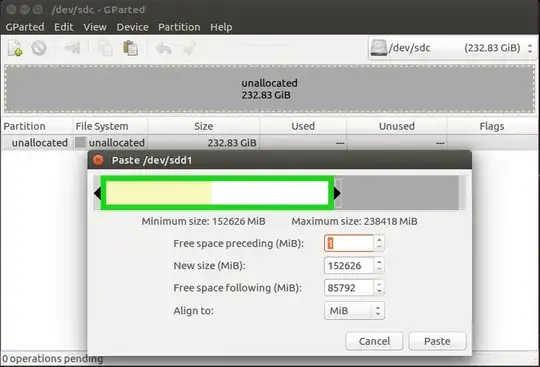
Apply to actually do the work. Until you press Apply it will look something like this:

Step 8: Reinstall Grub2
Since part of GRUB resides in the MBR, you have to reinstall GRUB in the SSD before you can boot from it.
While still booted from the Live USB, open a terminal, either by searching for it or pressing Ctrl + Alt + T.
From the terminal, run
sudo grub-install /dev/sdX
- Note: X is the letter assigned to your new SSD.
See How to reinstall grub by ubuntu 14.04 live CD? for details.
Step 9: Reboot from SSD and enjoy!
If all goes well it should work
Hope this helps