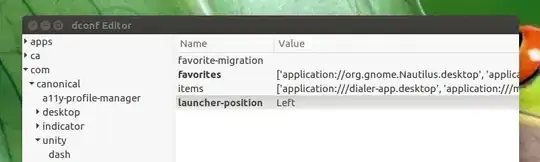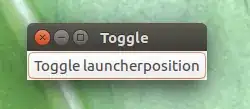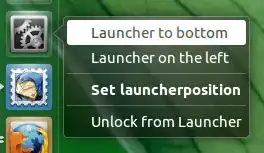Spying on what happens
Most of what these settings editors do can be watched by running
dconf watch /
in a terminal.
gsettings
Also most of the time, to achieve what you see happening with the command above, these applications will need to edit the dconf database (further below). This can be done either directly, by using the cli options of dconf (which is not preferred), or by running the corresponding gsettings commands, like the one you mention.
To run these commands, no terminal window is needed, as you can see in the examples.
About, gsettings, dconf and the dconf database
gsettings is the cli frontend to dconf, which in its turn edits the dconf database, where most of the settings are stored, in binary format. See also this nice answer.
The dconfdatabase, by the way, can also be edited from the GUI by dconf editor, which is in the repositories:
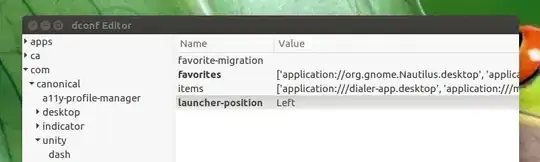
Working samples
a. In python
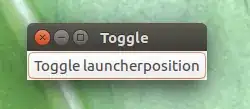
To show you what happens under the hood, below a working sample to toggle your launcher position from GUI in a single (toggle) button:
#!/usr/bin/env python3
import gi
gi.require_version('Gtk', '3.0')
from gi.repository import Gtk
import subprocess
key = ["com.canonical.Unity.Launcher", "launcher-position"]
class ToggleWin(Gtk.Window):
def __init__(self):
Gtk.Window.__init__(self, title="Toggle")
button = Gtk.Button("Toggle launcherposition")
button.connect("clicked", self.toggle)
self.add(button)
def toggle(self, *args):
# read the current setting on launcher position
current = subprocess.check_output([
"gsettings", "get", key[0], key[1]
]).decode("utf-8").strip()
# toggle to the other option
new = "'Left'" if current == "'Bottom'" else "'Bottom'"
subprocess.Popen([
"gsettings", "set", key[0], key[1], new
])
def delete_actions(*args):
Gtk.main_quit()
def miniwindow():
window = ToggleWin()
window.connect("destroy", delete_actions)
window.show_all()
Gtk.main()
miniwindow()
...and have fun.
b. Launcher icon
Even a simple launcher can do the job from the GUI:
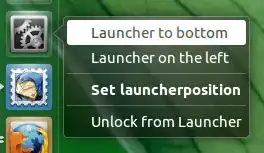
[Desktop Entry]
Name=Set launcherposition
Exec=zenity --info --text="Right- click to set launcher position"
Type=Application
StartupNotify=False
Icon=preferences-system
Actions=Launcher to bottom;Launcher on the left;
[Desktop Action Launcher to bottom]
Name=Launcher to bottom
right click option to set launcher to bottom
Exec=gsettings set com.canonical.Unity.Launcher launcher-position Bottom
[Desktop Action Launcher on the left]
Name=Launcher on the left
right click option to set launcher to left
Exec=gsettings set com.canonical.Unity.Launcher launcher-position Left
- Paste the code into an empty file, save it as
setlauncher.desktop
- Drag it on to the launcher and right-click
For permanent use, store it in ~/.local/share/applications (for local use) or ~/usr/share/applications for all users.