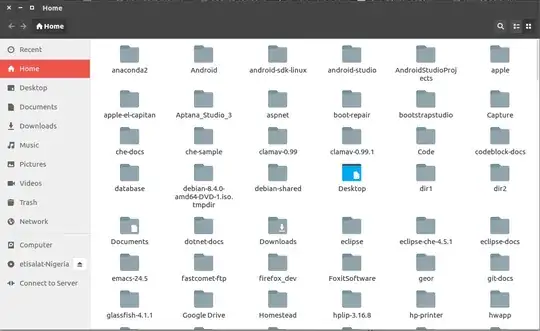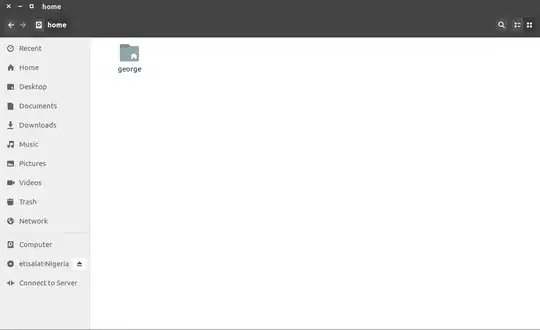I have installed Ubuntu 16.04 LTS on my Dell Vostro. I wiped out windows and all data and installed only Ubuntu. I want to create drive/folder to keep my personal data like we have in Windows as D and F drives. But I can see only file system that contains Linux file system with 483 GB free space. I want to create folder/drive for my personal data. Please check this image
-
2you'll need to shrink down your root filesystem, which isn't obvious when you're not used to manipulating partitions,, ... see: http://askubuntu.com/a/269620/535416 – SYN Dec 19 '16 at 06:07
3 Answers
Welcome to Ubuntu and Linux in general.
In Linux we don't have drives like in windows so what you are asking for is in the /home/your_username directory. There you will see all files and folders concerning you.
When you launch nautilus you are taken immediately to you home directory as seen here:
So here you drop your personal stuffs.
What you have in your image is the HDD containing all your disk partitions. Now click on the name Filesystem Root and you will be taken to the / also known as root as seen below:
Now look at my second image and you will see a folder named home that belongs to you, steps to get to your personal folder:
- double click on
/homedirectory
- This is your personal folder for all your stuffs, double click to go inside and see all that's there and here you create your folders and files.
All things in Linux starts from / aka root. While in Windows we have several drives, in Ubuntu or Linux we have one drive called root. To make folders [or as you put it - partitions for data] or files personal to you, you do that in the /home/your_username as I have said earlier.
Creating partitions in Linux simply means creating segments on your HDD and these segments can be used to locate any of the folders found in /(root) directory.
Note: No matter where you drop any of the folders found in root, Linux will always present them to you in a virtual manner or filesystem starting from __root_ as seen in my second image.
Found this old quick guide, check it out: http://cyberinet04.inet-tr.org.tr/akgul/Acik-Kaynak/ldp/Machtelt_Garrels_Introduction_to_Linux.pdf
- 36,677
Several people use a separate data partition, as described in the title of the question. It is straight-forward to use it without any special tweaks.
- Select the ext4 file system, if you use only Ubuntu (and maybe other linux distros) in the computer.
- Select the NTFS file system, if you want to share the data partition with Windows (dual boot with Windows).
If you wish, you can create a line in your file /etc/fstab to make the data partition mount automatically the way you want it to mount. Some people recommend to have a mountpoint in the directory /mnt, but I find it more convenient to have it in the directory /media, which is also used for auto-mounting external drives.
Create a mountpoint (only once)
sudo mkdir /media/data
Edit a line similar to one of the following lines into /etc/fstab. Use this command
sudo blkid
to identify the UUID of the data partition. Use it without quotes. Start the editor (nano)
sudo nano /etc/fstab
and add/edit this line modified with your data partition's UUID and file system
UUID=a3b3f4a4-3d6e-4d4e-7e1a-c2f0de792f90 /media/data ext4 defaults 0 2
Maybe you replace 'ext4' with 'ntfs', and in that case you might add some mount options instead of 'defaults'
UUID=56CA491D4B13782A /media/data ntfs rw,users,umask=022 0 2
If you wish, you can also create symbolic links from your home directory to the data partition, to make it more convenient to 'go there'. (I use such links, and I use aliases as shortcuts to certain directories in the data partition.)
-o-
One big advantage with a separate data partition is that it can be backed up independently from the operating system (for example with a separate backup method, and more often than the operating system).
- 46,324
- 5
- 88
- 152
Because this is your root partition, you should make a bootable USB from Ubuntu CD images (this link help you) and then follow these steps:
- reboot your system and select USB storage from boot menu in BIOS
- select Try Ubuntu
- in unity launcher search Gparted
- after that Gparted scanning finished, select your root partition and click on resize/Move option and change your partition to any size that you want
- then click Apply
When the Gparted Operations finished, Open Terminal (CTRL + ALT + T) and enter these commands to repair your bootloader:
sudo mount /dev/sdXY /mnt#you can find your root partition dev file(sdXY) in Gparted
sudo mount -t proc none /mnt/proc
sudo mount -o bind /dev /mnt/dev
sudo mount -o bind /sys /mnt/sys
sudo chroot /mnt /bin/bash
grub-install /dev/sdX#use the whole partition sdX, not sdXY
update-grubNow reboot your system and boot normally to the Ubuntu on your PC.
Install Gparted like this in Terminal:
sudo apt install gpartedOpen it and create another partition from freespace that created from previous steps
Now create a new folder in home direcotry (like data_dir) or anywhere you want and append this line to
/etc/fstabfile to mount new data partition automatically on startup:/dev/sdXZ /path/to/data/dir ext4 defaults 0 0#sdXZ is your new partition dev fileFinally enter this command to mount it:
mount /dev/sdXZIf you want all user data like (Desktop, Downloads, ...) moved to the new partition, you can mount your new partition on /home. (recommended option)
- 1,855