Inside a VirtualBox VM, I have installed myself an Ubuntu 16.04.1 LTS Server installation. However, when I installed the ubuntu-desktop package and rebooted, this happened:
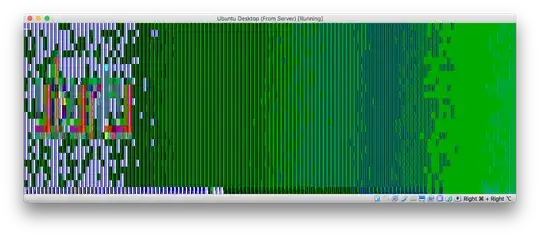
Exact command I used: sudo apt-get update; sudo apt-get install ubuntu-desktop
..and then a reboot command.
This just seems like a corrupted top-left portion of the screen, as my cursor can appear in view (but corrupted):
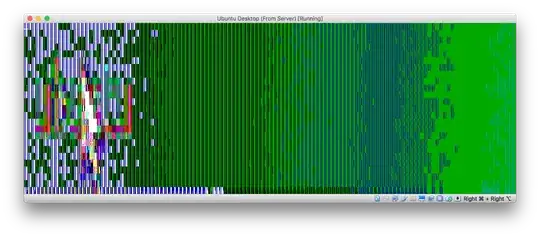
This is a purely graphical issue because I can use the keyboard to successfully progress to a desktop:
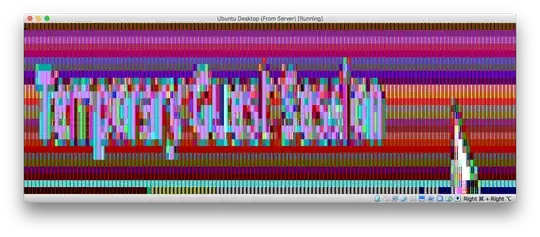
Note: On startup it shows correct graphics for a split-second then reverts to glitch.
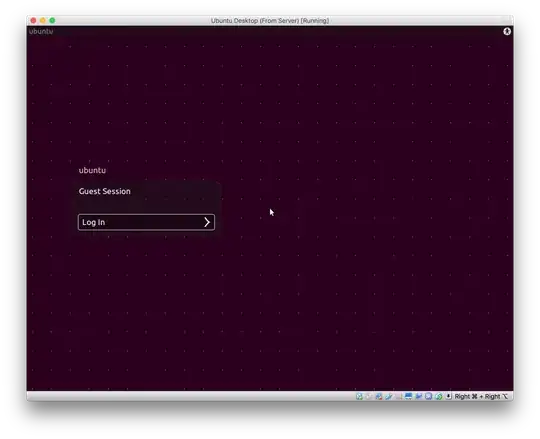
Any help on this?