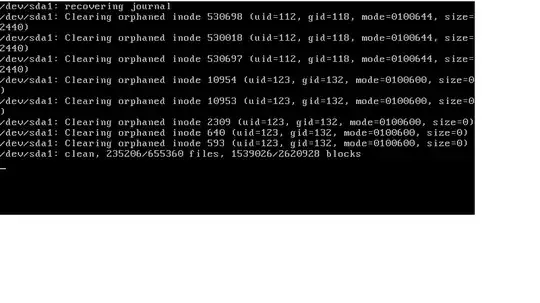When I tried to lauch Ubuntu on a virtual machine, nothing happens after this screen. I have installed the newest version of the Virtual machine.
-
How long did you wait for it to boot up that looks like normal orphaned inodes being cleared. – George Udosen Nov 07 '17 at 03:57
-
What VM ? New or old machine ? – Panther Nov 07 '17 at 03:57
-
new version of VM. – user756920 Nov 07 '17 at 04:04
-
VM meaning what exactly ? KVM ? Virtualbox ? If it is a fresh install, check sum the .iso and reinstall. – Panther Nov 07 '17 at 10:32
-
1Possible duplicate of My computer boots to a black screen, what options do I have to fix it? – David Foerster Nov 08 '17 at 10:47
1 Answers
Judging from the error message you might have shutdown the Ubuntu guest OS improperly by shutting down the virtual machine application without shutting down the Ubuntu guest OS first. This leaves semi-deleted orphaned inodes on the disk that aren't attached to a directory entry in the filesystem, which means they can't be reached. Since this could be a one-shot deal caused by an improper shutdown, booting the guest OS from an earlier snapshot would clear the error, if you have saved snapshots of the guest OS system state as you always should. If you didn't save any snapshots you have nothing to restore the operating system back to in case of a serious system error.
Without any snapshots you would have to access the virtual console with the keyboard shortcut Ctrl+Alt+F3 (or any of the F3-F6 keys) and boot from there.
The last resort is to reinstall the guest OS since it's a new guest OS anyway and immediately save a snapshot after the first reboot.
- 114,770
-
hi Karel, thanks for the reply. As I have no snapshots saved what should i do to resolve the issue? thank you for the help – user756920 Nov 07 '17 at 04:08
-
Without any snapshots you would have to access the virtual console with the keyboard shortcut Ctrl+Alt+F1 and boot from there, however the keyboard shortcut for accessing the virtual console doesn't work in my VirtualBox and it may not work in your VM application either. – karel Nov 07 '17 at 04:12
-
Thanks a lot. ctrl+Alt+F1 does not work on my keyboard. But, Ctrl+Alt+F4 gives me the option to login using the user name and password. but, when enters them it goes back to the blank screen again. – user756920 Nov 07 '17 at 04:25