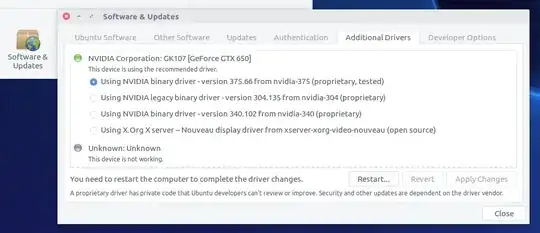Since I installed Ubuntu 16.04 my laptop (HP Probook 450 G2) has issues waking up from suspend. Rarely it manages to properly wake up from suspend, but mostly the screen either stays black or it turns on, and completely freezes after 2 or 3 seconds, followed by a bit louder fan activity in both cases. I cannot switch to a tty shell, or do anything else apart from killing the power by holding the power button.
I tried following different solutions such as disabling USB Legacy, adding acpi_backlight=vendor acpi_osi='!Windows 2013' acpi_osi='!Windows 2012' to GRUB_CMDLINE_LINUX_DEFAULT, but nothing worked.
I switched to Linux Mint yesterday just to test if I have an issue there, but it still persists. Here is the output of /var/log/kern.log which shows the last messages from my previous session.
Feb 13 09:51:55 hamza-PC kernel: [ 913.345833] nf_conntrack: automatic helper assignment is deprecated and it will be removed soon. Use the iptables CT target to attach helpers instead.
Feb 13 09:52:22 hamza-PC NetworkManager[1004]: <info> [1486975942.4773] manager: sleep requested (sleeping: no enabled: yes)
Feb 13 09:52:22 hamza-PC NetworkManager[1004]: <info> [1486975942.4774] manager: sleeping...
Feb 13 09:52:22 hamza-PC NetworkManager[1004]: <info> [1486975942.4774] device (wlo1): state change: activated -> unmanaged (reason 'sleeping') [100 10 37]
Feb 13 09:52:22 hamza-PC NetworkManager[1004]: <info> [1486975942.4969] dhcp4 (wlo1): canceled DHCP transaction, DHCP client pid 1440
Feb 13 09:52:22 hamza-PC NetworkManager[1004]: <info> [1486975942.4970] dhcp4 (wlo1): state changed bound -> done
Feb 13 09:52:22 hamza-PC kernel: [ 940.019586] wlo1: deauthenticating from b4:75:0e:ce:22:bb by local choice (Reason: 3=DEAUTH_LEAVING)
Feb 13 09:52:22 hamza-PC NetworkManager[1004]: <info> [1486975942.5125] dns-mgr: Writing DNS information to /sbin/resolvconf
Feb 13 09:52:22 hamza-PC kernel: [ 940.034017] cfg80211: World regulatory domain updated:
Feb 13 09:52:22 hamza-PC kernel: [ 940.034019] cfg80211: DFS Master region: unset
Feb 13 09:52:22 hamza-PC kernel: [ 940.034020] cfg80211: (start_freq - end_freq @ bandwidth), (max_antenna_gain, max_eirp), (dfs_cac_time)
Feb 13 09:52:22 hamza-PC kernel: [ 940.034022] cfg80211: (2402000 KHz - 2472000 KHz @ 40000 KHz), (N/A, 2000 mBm), (N/A)
Feb 13 09:52:22 hamza-PC kernel: [ 940.034024] cfg80211: (2457000 KHz - 2482000 KHz @ 40000 KHz), (N/A, 2000 mBm), (N/A)
Feb 13 09:52:22 hamza-PC kernel: [ 940.034025] cfg80211: (2474000 KHz - 2494000 KHz @ 20000 KHz), (N/A, 2000 mBm), (N/A)
Feb 13 09:52:22 hamza-PC kernel: [ 940.034026] cfg80211: (5170000 KHz - 5250000 KHz @ 80000 KHz, 160000 KHz AUTO), (N/A, 2000 mBm), (N/A)
Feb 13 09:52:22 hamza-PC kernel: [ 940.034027] cfg80211: (5250000 KHz - 5330000 KHz @ 80000 KHz, 160000 KHz AUTO), (N/A, 2000 mBm), (0 s)
Feb 13 09:52:22 hamza-PC kernel: [ 940.034028] cfg80211: (5490000 KHz - 5730000 KHz @ 160000 KHz), (N/A, 2000 mBm), (0 s)
Feb 13 09:52:22 hamza-PC kernel: [ 940.034029] cfg80211: (5735000 KHz - 5835000 KHz @ 80000 KHz), (N/A, 2000 mBm), (N/A)
Feb 13 09:52:22 hamza-PC kernel: [ 940.034030] cfg80211: (57240000 KHz - 63720000 KHz @ 2160000 KHz), (N/A, 0 mBm), (N/A)
Feb 13 09:52:22 hamza-PC NetworkManager[1004]: <info> [1486975942.5423] manager: NetworkManager state is now ASLEEP
Feb 13 09:52:26 hamza-PC kernel: [ 943.880782] i915 0000:00:02.0: BAR 6: [??? 0x00000000 flags 0x2] has bogus alignment
Feb 13 09:52:27 hamza-PC kernel: [ 944.885059] i915 0000:00:02.0: BAR 6: [??? 0x00000000 flags 0x2] has bogus alignment
Also
uname -a
Linux hamza-PC 4.4.0-62-generic #83-Ubuntu SMP Wed Jan 18 14:10:15 UTC 2017 x86_64 x86_64 x86_64 GNU/Linux
Any info would be helpful, thank you!