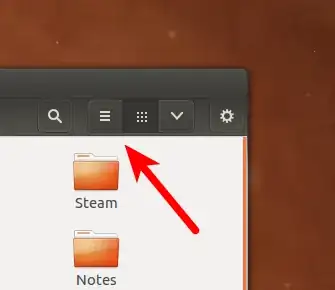There is not an Edit | Preferences option. How do I get the files to display in a list view with details, and not as icons?
- 71,754
- 111
6 Answers
To change the default for all folders *, Open the file manager and when the window is active move the mouse pointer to the top left of the top panel and you will see:
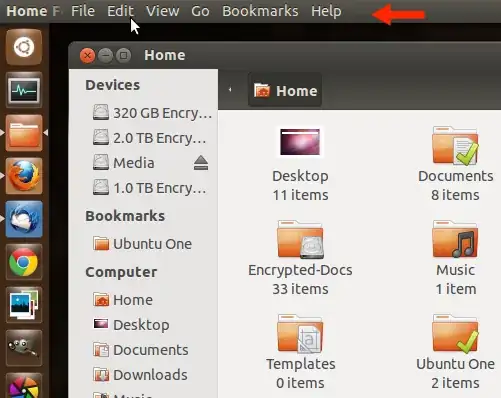
Select Edit -> Preferences -> Views (tab) -> View new folders using then select your preferred view type (in your case it would be 'List').
To change the default view for just that folder, select View -> List from the menu, or use the keyboard shortcut Ctrl + 2
*Note that in the first step the default preferences will not be used for any folders you have manually changed view type on in the past. To reset this, see this question then apply the new default preference.
In 12.04 and 12.10 (under the default Unity desktop environment), hold down the Alt key for just a second, and you'll see the options for Edit->Preferences and the rest (top left of the screen).
Maximization will also let you see the pull-down menus, but isn't necessary. The handy shortcut to maximize your application or window is Ctrl+Super+Up ("Up" is the "Up Arrow" key). The same combo but with the down arrow reverses the maximization effect.
In Unity, hold down the Super or Windows key to see shortcuts.
It's generally easiest, though, to use Ctrl+2 to see a list view, and Ctrl+1 to go back to icons.
- 23,120
Open your file manager then move your mouse to the left of the top panel and select 'View' then 'List' (near the bottom) or try CTRL+2.
- 58,122
-
1I agree with user44179's method. The quickest way to get to a list view in Nautilus (Ubuntu's default file manager) is with the keyboard shortcut CTRL+2. You can also use the menu method as Jacob Johan Edwards suggested. – Feb 20 '12 at 19:08
From a command line you can list what is in a directory with ls -la
For example
warren@min:~/workspace/crc8$ ls -la
total 52
drwxrwxr-x 4 warren warren 4096 Apr 3 10:41 .
drwxrwxr-x 14 warren warren 4096 May 22 13:39 ..
-rw-r--r-- 1 warren warren 31048 Jun 10 2011 .cproject
drwxrwxr-x 3 warren warren 4096 Apr 3 11:22 Debug
-rw-r--r-- 1 warren warren 2380 Jun 10 2011 .project
drwxrwxr-x 2 warren warren 4096 Apr 3 10:41 src
warren@min:~/workspace/crc8$
Its also possible to get a tree like view by installing tree
To install sudo apt-get install tree
Typical output.
warren@min:~/workspace/crc8$ tree
.
├── Debug
│ ├── crc8
│ ├── makefile
│ ├── objects.mk
│ ├── sources.mk
│ ├── src
│ │ ├── crc8.d
│ │ ├── crc8.o
│ │ └── subdir.mk
│ └── txt
└── src
└── crc8.c
3 directories, 9 files
warren@min:~/workspace/crc8$
- 22,112
- 28
- 68
- 88
In 13.04 "Raring Ringtail":
- Open "Files" or just some folder like Documents, Music etc.
- Move your mouse pointer to the top - left corner and click on Files -> Preferences. Or the new smart way: Press the ALT key (do not hold it, just press for less than one second) to open HUD and start typing Preferences, select it and press ENTER.
- In the Views tab, set View new folders using to List View. Optional: For small screens I like to set the default zoom level for list view to 33%.
- Close all folder windows and reopen them. Everything should be fine now.
- 1,007
- 1
- 13
- 23