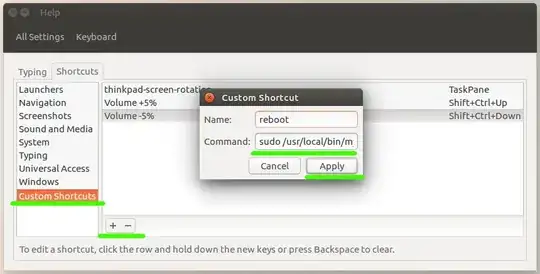It appears that for Lenovo laptops (at least my G575) the OneKey Recovery key is another key.
Using the xev command, you can find out the scancode. xev will open a window with a black square, move your mouse inside it and then press the OKR key.
KeyPress event, serial 51, synthetic NO, window 0x1600001,
root 0x497, subw 0x1600002, time 1092364, (50,41), root:(52,479),
state 0x0, keycode 156 (keysym 0x1008ff41, XF86Launch1), same_screen YES,
XLookupString gives 0 bytes:
XmbLookupString gives 0 bytes:
XFilterEvent returns: False
KeyRelease event, serial 51, synthetic NO, window 0x1600001,
root 0x497, subw 0x1600002, time 1092364, (50,41), root:(52,479),
state 0x0, keycode 156 (keysym 0x1008ff41, XF86Launch1), same_screen YES,
XLookupString gives 0 bytes:
XFilterEvent returns: False
You can see the keycode as keycode 156.
After finding the keycode, all you need to look up is how to map a keycode to a specific action. Here's some helpful questions: