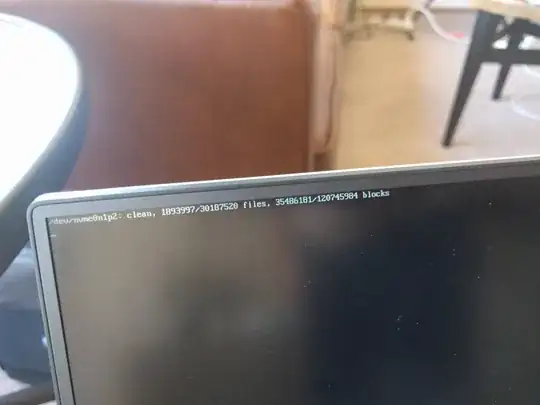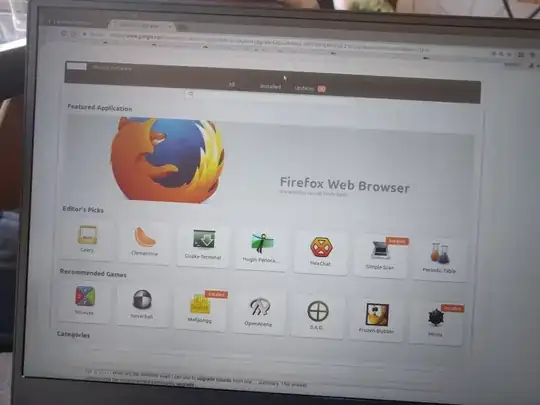Trying to figure out what this means:
I got into the GRUB menu, chose Advanced Options, boot in recovery mode, login as root, and I did:
root@xps:~# sudo fsck -f /
fsck from util-linux 2.27.1
e2fsck 1.42.13 (17-May-2015)
/dev/nvme0n1p2 is mounted.
e2fsck: Cannot continue, aborting.
Coincidentally, I am also seeing this fuzzy rainbow thing on the outside of desktop windows:
But now the machine won't even boot up at all.