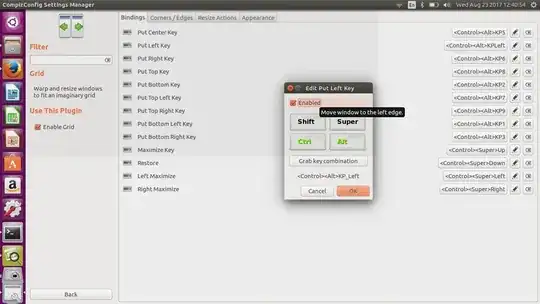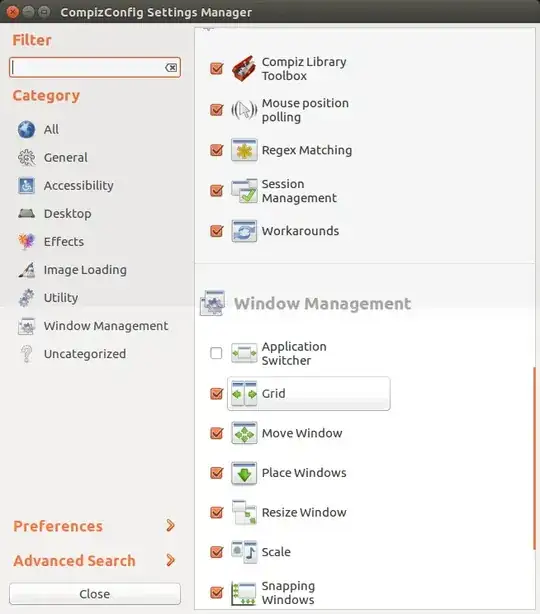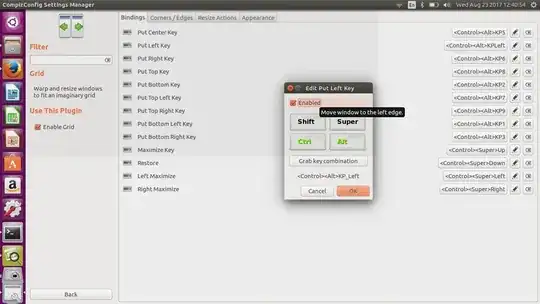I figured it out, you need to change the settings using dconf:
This will move windows to corners without resizing it.

In dconf, look for org>desktop>wm>keybindings and click on the field next to move-to-corner-se and change it to ['disabled']:

and repeat for all the ones that you want to disable, i.e., move-to-corner-sw, etc.
Alternatively you can do it from the command-line like this:
gsettings set org.gnome.desktop.wm.keybindings move-to-corner-se "['disabled']"
and restore it like this:
gsettings set org.gnome.desktop.wm.keybindings move-to-corner-se "['<Primary><Alt>KP_Next']"
List all with gsettings list-recursively | grep move-to-corner.
See also org.gnome.desktop.wm.keybindings in https://wiki.ubuntu.com/Keybindings
org.gnome.desktop.wm.keybindings
Keybindings that are handled by the window manager are persisted in the org.gnome.desktop.wm.keybindings section of dconf. The "Navigation", and "Windows" categories of shortcuts are stored here. In the past, each window manager was responsible for storing its own shortcuts under its own schema. Now both the metacity and compiz window managers use this central, unified set of bindings. There are mapping files in /usr/share/gnome-control-center/keybindings/ that show how these key bindings are used by each window manager.
If using Compiz
If you are still using Compiz in some way with gnome3, see below:
From here, I was able to disable the keys in my Ubuntu 16.04 Laptop (unity 7.4.0). The steps below is what you are looking for.
Warning
CompizConfig Settings Manager (ccsm) is an advanced tool, and not all of its options are completely compatible with Unity.
As such, CCSM has been known to sometimes break users'
desktops. Please use caution and
know that you are taking a risk by following this answer or any other
answer that recommends the use of CCSM. In the event that following
this advice does break Unity, please see this
question for instructions on how
to reset it.
You need to install compizconfig-settings-manager, under Ubuntu software:

run it and under the "Window Management" section select "Grid":
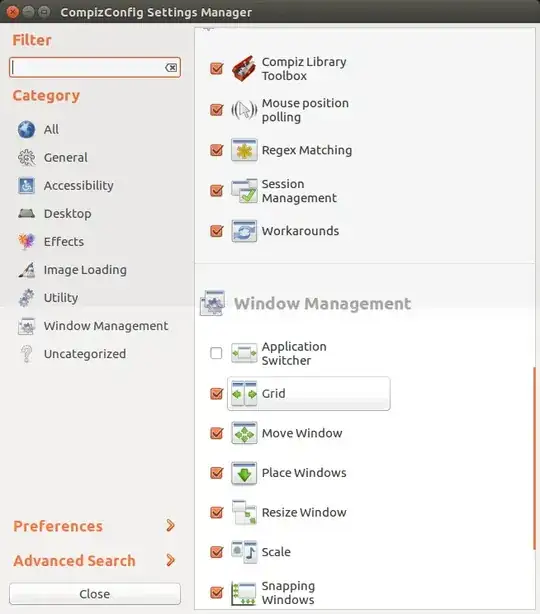
On the grid menu click on the edit pencil and uncheck the "Enable" box: