Until yesterday, doing CtrlAlt→ (or any other direction) would switch workspaces.
Today, even if workspaces are enabled (Settings>Appearance>Behavior hasn't changed, and also SuperS displays the workspaces wall), it doesn't work anymore. CtrlShiftAlt→ (or any other direction) doesn't work either. Clicking on the launcher icon of a program already open on a different workspace doesn't take me to that workspace (it doesn't do anything really).
Just to rule out problems with each of the keys, CtrlAltT (for summoning a Terminal) works, and the arrows work.
At the same time, these key combinations started having other effects depending on the program I'm using. In Gnome Terminal, they will print D, B, C, A (using CtrlAlt + ←, ↓, →, ↑ respectively). In Eclipse, the CtrlAlt+ either ↓ or ↑ will duplicate the current line.
I'm using Unity on Ubuntu 16.04 and I don't use any customization tool like gnome tweaks or ccsm: they were never even installed. My keyboard layout is English (UK) and always has been.
I'd like to know how to restore the expected behaviour, and possibly also what could have caused this, since I don't remember changing any setting from yesterday to today.
Edit: I've just tried to use workspaces on a guest session, and they work as expected (I can switch workspace using hotkeys). So the problem must be in my user's settings, even if I still can't think of anything I've done to trigger this.
What would be the smallest amount of configuration files I should backup and remove to see if normal behaviour is restored?
[[ Edit3: apparently neither removing.config nor .local fixes the issue! ]]
Edit2: the key shortcuts are still listed in Settings>Keyboard>Shortcuts but don't work. I've also tried the SuperHome alternative, but it doesn't work either.
It doesn't even work if using the on-screen keyboard!
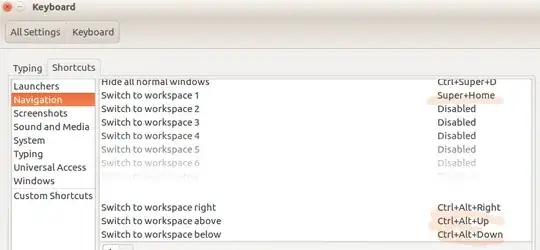
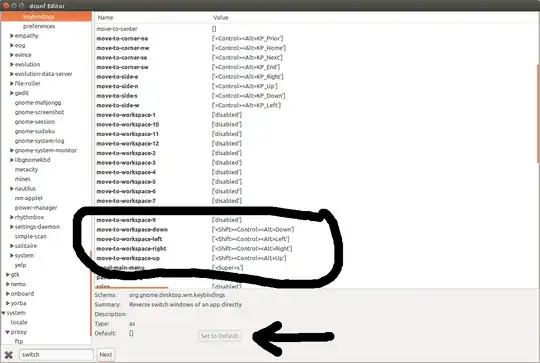
ibusand that the proper language/type is set for your keyboard. You can try, one at a time, renaming .local to .local.HOLD, and .config to .config.HOLD, log out/in, and see if it starts working. – heynnema Oct 04 '17 at 13:20.xmodmaprcor similar appeared in your home directory? – Robie Basak Oct 06 '17 at 13:20.x*rcis.xinputrccontainingrun_im ibus. I can't think of new applications that I've just started to use – Nicola Sap Oct 06 '17 at 13:26.xinputrcat all. Can you try renaming that file to something else and logging in again? – Robie Basak Oct 06 '17 at 13:59#im-config(8) generated on Wed, 04 Oct 2017 23:18:39 +0100and a hex signature) – Nicola Sap Oct 06 '17 at 14:09usertouser.bakThen immediately goctrl+alt+F3, login, runrebootcommand. Then see if fixed, if so set up your preferences again. If not then you can go back to that folder, delete user, rename user.bak to user & do the tty3 thing again to go back – doug Oct 07 '17 at 12:14